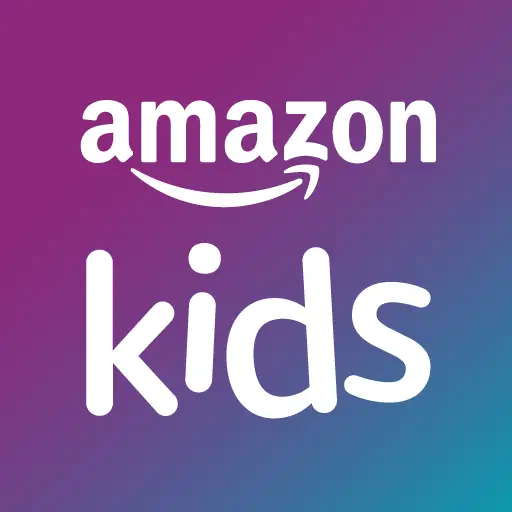Welcome, parents! As a busy parent, I understand that managing your child’s subscriptions can be overwhelming. That’s why I am here to guide you through a simple step-by-step process to cancel Amazon Kids Plus. Canceling your subscription correctly will help avoid any unnecessary charges associated with the subscription.
In the following sections, I will explain why canceling Amazon Kids Plus might be necessary and provide a guide to help you cancel your subscription. I will also provide important information on billing and refunds so that you can make informed decisions.
Key Takeaways:
- Cancelling Amazon Kids Plus is simple with a step-by-step guide
- Understanding the cancellation process is important to avoid unwanted charges
- Billing and refund information should be reviewed to ensure cancellation is processed correctly
Why Cancel Amazon Kids Plus?
Before I guide you through the easy process of canceling your Amazon Kids Plus subscription, let’s talk about why you might want to cancel it in the first place.
Perhaps your kids have outgrown the content available on Amazon Kids Plus, or maybe you found a better deal on a competing platform. Alternatively, you might be looking to cut costs or reduce screen time in your household. Whatever the reason, it’s essential to understand the cancellation process to avoid any unwanted charges.
It’s also worth noting that canceling your Amazon Kids Plus subscription does not delete your child’s profile or account. Your child will still be able to access their content until the subscription ends. If you want to delete your child’s account entirely, you will need to do so separately.
Step 1: Sign in to Your Amazon Account
Before canceling Amazon Kids Plus, you’ll need to sign in to your Amazon account.
To do this, navigate your browser to the Amazon homepage. In the top right-hand corner of the page,
you will find the “Sign in” button. Click on it.
Next, enter the email address and password associated with your Amazon account.
If you have multiple Amazon accounts, ensure that you sign in to the account linked to your Amazon Kids Plus subscription.
If you have trouble signing in, click on the “Forgot Password” link and follow the steps provided to reset your password.
Step 2: Go to Your Account Settings
Once you have signed in to your Amazon account, the next step is to find your account settings page. To do this, click on the “Account & Lists” dropdown menu located at the top right corner of the page.
From there, select “Your Account” to be taken to the account settings page. Here, you will see a list of options for managing your account, including payment options, addresses, and more.
To proceed with canceling Amazon Kids Plus, locate the “Memberships & Subscriptions” section and select “Manage Your Memberships” from the list of options.
Note that you may be prompted to sign in again at this stage for security purposes. Simply follow the on-screen instructions to sign in again and proceed to the next step.
Step 3: Manage Your Subscriptions
Now that you’re signed in to your Amazon account, it’s time to access your subscriptions. Here’s how:
| Step | Description |
|---|---|
| 1 | Go to the Your Account dropdown menu located at the top right corner of the page. |
| 2 | Click on Your Account from the dropdown menu. This will take you to the Your Account page. |
| 3 | Under the Account & Lists section, click on Memberships & Subscriptions. |
| 4 | Find the Amazon Kids+ subscription and click on the Actions button next to it. |
Once you’ve accessed your subscriptions, you can manage them as needed, including canceling Amazon Kids Plus as outlined in the next section.
Step 4: Cancel Amazon Kids Plus
Now that you have found and accessed the subscriptions page, you can finally cancel Amazon Kids Plus. Follow these simple steps to complete the process:
- Locate the Amazon Kids Plus subscription from the list of active subscriptions.
- Click on the “Actions” button next to the subscription.
- Select “Cancel Subscription” from the dropdown menu.
- Follow the prompts to confirm the cancellation.
Once you have completed these steps, your Amazon Kids Plus subscription will be canceled. Remember that you will continue to have access to the service until the end of the current billing cycle.
Note: If you have any remaining balance on your account, Amazon Kids Plus will continue to charge you until the balance is paid off.
It’s important to check your email for a confirmation message after completing the cancellation process. If you don’t receive a confirmation email, double-check that you followed all the steps correctly or contact Amazon support for assistance.
“It’s essential to follow the correct steps to cancel Amazon Kids Plus properly. Failing to do so may result in unwanted charges on your account.”
Confirmation and Cancellation Email
After canceling your Amazon Kids Plus subscription, you will receive a confirmation message via email. It is essential to check your email and ensure you receive the cancellation confirmation email. The email will contain the date of cancellation and a summary of any relevant details regarding your subscription.
If you do not receive an email confirmation, you can reach out to Amazon support to obtain the necessary details or confirm the status of your account.
Billing and Refunds
Once you cancel your Amazon Kids Plus subscription, you won’t be charged for the service anymore. However, it’s essential to note that you may still see a charge on your billing statement for the current billing cycle, depending on your cancellation date.
In terms of refunds, Amazon doesn’t provide prorated refunds for any unused portion of the subscription. So, if you cancel your Amazon Kids Plus subscription before the billing cycle ends, you won’t receive a refund.
| Billing Cycle | End Date |
|---|---|
| Monthly | At the end of each month |
| Annual | At the end of each year |
It’s important to keep an eye on your billing statements to ensure that the cancellation process is completed correctly. If you notice any issues, don’t hesitate to contact Amazon customer support for assistance.
Step 9: Contacting Amazon Support
If you encounter any issues with canceling your Amazon Kids Plus subscription or have any questions or concerns, don’t hesitate to contact Amazon support for assistance. You can reach out to them via phone, email, or live chat.
When contacting support, be sure to have your Amazon account information and subscription details on hand, including the date you signed up for Amazon Kids Plus and your billing cycle. This will help support representatives assist you more efficiently.
Amazon support is available 24/7, so you can reach out anytime with your questions or concerns. They are generally very responsive and will help you resolve any issues quickly and professionally.
Considerations before Canceling
Before canceling your Amazon Kids Plus subscription, there are some important considerations to keep in mind:
- Alternative Subscription Options: If you’re canceling because of the cost, consider looking into alternative subscription options that may better suit your budget.
- Potential Loss of Access to Content: It’s important to understand that canceling your Amazon Kids Plus subscription will result in losing access to any content associated with the subscription.
- Ongoing Promotions or Discounts: If you received any promotional offers or discounts when signing up for Amazon Kids Plus, be aware that canceling your subscription may result in losing those benefits.
By keeping these considerations in mind, you can make an informed decision about whether or not to cancel your subscription to Amazon Kids Plus.
Conclusion
Canceling Amazon Kids Plus may seem daunting, but with this easy step-by-step guide, you can do it in no time. Remember, canceling your subscription is essential to avoid unwanted charges, so don’t delay in following these instructions.
Be sure to check your email for a confirmation message and review your billing statements to ensure the cancellation is processed correctly. If you have any issues during the cancellation process, don’t hesitate to contact Amazon support for further assistance.
Before canceling, consider the alternatives and any potential loss of access to content, as well as any ongoing promotions or discounts associated with the subscription.
Don’t wait – cancel Amazon Kids Plus today to take control of your subscription and avoid any unwanted charges in the future!
FAQ
Q: How do I cancel my Amazon Kids Plus subscription?
A: To cancel your Amazon Kids Plus subscription, you can follow these easy step-by-step instructions.
Q: Why should I cancel Amazon Kids Plus?
A: There are various reasons why you might want to cancel your Amazon Kids Plus subscription. It could be due to changes in your child’s interests, budget constraints, or simply no longer needing the service.
Q: Step 1: How do I sign in to my Amazon account?
A: To sign in to your Amazon account, go to the Amazon website and locate the sign-in option. Enter your login credentials and click “Sign In” to access your account.
Q: Step 2: How do I go to my account settings?
A: Once signed in to your Amazon account, hover over the “Account & Lists” tab on the top right corner of the page. From the dropdown menu, select “Your Account” to navigate to your account settings.
Q: Step 3: How do I manage my subscriptions?
A: Within your account settings, locate the “Memberships & Subscriptions” section. Click on “Manage Subscription” to access and manage your subscriptions, including Amazon Kids Plus.
Q: Step 4: How do I cancel Amazon Kids Plus?
A: Within the subscriptions section, locate your Amazon Kids Plus subscription. Click on the cancellation option and follow the prompts to confirm the cancellation process. Be sure to review any additional instructions or information provided.
Q: Will I receive a confirmation and cancellation email?
A: Yes, you will receive a confirmation email after canceling your Amazon Kids Plus subscription. It is important to check your email for this confirmation. If you do not receive an email, contact Amazon support for further assistance.
Q: What about billing and refunds?
A: After canceling Amazon Kids Plus, your subscription will end at the completion of your current billing cycle. Any applicable refunds will depend on your specific circumstances. Be sure to review your billing statements to ensure the cancellation is processed correctly.
Q: How do I contact Amazon support?
A: If you encounter any issues during the cancellation process or have questions, you can contact Amazon support for further assistance. Visit the Amazon support page and select the appropriate contact option to get in touch with a representative.
Q: What considerations should I keep in mind before canceling?
A: Before canceling Amazon Kids Plus, consider alternative subscription options, potential loss of access to content, and any ongoing promotions or discounts associated with the subscription. Make an informed decision based on your specific needs and preferences.