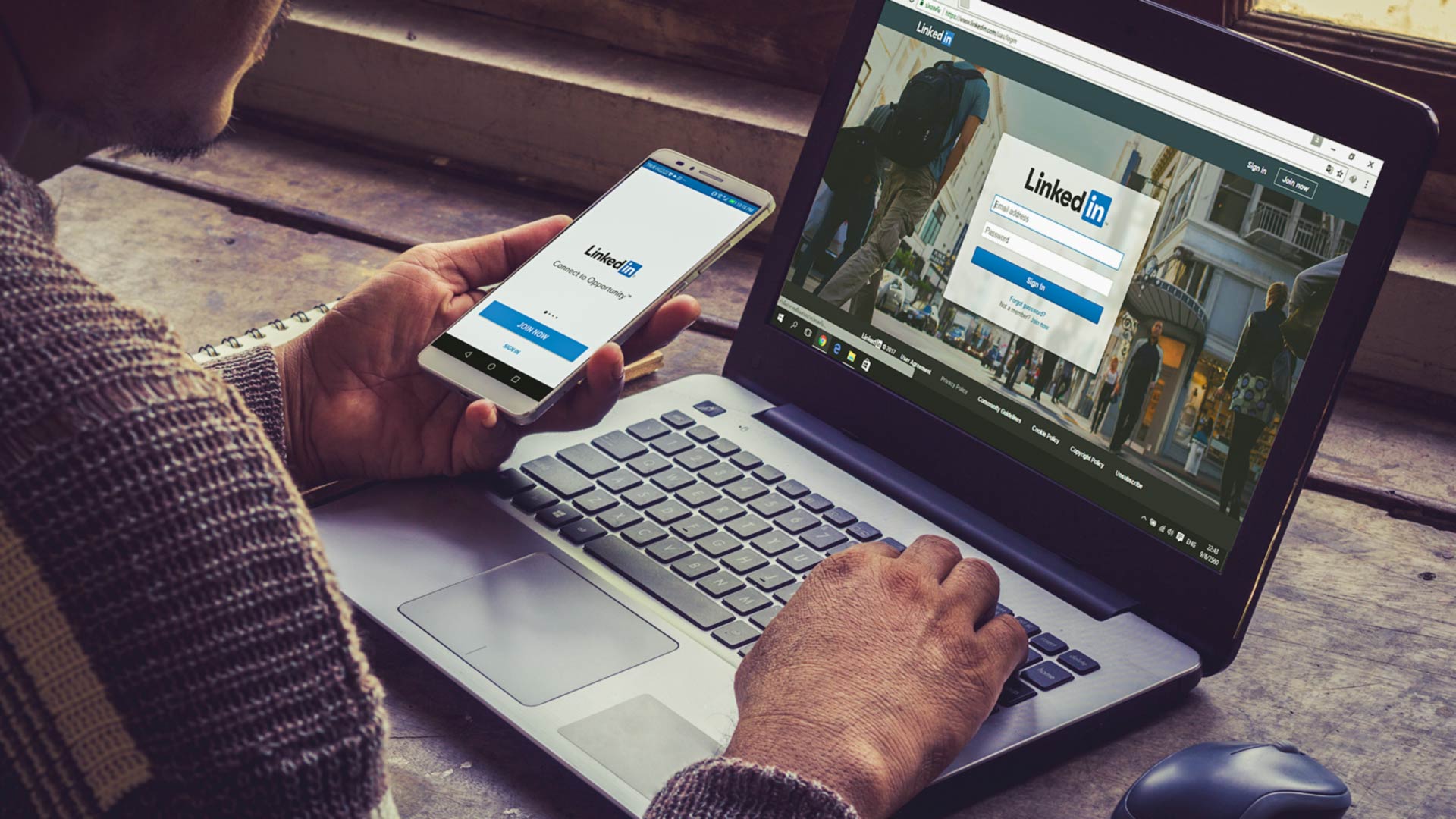Hello there! Are you having trouble with someone on LinkedIn? Whether it’s an ex-colleague you don’t want to talk to anymore or a spammer, LinkedIn has a blocking feature that can help you maintain your privacy and safety online.
If you’re not sure how to use this feature, don’t worry! In this article, I will guide you through the steps you need to take to block someone on LinkedIn. We’ll also discuss the reasons why you might want to block someone, how to prevent them from contacting you altogether and how to manage blocked users.
So let’s get started and take control of your LinkedIn network!
Key Takeaways
- Blocking someone on LinkedIn is important to maintain your privacy and safety online.
- You can block someone on LinkedIn to prevent them from contacting you and seeing your profile.
- LinkedIn also offers additional features to manage your connections, such as adjusting privacy settings and reporting inappropriate behavior.
Why Block Someone on LinkedIn?
When it comes to LinkedIn, it’s not uncommon to receive connection requests and messages from people you don’t know or who are outside of your professional network. While most interactions on the platform are positive, there may come a time when you need to block someone on LinkedIn.
Blocking a user means they will no longer be able to access your profile or interact with you on the platform. This can be for a variety of reasons, such as:
- Receiving unwanted messages or spam
- Feeling harassed or uncomfortable
- Dealing with inappropriate or unprofessional behavior
As a professional networking site, it’s important to maintain a safe and respectful environment on LinkedIn. Blocking someone can be an effective way to do just that.
Steps to Block Someone on LinkedIn
If you’ve decided to block someone on LinkedIn, it’s a quick and easy process. Here’s what you need to do:
- First, navigate to the profile of the person you want to block.
- Next, click on the three dots located to the right of the “Connect” or “Message” button on their profile.
- Select “Report/Block.”
- Choose “Block” and then click “Continue.”
- You’ll then be prompted to confirm your decision. Click “Block” again to complete the process.
Once you’ve blocked someone on LinkedIn, they will no longer be able to see your profile or any updates you share with your network. Additionally, any pending invitations you have from them will be automatically withdrawn.
If you’ve accidentally blocked someone or later decide to unblock them, follow these steps:
- Click on your profile picture in the top right corner of the LinkedIn homepage.
- Select “Settings & Privacy.”
- Under “Account preferences,” click on “Blocking and hiding.”
- Locate the person you want to unblock in the “Blocked” section and click on “Unblock.”
Keep in mind that unblocking someone on LinkedIn will not reinstate any previous connections or communications you may have had with them. It simply allows them to see your profile and interact with you on the platform again.
How to Prevent Someone from Contacting You on LinkedIn
If you want to prevent someone from contacting you on LinkedIn, there are several steps you can take to protect your privacy. Here are some options:
Adjust Your Privacy Settings
LinkedIn allows you to customize your privacy settings to control who can see your profile, activity, and contact info. You can also block anonymous profile views and limit who can send you messages or invitations. To adjust your privacy settings:
| Step | Action |
|---|---|
| 1 | Click on your profile picture in the top right corner and select “Settings & Privacy”. |
| 2 | Under the “Privacy” tab, review your settings and make any necessary changes to your profile visibility, activity broadcasts, and message preferences. |
| 3 | Save your changes to apply the new settings. |
Block Specific Actions
If someone is still contacting you despite your privacy settings, you can block specific actions to prevent them from interacting with you. For example, you can:
- Block someone from sending you messages or invitations
- Block someone from viewing your profile or activity
- Block someone from following your company page
To block specific actions:
| Step | Action |
|---|---|
| 1 | Go to the person’s profile and click on the three dots next to their name. |
| 2 | Select “Report/Block” from the dropdown menu. |
| 3 | Select the type of action you want to block (e.g. messages, profile views, etc.). |
| 4 | Confirm your selection and click “Block”. |
Remember that blocking someone on LinkedIn only prevents them from interacting with you on the platform. It does not prevent them from contacting you outside of LinkedIn or from seeing your public updates if your profile is not set to private.
Managing Blocked Users on LinkedIn
Blocking someone on LinkedIn can provide relief from unwanted messages and inappropriate behavior. However, there may come a time when you need to unblock someone or manage your list of blocked users. Here’s how:
How to Manage Blocked Users
To manage blocked users:
- Click on your profile picture in the top right corner of the LinkedIn homepage and select “Settings & Privacy”.
- Under the “Privacy” tab, select “Blocking and hiding”.
- Scroll down to find the “Blocked” section.
- Select “Manage blocked users”.
From this page, you can view your list of blocked users and unblock them if necessary. Keep in mind that unblocking someone will not automatically restore your connection or previous messages with them.
Handling Interactions with Previously Blocked Users
If you unblock someone, you may still encounter their content or interactions on LinkedIn. Here’s how to address these situations:
| Situation | Action |
|---|---|
| You receive a connection request from a previously blocked user. | You can choose to decline the request or ignore it. |
| You receive a message from a previously blocked user. | You can either delete the message or respond to it. If you respond, be mindful of your boundaries and the reason why you blocked them in the first place. |
| You see a previously blocked user’s content in your feed or search results. | You can hide the content by clicking on the three dots in the top right corner and selecting “Hide this post”. |
It’s important to take care of yourself and your professional network on LinkedIn. Blocking someone is just one strategy to maintain a safe and respectful online presence. By proactively managing your connections and settings, you can create a positive and productive experience on the platform.
Reporting Inappropriate Behavior on LinkedIn
As with any social media platform, LinkedIn users may encounter inappropriate behavior such as harassment, hate speech, or spam. It is important to take action and report such behavior to maintain a safe and professional network.
To report inappropriate behavior on LinkedIn, follow these steps:
- Locate the offending content or profile.
- Click the three dots on the top right corner of the content or profile.
- Select “Report” from the drop-down menu.
- Choose the reason for reporting the content or profile.
- Click “Submit”.
LinkedIn takes user reports seriously and will investigate each case thoroughly. If the behavior violates LinkedIn’s Community Guidelines, appropriate action will be taken against the offending user.
It is important to remember that reporting inappropriate behavior not only protects yourself, but also helps to maintain a safe and respectful community for all LinkedIn users.
Best Practices for Maintaining a Safe Network
As a LinkedIn user, it’s important to prioritize your safety and maintain a professional network. Here are some best practices to keep in mind:
- Only connect with people you know or have a reason to connect with.
- Be mindful of the information you share on your profile and adjust your privacy settings accordingly.
- Set boundaries and know when to say no to connection requests or messages that make you uncomfortable.
- Report any inappropriate behavior or harassment immediately.
- Regularly review your connections and remove any that are no longer relevant or appropriate.
- Engage in meaningful conversations and support your connections by endorsing their skills and sharing their content.
- Take advantage of LinkedIn’s learning resources to improve your skills and expand your network.
By following these best practices, you can create a positive and safe network on LinkedIn that will benefit your career and professional development.
Privacy Settings on LinkedIn
LinkedIn offers various privacy settings that you can adjust to control who can see your profile and activities. Here are the most important settings:
| Setting | Description |
|---|---|
| Profile viewing options | You can choose to be completely anonymous when viewing other profiles, or reveal a generic description (e.g. “Someone at XYZ company”). |
| Activity broadcasts | You can choose whether to share updates, such as profile changes or new connections, with your network. |
| Blocking | You can block specific users from seeing your profile or messaging you, as explained in this guide. |
| Who can see your activity feed | You can choose which actions, such as commenting or liking, are visible to your network. |
| Who can see your connections | You can choose whether your connections are visible to all your connections, only you, or nobody. |
By customizing these settings according to your preferences, you can maintain a level of privacy and control over your LinkedIn presence. However, keep in mind that some settings may impact your visibility and networking opportunities on the platform.
Blocking vs Removing Connections on LinkedIn
It’s important to understand the difference between blocking and removing a connection on LinkedIn.
Blocking a user on LinkedIn means that they will no longer be able to see your profile, send you messages, or invite you to connect. They also won’t be able to see any of your updates or activity on the platform.
Removing a connection, on the other hand, simply means that you will no longer be connected on LinkedIn. The other person will still be able to see your profile and activity, but you won’t appear in each other’s connections list.
It’s generally recommended to remove a connection rather than block them if the reason for disconnecting is simply a lack of professional connection or communication. However, if there is any form of harassment, inappropriate behavior, or unwanted messages, it’s important to take the additional step of blocking the user to ensure your safety and privacy on the platform.
When to Consider Blocking Someone on LinkedIn
If you are experiencing harassment or inappropriate behavior from another LinkedIn user, it’s important to take action to protect yourself. Here are some situations where blocking someone on LinkedIn may be necessary:
- Repeated unwanted messages or connection requests
- Inappropriate or offensive comments on your posts or profile
- Threats or harassment
- Unprofessional behavior or misconduct
By blocking a user, you are taking control of your online presence and ensuring that you feel safe and comfortable on the platform.
FAQs about Blocking Someone on LinkedIn
Blocking someone on LinkedIn can be a useful tool to protect yourself from unwanted interactions. Here are some common questions and concerns about blocking someone on LinkedIn:
Can I unblock someone on LinkedIn?
Yes, you can unblock someone on LinkedIn by going to their profile, clicking on the “More” button next to the “Message” button, and selecting “Unblock” from the dropdown menu. Keep in mind that unblocking someone will not automatically add them back to your connections. You will need to send them a new connection request if you want to reconnect.
Will the person I blocked know that I blocked them?
No, the person you blocked will not receive a notification or any indication that they have been blocked. They will simply be unable to interact with you on LinkedIn.
Can I still see the profile of someone I blocked on LinkedIn?
Yes, you can still view the profile of someone you blocked on LinkedIn. However, they will not be able to see your profile or any updates you make.
Will blocking someone on LinkedIn affect my search results?
No, blocking someone on LinkedIn will not affect your search results or your visibility on the platform.
Can I block someone on LinkedIn without them knowing?
Yes, you can block someone on LinkedIn without them knowing. They will not receive a notification or any indication that they have been blocked.
What happens if I accidentally block someone on LinkedIn?
If you accidentally block someone on LinkedIn, you can unblock them at any time using the steps mentioned earlier. Keep in mind that unblocking someone will not automatically add them back to your connections. You will need to send them a new connection request if you want to reconnect.
Tips for Building a Positive LinkedIn Network
As a journalist, building a strong network on LinkedIn is crucial for my career growth and professional development. Here are some tips I have found helpful in creating a positive and supportive network:
- Be intentional with your connections: It’s important to be selective with who you connect with on LinkedIn. Only connect with people you know or have had a professional relationship with. This will help you maintain a high-quality network and avoid spam or irrelevant connections.
- Engage with your network: Don’t just connect with people and forget about them. Engage with your network by commenting on their posts, sharing their content, or sending them personalized messages. This will help you build relationships and stay top of mind.
- Share valuable content: Share content that is relevant and valuable to your network. This can be a mix of your own content and content from others. By sharing useful information, you establish yourself as a thought leader and attract like-minded individuals to your network.
- Join relevant groups: LinkedIn groups are a great way to connect with professionals in your industry. Join groups that are relevant to your interests and participate in discussions. This will help you expand your network and learn from others in your field.
- Be professional: Remember that LinkedIn is a professional platform. Keep your tone and language professional, and avoid controversial or divisive topics. You want to be seen as a competent and respectful professional in your industry.
By following these tips, you can build a strong and supportive network on LinkedIn. Remember to be intentional, engage with your connections, and provide value to your network. Happy networking!
Conclusion
Blocking someone on LinkedIn is an important step in ensuring a safe and professional network. While it may not be the easiest decision, it is necessary at times to protect yourself from harassment and inappropriate behavior. Remember that you have the power to control your network and who you interact with on LinkedIn.
By following the steps outlined in this article, you can block unwanted users, adjust your privacy settings, and report any inappropriate behavior. And if the need arises, you can always manage your blocked users or unblock them entirely.
But remember, blocking someone on LinkedIn isn’t always the solution. It’s important to build a positive and supportive network, engaging in professional conversations and fostering meaningful connections.
So go forth and use LinkedIn to your advantage while building a safe, professional, and supportive network!
FAQ
Q: How do I block someone on LinkedIn?
A: To block someone on LinkedIn, go to their profile page and click on the “More…” button. From the dropdown menu, select “Block or report”. Then, follow the prompts to complete the blocking process.
Q: Can a blocked user still see my profile?
A: No, once you block someone on LinkedIn, they will no longer be able to see your profile or any updates you make. It’s a way to ensure your privacy and prevent unwanted interactions.
Q: What happens when I block someone on LinkedIn?
A: When you block someone on LinkedIn, they will be removed from your connections, and you will be removed from their connections. Additionally, they will not be able to message you or interact with any of your content.
Q: How do I unblock someone on LinkedIn?
A: To unblock someone on LinkedIn, go to your “Settings & Privacy” page and select the “Blocked and Hidden” tab. From there, you can find the person you want to unblock and click on “Unblock” next to their name.
Q: Can a blocked user still endorse or recommend me on LinkedIn?
A: No, when you block someone on LinkedIn, they will no longer be able to endorse or recommend you. Blocking them removes any ability for them to interact with your profile or engage with your content.
Q: Will the person I blocked be notified?
A: No, when you block someone on LinkedIn, they will not receive a notification. However, they may realize they have been blocked if they try to visit your profile or send you a message and are unable to do so.
Q: Can I block someone without them knowing?
A: Yes, when you block someone on LinkedIn, they will not be notified. It is a discreet way to remove unwanted connections and interactions without causing any confrontation.
Q: Can I block a recruiter or hiring manager on LinkedIn?
A: Yes, you have the option to block anyone on LinkedIn, including recruiters or hiring managers. If you feel their interactions are unprofessional or unwanted, blocking them can help maintain your professional boundaries.
Q: Can I block someone on LinkedIn if I am not connected to them?
A: Yes, you can block someone on LinkedIn even if you are not connected to them. If someone is sending you unwanted messages or engaging in inappropriate behavior, blocking them can provide relief and protection.
Q: What should I do if someone is harassing me on LinkedIn?
A: If you are being harassed on LinkedIn, it is important to report the behavior to LinkedIn directly. You can do this by going to the person’s profile, clicking on the “More…” button, and selecting “Report”. LinkedIn will investigate the situation and take appropriate action.