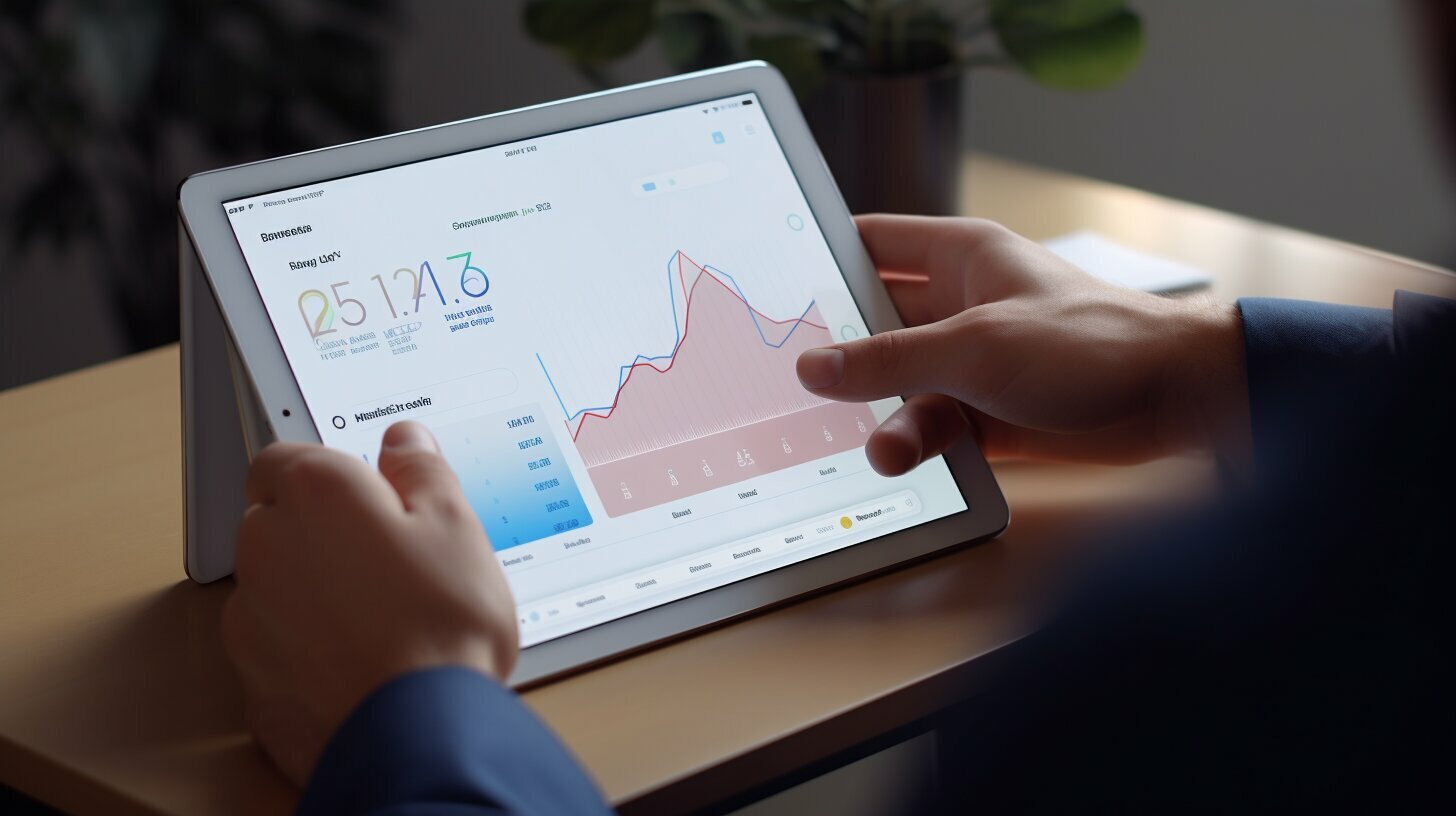Have you recently purchased a pair of AirPods or earbuds and are now wondering how to connect them to your iPad? Connecting wireless earphones is a straightforward process, and you can do it in just a few simple steps. In this section, I will guide you through the process of syncing and pairing your AirPods/earbuds with your iPad.
Key Takeaways
- Connecting AirPods/earbuds to an iPad is a straightforward process.
- Pairing your wireless earphones with your iPad requires you to follow a few basic steps.
Step-by-Step Guide to Connect AirPods to iPad
As we mentioned earlier, connecting your AirPods to an iPad is a relatively straightforward process. Here’s a detailed guide to help you along the way:
Step 1: Put Your AirPods in Pairing Mode
First, ensure your AirPods are in their charging case, and the lid is open. Then, press and hold the button on the back of the case until the light on the front starts flashing white. This indicates that your AirPods are now in pairing mode, and they should appear on your iPad’s Bluetooth menu.
Step 2: Open Your iPad’s Bluetooth Settings
Open your iPad’s “Settings” app and tap on “Bluetooth.” Make sure Bluetooth is turned on, and your iPad should start scanning for nearby Bluetooth devices automatically.
Step 3: Choose Your AirPods from the List of Available Devices
Once your AirPods appear on the list of available devices, tap on them to select them. Your iPad will then try to pair with your AirPods automatically. If you see a prompt asking you to confirm pairing, tap on “Pair.”
Step 4: Test Your AirPods
Once your AirPods are connected, play some audio on your iPad to test them out. You can adjust the volume by using the volume buttons on your iPad, or by tapping the “AirPlay” icon in the audio app you’re using.
And that’s it! You should now be able to use your AirPods with your iPad easily and conveniently.
Troubleshooting AirPods Connectivity Issues with iPad
If you’re experiencing connectivity issues when trying to pair your AirPods with your iPad, there are a few troubleshooting steps you can try.
Note: Before trying these steps, make sure your AirPods are fully charged and in their case. Also, ensure that both your iPad and AirPods are up to date with the latest software updates.
| Issue | Troubleshooting Steps |
|---|---|
| My AirPods won’t connect to my iPad | 1. Make sure your AirPods are within range and not connected to another device. 2. Put your AirPods in their case, close the lid, and wait for about 15 seconds. Then, open the lid and try connecting again. 3. Forget your AirPods on your iPad, and then try pairing them again. 4. Reset your AirPods by holding the button on the back of the case for about 15 seconds, until the LED light flashes amber. 5. If all else fails, contact Apple Support for further assistance. |
| My AirPods keep disconnecting from my iPad | 1. Make sure your AirPods and iPad are within range and not experiencing interference from other devices. 2. Check if there are any obstacles or objects that may be blocking the wireless signal, and try moving closer to your iPad. 3. Forget your AirPods on your iPad, and then try pairing them again. 4. Reset your AirPods by holding the button on the back of the case for about 15 seconds, until the LED light flashes amber. 5. If all else fails, contact Apple Support for further assistance. |
| My AirPods are connected, but there’s no sound | 1. Make sure your AirPods are not muted or low on battery. 2. Check the volume level on your iPad and adjust as necessary. 3. Make sure your AirPods are set as the audio output device on your iPad. 4. Forget your AirPods on your iPad, and then try pairing them again. 5. If all else fails, contact Apple Support for further assistance. |
By following these troubleshooting steps, you should be able to resolve most connectivity issues with your AirPods and iPad. If you’re still experiencing problems, don’t hesitate to reach out to Apple Support for further assistance.
Pairing Earbuds with iPad: Alternative Methods
If you are not an AirPods user, there are still plenty of options available for connecting other wireless earphones to your iPad.
Bluetooth Pairing
Bluetooth earbuds are a popular choice among iPad users. To connect them, follow these simple steps:
- Turn on your Bluetooth earbuds and ensure they are in pairing mode.
- On your iPad, navigate to the Settings app and select Bluetooth.
- Wait for your iPad to detect your earbuds and tap on them to connect.
- Once connected, your earbuds should be ready to use.
Some popular Bluetooth earbuds include the Jabra Elite 75t, Bose QuietComfort Earbuds, and Samsung Galaxy Buds+.
Wired Pairing
If you prefer wired earbuds, you can connect them to your iPad’s headphone jack or lightning port using an adapter.
Some popular wired earbuds with adapters include the Apple EarPods with Lightning Connector, Beats urBeats3 Earphones with Lightning Connector, and Sony MDR-EX155AP In-Ear Headphones.
No matter which option you choose, pairing your earbuds with your iPad can enhance your overall listening experience and make it more convenient to consume media on the go.
Conclusion
In conclusion, connecting AirPods or earbuds to an iPad is a quick and easy process that can greatly enhance your listening experience. Whether you’re using your iPad for work or entertainment purposes, having wireless earphones can give you the freedom to move around without being tethered to your device.
In this tutorial, I’ve covered the basic steps to connect AirPods or earbuds to an iPad. I’ve also provided troubleshooting tips in case you encounter any connectivity issues. Furthermore, I’ve explored alternative methods for pairing earbuds with an iPad, which can be useful for those who prefer different types of wireless earphones.
Overall, I encourage you to try connecting your wireless earphones to your iPad and see how it can improve your listening experience. With this easy guide, you’ll be able to sync your AirPods or earbuds to your device in no time.
FAQ
Q: How do I connect AirPods or earbuds to my iPad?
A: To connect AirPods or earbuds to your iPad, follow these steps:
1. Open the lid of your AirPods case or enable pairing mode on your earbuds.
2. On your iPad, go to Settings > Bluetooth and make sure it is turned on.
3. Your AirPods or earbuds should appear in the list of available devices. Tap on them to connect.
4. Once connected, you will hear a confirmation sound, and your AirPods or earbuds should be ready to use with your iPad.
Q: What should I do if I am having trouble connecting my AirPods to my iPad?
A: If you are experiencing connectivity issues with your AirPods and iPad, try the following troubleshooting tips:
1. Make sure your AirPods are charged and within range of your iPad.
2. Restart your iPad and try connecting again.
3. Forget your AirPods on your iPad by going to Settings > Bluetooth, tapping on the “i” icon next to your AirPods, and selecting “Forget This Device.” Then, try reconnecting them.
4. If none of the above steps work, try resetting your AirPods by holding the setup button on the back of the case until the LED light flashes amber, then white.
If you are still experiencing issues, it may be helpful to contact the Apple support team for further assistance.
Q: Can I pair other wireless earphones with my iPad?
A: Yes, you can pair other wireless earphones with your iPad. The process may vary depending on the brand and model of your earphones. Generally, you’ll need to put your earphones in pairing mode and then go to the Bluetooth settings on your iPad to connect them. Consult the user manual of your specific earphones for more detailed instructions.
Q: Are there any benefits to connecting AirPods or earbuds to my iPad?
A: Yes, there are several benefits to connecting AirPods or earbuds to your iPad:
1. Wireless convenience: By connecting wirelessly, you are no longer bound by tangled wires and can enjoy a greater range of movement.
2. Improved audio quality: AirPods and many wireless earbuds offer high-quality sound and advanced features such as noise cancellation.
3. Seamless integration: Apple AirPods provide seamless integration with iOS devices, allowing for easy switching between devices and access to Siri.
4. Personalized audio experience: Many wireless earbuds offer customizable settings and equalizer options to enhance your listening experience.
Overall, connecting AirPods or earbuds to your iPad can enhance your audio experience and make using your iPad more enjoyable.
Q: Do I need to buy AirPods or can I use other earbuds with my iPad?
A: You do not necessarily need to buy AirPods to use earbuds with your iPad. Apple AirPods are a popular choice due to their seamless integration with iOS devices, but most Bluetooth-enabled earbuds can be paired with an iPad. Make sure your earbuds are in pairing mode and follow the steps outlined in the previous question to connect them to your iPad.