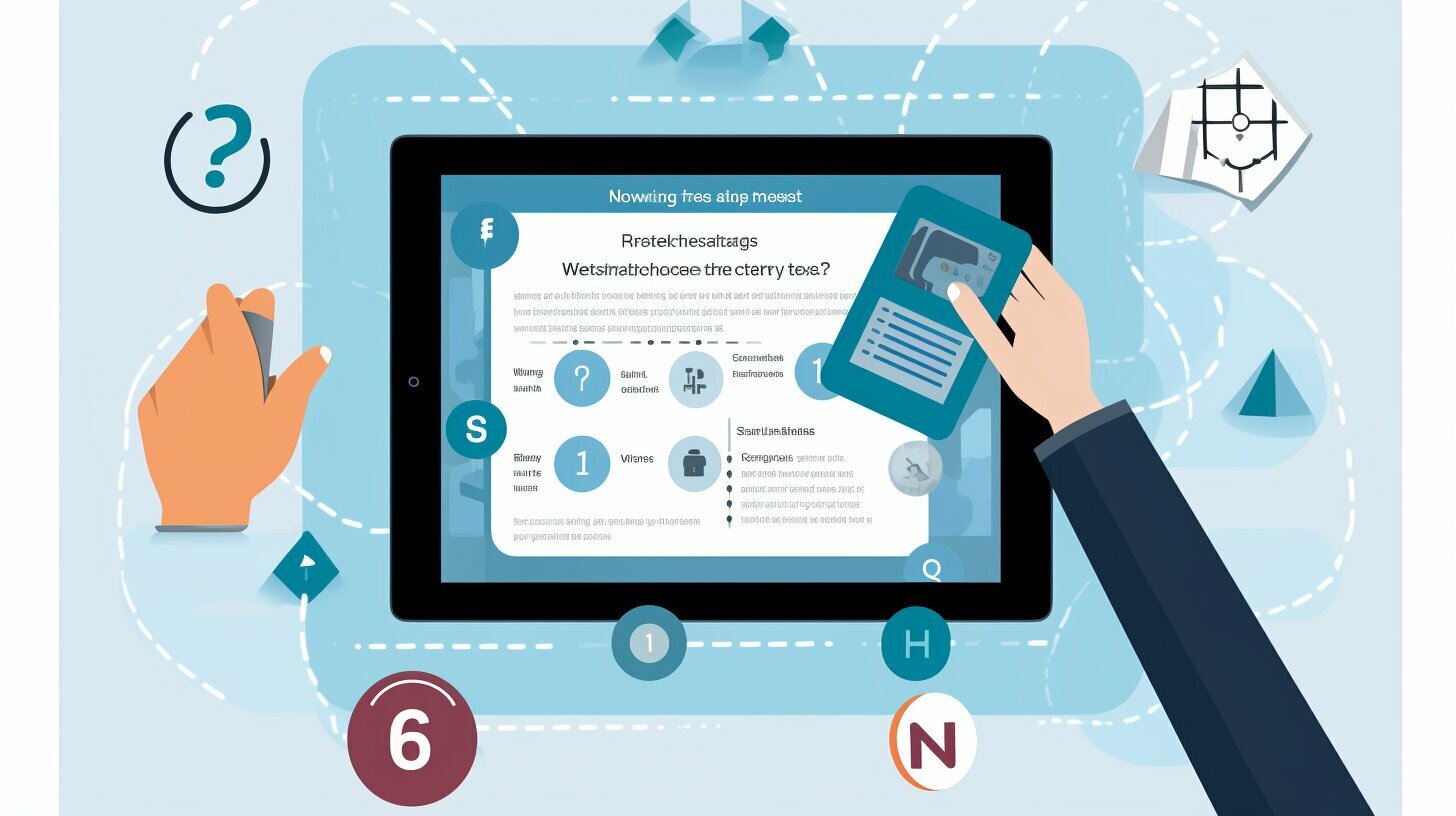Deleting important messages on iPad can be frustrating, especially when you’re unable to retrieve them. Fortunately, there are several methods to recover deleted messages on iPad. In this article, I will guide you through the steps to recover deleted messages on iPad and provide tips to prevent message loss.
Key Takeaways
- You can recover deleted messages on iPad from iCloud backup, iTunes backup, or using third-party tools.
- Regularly backing up your iPad can prevent data loss and make message recovery easier.
- Be cautious when using third-party tools and ensure they are reputable before downloading.
Understanding Message Deletion on iPad
Accidentally deleting important messages on your iPad can be a frustrating experience. Fortunately, in many cases, it is possible to retrieve deleted messages on iPad. However, in order to do so successfully, it is important to understand how message deletion works on the iPad.
When you delete a message on your iPad, it is not permanently erased right away. Instead, it is moved to the “Recently Deleted” folder, where it remains for up to 30 days. During this time, you can easily retrieve deleted messages by following a few simple steps.
If you have deleted a message from the “Recently Deleted” folder or if the 30 days have elapsed, the message is still not gone forever. It is actually still stored on your iPad’s internal storage, but it is marked as “deleted” and the space it occupies on the storage drive is marked as “available.” This means that until this space is overwritten by new data, the deleted messages can still be recovered.
Scenarios for Message Recovery on iPad
There are a few scenarios in which you can recover deleted messages on your iPad:
- If you accidentally deleted a message and it is still in the “Recently Deleted” folder, you can easily retrieve it from there.
- If you have an iCloud backup of your iPad that was created before the message was deleted, you can recover the message by restoring from this backup.
- If you have an iTunes backup of your iPad that was created before the message was deleted, you can recover the message by restoring from this backup.
- If none of the above options work, you can use third-party tools specifically designed for message recovery on iPad.
Having a backup of your iPad is essential for data recovery purposes. With regular backups, you can easily restore your iPad to a previous state, including all your messages, in case of accidental deletion or device failure.
Method 1: Recovering Deleted Messages from iCloud Backup
One of the most common methods to recover deleted messages on iPad is by using an iCloud backup. iCloud is an efficient way of keeping all your data, including messages, updated across your Apple devices. If you have previously enabled iCloud backup for your iPad, recovering deleted messages from it is a straightforward process.
Here are the steps to follow:
| Step | Description |
|---|---|
| 1 | Go to the ‘Settings’ app on your iPad and select ‘General’. |
| 2 | Select ‘Reset’, followed by ‘Erase all content and settings’. |
| 3 | When prompted, choose the option to ‘Restore from iCloud Backup’. |
| 4 | Select the relevant iCloud backup file that contains the deleted messages. |
| 5 | Wait for the restore process to complete, and your iPad will restart. |
| 6 | The deleted messages should be restored to your iPad. |
Note: This method will cause all existing data on your iPad to be erased before restoring from the iCloud backup. Therefore, it is crucial to make sure you have a recent backup of your iPad before proceeding with this method.
Pros and Cons of Using iCloud Backup for Message Recovery
Using iCloud backup to recover deleted messages on iPad has its advantages and disadvantages. Here are some of them:
- Pros:
- Efficient and straightforward process.
- iCloud backup contains all your data, including messages, so you can recover more than just your deleted messages.
- Free to use, provided you have enough iCloud storage.
- Cons:
- Restoring from iCloud backup will erase all existing data on your iPad, which can be inconvenient if you have other important data that you do not want to lose.
- If you do not have a recent iCloud backup, you may not be able to recover the deleted messages.
- You may need to wait for a long time for the restore process to complete, depending on the size of the backup and internet speed.
Method 2: Restoring Deleted Messages from iTunes Backup
If you have an iTunes backup of your iPad that includes the deleted messages, you can use this method to restore them. However, please note that restoring a backup will erase all data on your iPad and replace it with the data from the backup, so make sure to back up your current data before proceeding.
| Step | Instructions |
|---|---|
| 1 | Connect your iPad to the computer that you used to back it up with iTunes. |
| 2 | Open iTunes and select your iPad from the Devices section. |
| 3 | Click on the “Restore Backup” button. |
| 4 | Select the backup from which you want to restore the messages. |
| 5 | Click on “Restore” and wait for the process to complete. |
Once the restore process is complete, your iPad will restart and all the data from the selected backup will be restored, including the deleted messages.
Note that this method will only work if you have a backup that contains the deleted messages, and that the backup should have been created before the messages were deleted. Additionally, restoring a backup will erase all data on your iPad that was not included in the backup, so it is important to back up your current data before proceeding.
Method 3: Using Third-Party Tools for Message Recovery
In addition to iCloud and iTunes backups, there are third-party tools that can help you recover deleted iMessages on your iPad. These tools are designed to dig deeper into your iPad’s memory and uncover messages that may not be recoverable by the native backup options.
However, it’s important to note that not all third-party tools are created equal. Some may contain malware or viruses that can harm your iPad and compromise your privacy. It’s essential to choose a reputable tool from a trusted source to ensure your data remains secure.
One reliable and user-friendly tool for recovering deleted messages on iPad is iMyFone D-Back. This software is compatible with all iPad models and iOS versions, and it uses advanced algorithms to scan your device and extract deleted messages.
To use iMyFone D-Back for message recovery:
- Download and install iMyFone D-Back on your computer.
- Connect your iPad to the computer and launch iMyFone D-Back.
- Select the “Recover from iOS Device” option and click “Start.”
- Choose “Messages” from the list of file types to scan and click “Scan.”
- Preview the deleted messages and select the ones you want to recover.
- Click “Recover” and choose a location on your computer to save the recovered messages.
With the help of iMyFone D-Back, you can quickly and easily recover deleted iMessages on your iPad, even if you don’t have a backup. However, it’s always a good idea to regularly back up your messages to prevent data loss in the future.
Tips to Prevent Message Loss on iPad
As we have learned, losing messages on iPad can be a frustrating and stressful experience. Fortunately, there are simple steps you can take to prevent such a loss from occurring. Here are a few tips to keep your important conversations safe:
- Regularly back up your device: Backing up your iPad regularly can help you restore your messages in case of accidental deletion or device damage. You can back up your device on iCloud or iTunes.
- Enable Message forwarding: If you have another Apple device, consider enabling message forwarding on it. This way, you’ll receive copies of every message you receive on your iPad.
- Be careful when deleting messages: Always double-check before deleting any messages from your device. Make sure you are only deleting the messages you intend to delete.
- Install a data recovery tool: As mentioned before, there are third-party data recovery tools available. Installing one of these can be very helpful in retrieving lost messages.
By following these tips, you can ensure the safety of your important messages and prevent any future data loss.
Conclusion
In conclusion, recovering deleted messages on iPad is a manageable process, as long as the right methods and tools are utilized. In this article, we’ve covered three effective methods for retrieving deleted messages from iCloud and iTunes backups, as well as using third-party tools as a viable option.
It’s important to note that prevention is key in safeguarding your valuable messages. Regularly backing up your iPad data is crucial to avoid potential data loss. Additionally, taking extra precautions, such as enabling message archiving and avoiding frequent message deletions, can further minimize the risk of losing important conversations.
I hope this easy guide has provided you with the knowledge and tools necessary to recover deleted messages on your iPad. Remember, always stay proactive in maintaining the safety and integrity of your data.
FAQ
Q: How can I recover deleted messages on my iPad?
A: There are several methods you can try to recover deleted messages on your iPad. These include recovering from iCloud backup, restoring from iTunes backup, or using third-party tools.
Q: Can I retrieve deleted messages on my iPad?
A: Yes, it is possible to retrieve deleted messages on your iPad. With the right methods and tools, you can recover your deleted messages and restore them to your device.
Q: How do I recover deleted messages from iCloud backup?
A: To recover deleted messages from iCloud backup, you need to access your iCloud account and restore the backup that contains the messages you want to recover. Follow the step-by-step instructions provided to complete the process.
Q: How do I restore deleted messages from iTunes backup?
A: Restoring deleted messages from iTunes backup involves connecting your iPad to your computer, opening iTunes, selecting your device, and choosing the backup that contains the messages you want to restore. Make sure to follow the necessary preparations and precautions before proceeding.
Q: Are there any third-party tools I can use to recover deleted messages on my iPad?
A: Yes, there are third-party tools available that can help you recover deleted messages on your iPad. However, it’s important to choose a reliable tool and be aware of the potential risks associated with using third-party software.
Q: How can I prevent message loss on my iPad?
A: To prevent message loss on your iPad, it’s recommended to regularly back up your device, enable message syncing with iCloud, and be cautious when deleting messages. Additionally, you can follow the tips provided in this article to minimize the risk of accidental deletion.