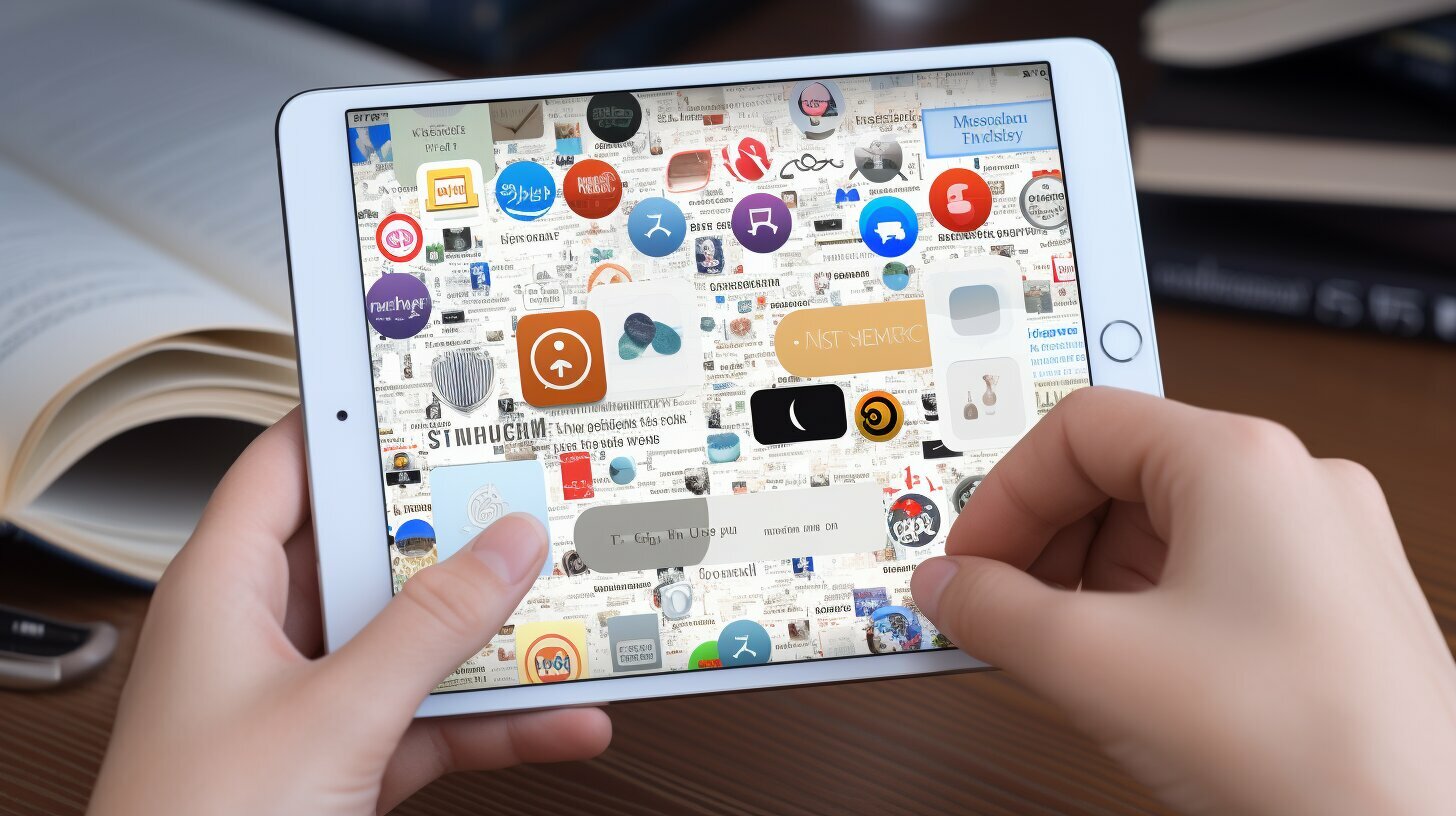Have you ever accidentally deleted an important message on your iPad? Or perhaps you just want to retrieve a message that was mistakenly deleted? Whatever the reason may be, recovering deleted messages on your iPad is a useful skill to have. In this guide, I will walk you through various methods to retrieve deleted messages on your iPad.
Key Takeaways
- You can see deleted messages on your iPad using various methods, including iCloud and iTunes backup, and third-party software.
- Backing up your iPad regularly can help you retrieve deleted messages in the future.
- With the right tools and methods, retrieving deleted messages on your iPad can be a simple process.
Recover Deleted Messages on iPad using iCloud Backup
If you had previously enabled iCloud backup on your iPad, you can use this method to retrieve deleted messages. However, for this method to work, you must have iCloud backup enabled before you deleted the messages you want to retrieve.
To recover deleted messages on your iPad using iCloud backup:
- First, ensure that your iPad is connected to a Wi-Fi network.
- Next, go to Settings on your iPad.
- Click on your name, then tap iCloud.
- Click on iCloud Backup.
- Verify that iCloud Backup is on.
- Click Back Up Now and wait for the backup to complete.
- Once the backup is finished, reset your iPad to its factory settings by going to Settings, then General, and selecting Reset.
- Choose Erase All Content and Settings.
- After the reset, set up your iPad using the same Apple ID and password you used to back up your data.
- When asked to set up your iPad, select Restore from iCloud Backup.
- Choose the backup that includes the messages you want to retrieve.
- Wait for the restore process to complete. This may take some time, depending on the amount of data being restored.
- Once the restore process is complete, your iPad will restart. Your deleted messages should now be restored in the Messages app.
Note: Using this method to restore your iPad from an iCloud backup will erase all data currently on your iPad. Make sure you have backed up any new data since your last backup.
Recover Deleted Messages on iPad using iTunes Backup
If you have been backing up your iPad using iTunes, you have a chance to recover deleted messages easily. Follow these steps to recover deleted messages on your iPad:
- Connect your iPad to the computer you have been using to backup your iPad.
- Open iTunes and click on your iPad icon.
- Go to the “Summary” tab and click on the “Restore Backup” button.
- Select the backup that you want to restore from the list of available backups.
- Click “Restore.”
Once the process is complete, your iPad will restart, and the recovered messages will be back on your device. Note that restoring from an iTunes backup will erase all data that you have added since the backup, so you should ensure that you have backed up all essential data before proceeding.
Recover Deleted iMessages on iPad using third-party software
If you have accidentally deleted iMessages on your iPad, you can use third-party software to recover them. Here are a few reliable applications you can consider:
| Application | Description |
|---|---|
| iMyFone D-Back | This software is designed to recover a variety of different data types, including iMessages, WhatsApp messages, and text messages. It supports all iOS devices and is easy to use. |
| Dr.Fone | This software is a popular choice for data recovery and is compatible with iOS devices and all versions of the iOS operating system. It can recover iMessages, photos, contacts, and more. |
When using third-party software, it is important to read reviews and choose a reputable application to ensure that your data is safe and secure. Additionally, keep in mind that some software may require a fee to access all features.
Once you have selected your software, follow the instructions provided to recover your deleted iMessages. This may involve connecting your iPad to your computer, selecting the data you wish to recover, and giving the software permission to access your device.
Recover Deleted WhatsApp Messages on iPad
WhatsApp is one of the most popular messaging apps on the iPad. If you have accidentally deleted important messages, you can recover them using the following methods:
Method 1: Restore from iCloud Backup
If you have backed up your WhatsApp messages to iCloud, you can restore them by following these steps:
- Delete the WhatsApp app from your iPad.
- Go to the App Store and reinstall WhatsApp.
- Open WhatsApp and enter your phone number to verify your account.
- Choose “Restore Chat History” when prompted.
- Wait for the restore process to complete.
Method 2: Restore from iTunes Backup
If you have backed up your iPad using iTunes, you can recover your WhatsApp messages by restoring your iPad from the backup. Follow these steps:
- Connect your iPad to your computer and open iTunes.
- Select your iPad from the list of devices.
- Click on “Restore Backup” and select the backup that contains your WhatsApp messages.
- Wait for the restore process to complete.
- Open WhatsApp on your iPad and check if your messages have been restored.
Method 3: Use a Third-Party Software
If the above methods do not work or if you do not have a backup, you can use a third-party software to recover your deleted WhatsApp messages. Some popular software options include Tenorshare UltData and Dr. Fone.
These methods can help you recover your deleted WhatsApp messages on your iPad. Remember to regularly backup your iPad to avoid losing important information in the future.
Conclusion
As I wrap up this guide on how to see deleted messages on iPad, I hope you have found these methods to be effective and easy to follow. It’s important to remember that accidents happen, and sometimes we accidentally delete messages that we need. But with the right tools and knowledge, you can recover those messages and never miss out on an important conversation again.
Takeaways
Here are some key takeaways to keep in mind:
- Always back up your iPad regularly using iCloud or iTunes so that you have a recent backup to restore from in case you lose your messages.
- Make sure to check your recently deleted folder on your iPad as it may contain messages that you accidentally deleted.
- If all else fails, third-party software can be a reliable option for retrieving deleted messages.
By following these tips and tricks, you can recover deleted messages on your iPad and never have to worry about losing an important conversation again. Thank you for reading, and I hope this guide has been helpful to you.
FAQ
Q: How can I see deleted messages on my iPad?
A: There are several methods you can use to see deleted messages on your iPad. This includes using iCloud backup, iTunes backup, third-party software, and specific methods for recovering WhatsApp messages. Follow the steps outlined in each section to retrieve your deleted messages.
Q: Can I recover deleted messages on my iPad using iCloud backup?
A: Yes, if you have enabled iCloud backup on your iPad, you can use this method to recover deleted messages. Simply restore your iPad from an iCloud backup and your deleted messages should be retrieved. Refer to Section 2 for detailed instructions.
Q: How do I recover deleted messages on my iPad using iTunes backup?
A: If you regularly back up your iPad using iTunes, you can utilize this method to recover deleted messages. Restore your iPad from an iTunes backup and access your deleted messages. Section 3 provides step-by-step guidance on this process.
Q: Is there any third-party software I can use to recover deleted iMessages on my iPad?
A: Yes, there are reliable third-party software applications available that can help you retrieve deleted iMessages on your iPad. In Section 4, we recommend some trusted options for this purpose.
Q: Can I recover deleted WhatsApp messages on my iPad?
A: Absolutely! If you use WhatsApp on your iPad and have accidentally deleted important messages, you can recover them. Section 5 provides methods to retrieve deleted WhatsApp messages on your iPad.