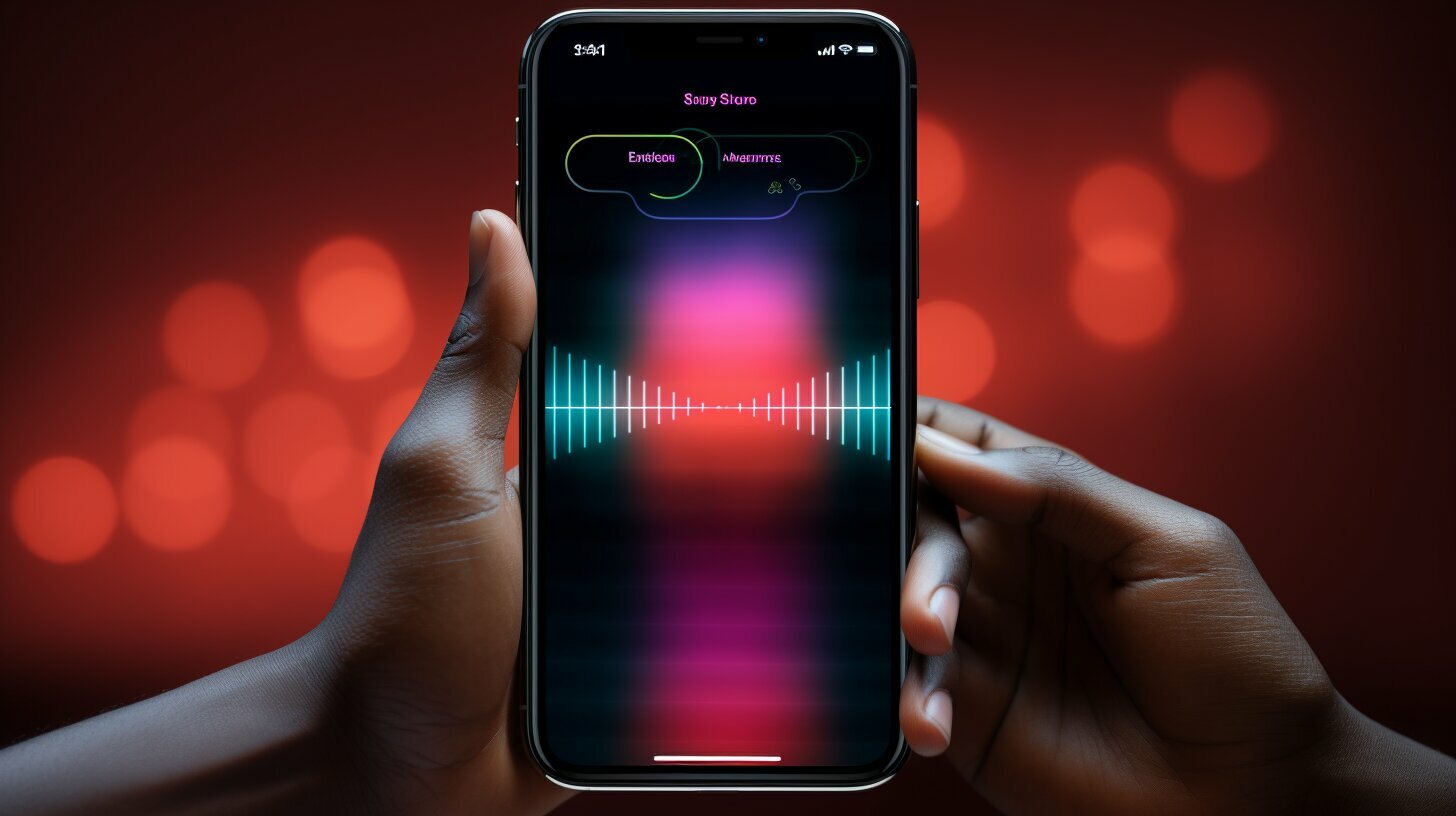Do you ever find yourself in a situation where you can’t hear any sound coming from your iPhone? It could be due to the mute function being enabled, or the volume could be stuck on mute. This can be frustrating, especially if you’re expecting an important call or message. But not to worry, in this guide, I’ll show you how to unmute your iPhone in a few simple steps.
Key Takeaways
- Having a functioning sound on your iPhone is important for receiving calls and messages.
- Identify if your iPhone is muted and try troubleshooting steps to fix it.
- Unmuting your iPhone is easy and can be done in a few simple steps, depending on your iPhone model.
- If you’re still having sound issues, try troubleshooting mute problems or unmute speakers on your iPhone.
Understanding the Mute Function on Your iPhone
If you have ever found yourself struggling with a muted iPhone, you’re not alone. The mute function on your iPhone can be very useful in specific situations, but it can also be frustrating when you accidentally leave it on without realizing it. In this section, I will guide you through the basics of the iPhone mute button and how to fix a muted iPhone.
What Does the iPhone Mute Button Do?
The iPhone mute button is located on the left-hand side of the device, above the volume buttons. When the mute button is on, you will see a small orange indicator above the button, and your device will be in silent mode. This means that you will not hear any incoming calls, notifications, or alerts.
If you have accidentally muted your iPhone, you may miss important calls or messages. It’s important to know how to quickly identify whether your device is muted and how to turn it back on.
How to Fix a Muted iPhone
If your iPhone is muted and you’re not sure how to fix it, there are a few things you can try. First, make sure that the mute button on the side of your device is turned off. This will remove the orange indicator and allow your iPhone to produce sound again.
If the mute button is not the issue, check your device’s sound settings to make sure that the sound is not turned off entirely. Open the Settings app on your iPhone and select “Sounds & Haptics.” Make sure that the slider next to “Ringer and Alerts” is turned up, and that the “Silent Mode” option is off.
If none of these solutions work, you may need to restart your iPhone or reset your device’s settings. To restart your iPhone, hold down the power button until you see the “slide to power off” option. Slide the button to the right to turn off your device, wait a few seconds, then hold down the power button again to turn it back on.
If restarting your iPhone doesn’t work, try resetting your device’s settings. This will erase all of your personalized settings, but it may fix any issues with your device’s sound. To reset your settings, go to “Settings > General > Reset” and select “Reset All Settings.”
In conclusion, the mute function on your iPhone can be helpful in certain situations, but it can also cause frustration when left on accidentally. By understanding how the iPhone mute button works and how to fix a muted iPhone, you can ensure that your device is always functioning properly.
Steps to Unmute Your iPhone
It can be frustrating when you can’t hear any sound from your iPhone, whether it’s for calls, messages, or media. The first thing you’ll want to check is if your device is muted. Here’s how to unmute your iPhone:
- Check the mute button located on the side of your device. If the mute button is switched on and you can see the orange color, your device is muted. Switch the mute button off to unmute your iPhone.
- Alternatively, you can swipe up from the bottom of your screen to reveal the Control Center. If your device is muted, the mute icon will be highlighted. Tap the icon to unmute your iPhone.
- If you have an iPhone 11 or later model, go to your device’s Settings app and select “Sounds & Haptics.” From there, toggle the switch next to “Silent Mode” to turn it off and unmute your device.
Following these simple steps will allow you to unmute your iPhone and enjoy the full range of sound that it offers.
If you’re still having trouble unmuting your iPhone, try restarting your device or resetting your settings. You can also check that your volume is turned up and that your device is not stuck on mute.
Hopefully, these instructions have helped you unmute your iPhone and you can now enjoy all the sounds your device has to offer!
Troubleshooting Mute Issues
If your iPhone sound is not working, it could be due to the mute function being stuck or not functioning properly. This can be a frustrating issue, but there are several steps you can take to fix a muted iPhone.
Check the Mute Button
The first step is to ensure that your iPhone is not on mute. Check the mute button, which is located on the side of the device, and make sure it is not turned on. If it is turned on, flip the switch to the off position and test the sound again.
Restart Your iPhone
If the mute button is not the issue, try restarting your iPhone. Press and hold the power button until the “slide to power off” option appears. Slide the bar to turn off your device. After a few seconds, press and hold the power button again to turn on your iPhone. Check the sound to see if the problem has been resolved.
Check the Volume
If your iPhone sound is still not working, check the volume settings. Make sure that the volume is not turned all the way down or muted. You can do this by pressing the volume up button, which is located on the side of the device.
Reset Your iPhone Settings
If none of these steps have worked, try resetting your iPhone settings. This will not delete any of your data, but it will reset all of your settings back to their default values. Go to “Settings,” then “General,” and click on “Reset.” From there, select “Reset All Settings.” This should fix any issues with the mute function on your iPhone.
Unmuting Speakers on Your iPhone
If you’re having trouble hearing sound on your iPhone, the first thing to check is whether your speakers are muted. Here’s how to unmute them:
- Press the volume up button on the side of your iPhone to ensure the volume is turned up.
- Make sure the Ring/Silent switch on the side of your iPhone is turned off. If the switch is showing red, it means your iPhone is on silent mode.
- If you’re still not hearing sound, check the volume settings in your device’s Control Center. Swipe down from the top-right corner of your iPhone screen to open Control Center and adjust the volume slider.
- If you’re using headphones, make sure they’re plugged in all the way. If the headphones have a volume control, make sure it’s turned up.
- If none of these steps work, try restarting your iPhone. Hold down the power button until you see the “slide to power off” button appear on your screen. Swipe the button to shut down your iPhone, then restart it by holding down the power button again.
By following these troubleshooting steps, you should now be able to unmute the speakers on your iPhone and enjoy all the sounds your device has to offer.
Conclusion
In conclusion, unmuting your iPhone is a simple process that can save you from the frustration of missing an important call or notification. We have discussed the importance of having functioning sound on your device and the potential issues that may arise if your phone is muted.
We have provided a step-by-step guide on how to unmute different models of iPhones, as well as troubleshooting tips for any sound-related issues. Additionally, we have touched on the specific process for unmuting the speakers on an iPhone.
It is essential to keep your iPhone functioning properly, and unmuting it is just one step to achieve this goal. By following the provided instructions, your device will once again have the sound clarity and volume you need.
Thank you for reading this effortless guide on how to unmute your iPhone. I hope you found it helpful and informative. Don’t hesitate to share this guide with others who may need help unmuting their iPhone.
FAQ
Q: How do I know if my iPhone is muted?
A: To check if your iPhone is muted, look for the small switch on the side of your device. If the switch is pushed towards the back of the device and you see an orange line, your iPhone is muted. If the switch is pushed forward and the orange line is not visible, your iPhone is not muted.
Q: How do I unmute my iPhone?
A: To unmute your iPhone, simply push the switch on the side of your device towards the front until the orange line disappears and the switch clicks into place.
Q: Why is my iPhone stuck on mute?
A: If your iPhone is stuck on mute, there could be a few reasons. First, check if the mute switch is functioning properly and not physically stuck. If the switch seems fine, try restarting your iPhone or checking the settings to ensure that the mute function is not enabled.
Q: Can I unmute the speakers on my iPhone?
A: Yes, you can unmute the speakers on your iPhone. If the sound is not coming from the speakers, check the volume level and ensure that the mute switch is not activated. You can also test the speakers by playing a media file or making a call using the speakerphone option.
Q: How do I unmute the speakers during a call?
A: During a call, you can unmute the speakers by tapping the speaker icon on the call screen. This will enable the speakerphone function and allow the call audio to be played through the speakers. Make sure to adjust the volume accordingly for optimal sound.