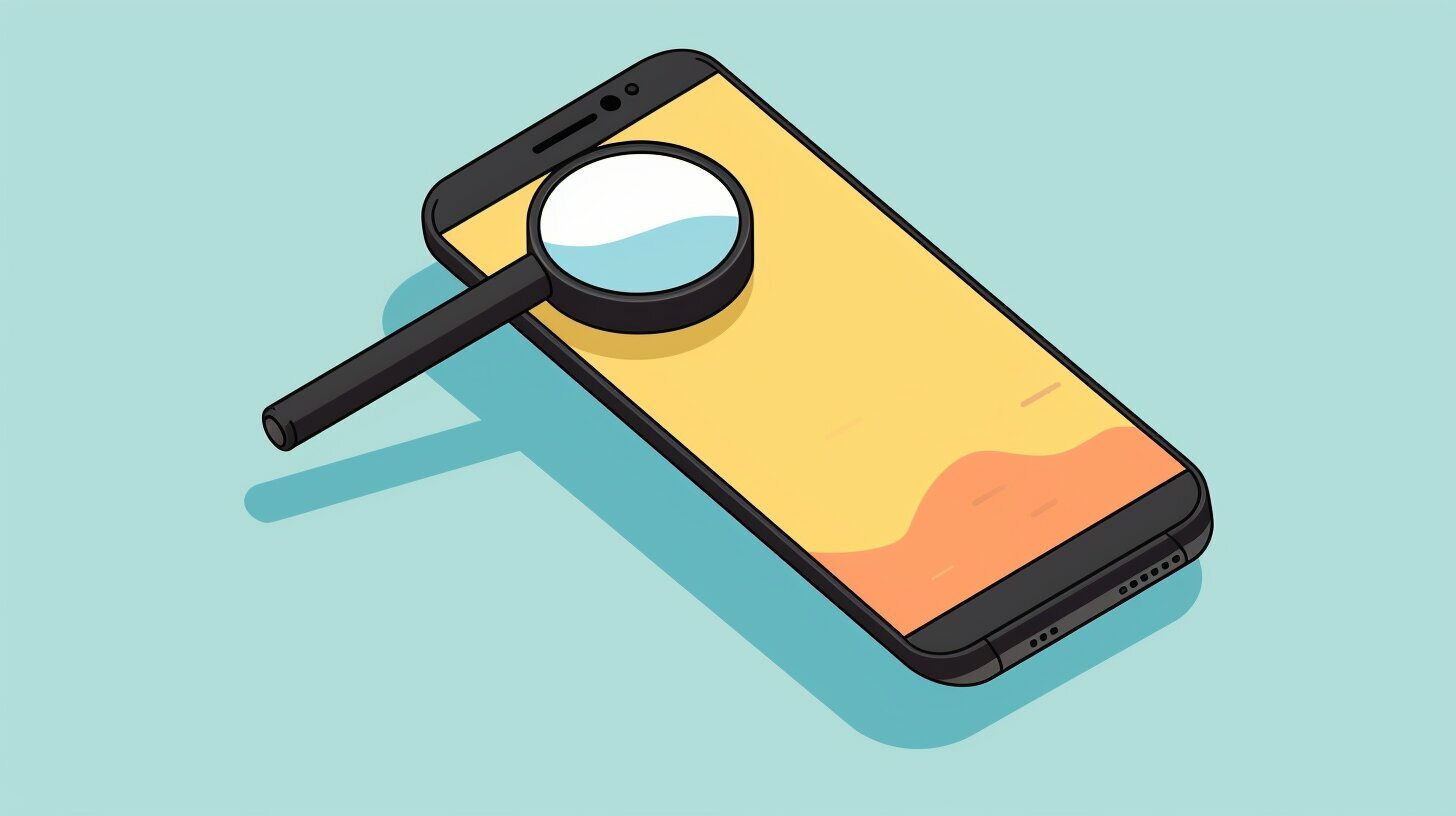Have you ever accidentally deleted an important text message on your Samsung device? It can be frustrating to lose valuable information or sentimental messages. Fortunately, you don’t necessarily need a computer to recover your deleted messages.
In this guide, I will provide you with step-by-step instructions on how to recover deleted messages on Samsung devices without the use of a computer. We’ll explore built-in features such as Samsung Cloud and Smart Switch, as well as third-party apps that can help with message recovery.
Whether you accidentally deleted important work-related messages or sentimental texts from loved ones, this guide will help you restore them without the need for a computer.
Key Takeaways:
- You can recover deleted messages on Samsung devices without a computer using built-in features like Samsung Cloud and Smart Switch
- There are also third-party apps available on the Google Play Store that can help with message recovery
- Maximizing message recovery success can be achieved through managing storage space and implementing future backup strategies
Using Samsung Cloud to Retrieve Deleted Messages
One of the easiest ways to retrieve deleted messages on your Samsung device without a computer is by using Samsung Cloud. The service automatically backs up your device data, including text messages, to the cloud, making it easy to recover them whenever you need to.
Here is a step-by-step guide on how to retrieve deleted messages using Samsung Cloud:
- Open the Samsung Messages app on your device.
- Tap on the three-dot menu icon and select “Settings.”
- Scroll down and tap on “Account and backup.”
- Tap on “Backup and restore.”
- Select “Restore data.”
- Choose the device you wish to restore from, and then select “Messages.”
- Select the messages you want to restore and tap “Done.”
- Finally, tap on “Restore now” to begin the recovery process.
Note that this method only works if you have previously enabled Samsung Cloud on your device and allowed it to backup your messages. Additionally, you may not be able to retrieve messages that were deleted before the backup was created.
But if you are looking for a quick and easy way to retrieve deleted messages without a computer, Samsung Cloud is the way to go.
Recovering Deleted Text Messages with Smart Switch
Another method I have found to recover deleted text messages on Samsung devices without a computer is using Samsung Smart Switch. This tool is primarily used for data backup and transfer, but it also has a feature for restoring deleted messages.
Before proceeding with the recovery process, ensure that you have installed Smart Switch on your Samsung device. Once installed, follow these steps:
- Open Smart Switch on your Samsung device.
- Connect your device to a power source and ensure that it has sufficient battery life.
- Connect your device to a Wi-Fi network to avoid potential data charges.
- Select the 'Restore' option from the main menu.
- Select the 'Messages' option in the data type selection screen.
- Select the messages you wish to restore and click on 'Restore Now.'
Note that this process may take some time depending on the amount of data being restored. Additionally, Smart Switch may not be able to recover all deleted messages, especially if they were deleted a long time ago or overwritten by new data.
Overall, Smart Switch is a useful tool for message recovery without the need for a computer. It is also a great backup solution for future prevention of data loss.
Using Third-Party Apps for Message Recovery
If you’re unable to recover deleted messages on Samsung without a computer using built-in features like Samsung Cloud or Smart Switch, don’t worry! There are many third-party apps available on the Google Play Store that can help you restore deleted messages on Samsung devices.
Note: It’s important to be cautious when using third-party apps and to only download from reliable sources to avoid malware or data theft. Additionally, some apps may require root access to your device, which can void your phone’s warranty and potentially cause other issues.
Here are some popular third-party apps that can be used to recover deleted messages on Samsung without a computer:
| App Name | Features | Steps |
|---|---|---|
| Dr. Fone Android Recovery | Recovers messages, contacts, call logs, photos, and more. Offers a preview feature and allows for selective recovery. |
|
| GT Recovery | Recovers messages, contacts, photos, and videos. Offers a preview feature and allows for selective recovery. |
|
| Undeleter Recover Files & Data | Recovers messages, photos, videos, and other types of files. Offers a preview feature and allows for selective recovery. |
|
It’s important to remember that not all third-party apps will be compatible with all Samsung devices or versions of Android. Additionally, some apps may require a one-time payment or offer in-app purchases to unlock full functionality.
Overall, third-party apps can be a useful solution for message recovery on Samsung devices without a computer, but it’s important to use them with caution and only download from trusted sources.
Tips for Maximizing Message Recovery Success
Losing important text messages can be frustrating, especially if they contain valuable information or sentimental value. Fortunately, there are ways to retrieve deleted messages on Samsung devices without the need for a computer. To increase your chances of successful message recovery, consider the following tips:
- Enable Automatic Backups: Samsung devices have an option to automatically back up data, including text messages, to Samsung Cloud. Enabling this feature ensures that your messages are regularly saved and can be easily retrieved if they are accidentally deleted.
- Avoid Overwriting Data: Overwriting data can make it difficult or impossible to recover deleted messages. To prevent this, avoid downloading or saving new files to your device after realizing that a message has been deleted.
- Regularly Clear Cache Files: Clearing cache files can free up storage space and prevent issues that may interfere with message recovery, such as corrupt data. To clear cache files, go to Settings > Device Care > Storage > Clean Now.
By following these tips, you can increase the chances of successfully recovering deleted messages on your Samsung device. However, keep in mind that there is no guarantee that all messages can be recovered, so it is important to regularly back up important data to avoid future loss.
Managing Storage Space on Samsung Devices
As I mentioned earlier, managing storage space on your Samsung device is a crucial factor that can impact message recovery without a computer. When your device runs out of storage space, it may compromise the integrity of your device’s memory, affecting the chances of message recovery. Therefore, it is essential to optimize storage space regularly.
One of the simplest ways to free up space is by deleting unnecessary files. Go through your device’s folders and delete unused documents, images, and videos. Also, consider clearing your cache files, which can free up several gigabytes of storage space. If you have important files that you don’t use regularly, consider storing them in a cloud-based storage service like Google Drive or OneDrive. This way, you can still access them without taking up valuable space on your device.
Moreover, you can optimize your device’s storage settings by using Samsung’s built-in device maintenance feature. This feature enables you to optimize your device’s performance, improve battery life, and clear unwanted files. To access this feature, go to your device’s settings, select ‘Device care,’ and then tap on ‘Storage.’ Here, you will see a list of files sorted by size, and you can delete them selectively to free up more space.
Alternative Solutions for Message Recovery
While the methods outlined in this guide should help you recover deleted messages on Samsung devices without a computer, there may be scenarios where they aren’t effective. In these cases, you may want to consider alternative solutions for message recovery.
Contact Customer Support
If you’re unable to recover your deleted messages using Samsung Cloud or Smart Switch, you can try reaching out to Samsung’s customer support team. They may be able to offer additional assistance or provide you with other options for data recovery.
Visit a Professional Data Recovery Service
In some cases, third-party data recovery services may be able to help you recover deleted messages on Samsung devices without a computer. However, this option can often be costly and may not be a feasible solution for everyone.
It’s important to keep in mind that the success of these alternative solutions will depend on a variety of factors, including the nature of the data loss and the steps you’ve taken since the messages were deleted. As such, it’s always a good idea to explore preventative measures and backup strategies to avoid the need for data recovery in the first place.
Future Prevention and Backup Strategies
As important as it is to be able to recover deleted messages on your Samsung device, it’s equally critical to prevent data loss from happening in the first place. Here are some tips for future prevention and proactive backup strategies you can implement:
- Enabling Automatic Backups: One of the easiest ways to ensure that your data is backed up regularly is to turn on automatic backups. Samsung provides a built-in feature that allows you to schedule regular backups of your device’s data, including messages, to Samsung Cloud. To enable automatic backups, go to Settings > Accounts and Backup > Backup and Restore > Back up my data, and turn on the toggle.
- Regularly Clearing Cache Files: Over time, cache files can take up a lot of space on your device and slow down its performance. Clearing cache files regularly can help prevent data loss and optimize your device’s storage. To clear cache files, go to Settings > Device Care > Storage > Clean Now, and select the cache files you want to remove.
- Utilizing Cloud Storage: Another effective way to prevent data loss is to use a cloud storage service like Google Drive or Dropbox to store important files and documents. By uploading your messages to the cloud, you can access them from any device and ensure that they’re backed up securely. To back up your messages to the cloud, simply download the relevant app and follow the instructions for syncing data.
By implementing these preventative measures and backup strategies, you can minimize the risk of data loss on your Samsung device and avoid the need to recover deleted messages in the future.
Conclusion
In conclusion, being able to recover deleted messages on Samsung devices without a computer is essential for preventing data loss and preserving important conversations. As we have seen, there are several methods for message recovery without relying on a computer, including using Samsung Cloud, Smart Switch, and third-party apps.
While these solutions can be effective, it is important to remember that prevention and proactive backup strategies are always the best defense against data loss. By regularly backing up your data and managing your storage space, you can avoid the need for message recovery in the first place.
Overall, I hope this guide has been helpful in providing you with the knowledge and tools needed to recover deleted messages on Samsung devices without a computer. Remember, with the right tools and techniques, you can retrieve your lost messages and keep your conversations intact.
FAQ
Q: Can I recover deleted messages on Samsung without a computer?
A: Yes, you can recover deleted messages on Samsung devices without the need for a computer. There are several methods and tools available that can help you retrieve your deleted messages directly on your device.
Q: What are some methods I can use to recover deleted messages on Samsung without a computer?
A: Some methods you can use include using Samsung Cloud, utilizing Samsung Smart Switch, and using third-party apps available on the Google Play Store.
Q: How do I use Samsung Cloud to retrieve deleted messages?
A: To use Samsung Cloud for message recovery, you need to go to your device’s Settings, tap on Cloud and accounts, then select Samsung Cloud. From there, you can navigate to the Restore option and choose the messages you want to recover.
Q: Can I recover deleted messages using Samsung Smart Switch?
A: Yes, you can use Samsung Smart Switch to recover deleted messages. Simply connect your device to another Samsung device with Smart Switch installed, select the Transfer from device option, and follow the prompts to recover your messages.
Q: Are there any third-party apps I can use to restore deleted messages on Samsung?
A: Yes, there are various third-party apps available on the Google Play Store that can help you restore deleted messages on Samsung devices. Some popular options include Dr.Fone, GT Recovery, and Dumpster.
Q: How can I maximize the success of message recovery without a computer?
A: To maximize the success of message recovery without a computer, it is recommended to enable automatic backups, avoid overwriting data, and regularly clear cache files on your Samsung device.
Q: Why is managing storage space important for message recovery without a computer?
A: Managing storage space is important because it can impact the success of message recovery without a computer. By optimizing storage, deleting unnecessary files, and utilizing cloud storage options, you can increase the chances of successful recovery.
Q: What are some alternative solutions for message recovery without a computer?
A: If you are unable to recover your messages without a computer, you can consider alternative solutions such as contacting customer support or visiting a professional data recovery service for assistance.
Q: How can I prevent data loss and ensure future message backups?
A: To prevent data loss and ensure future message backups, it is important to implement proactive backup strategies. Regular backups and utilizing built-in features or applications like Samsung Cloud can simplify the process.