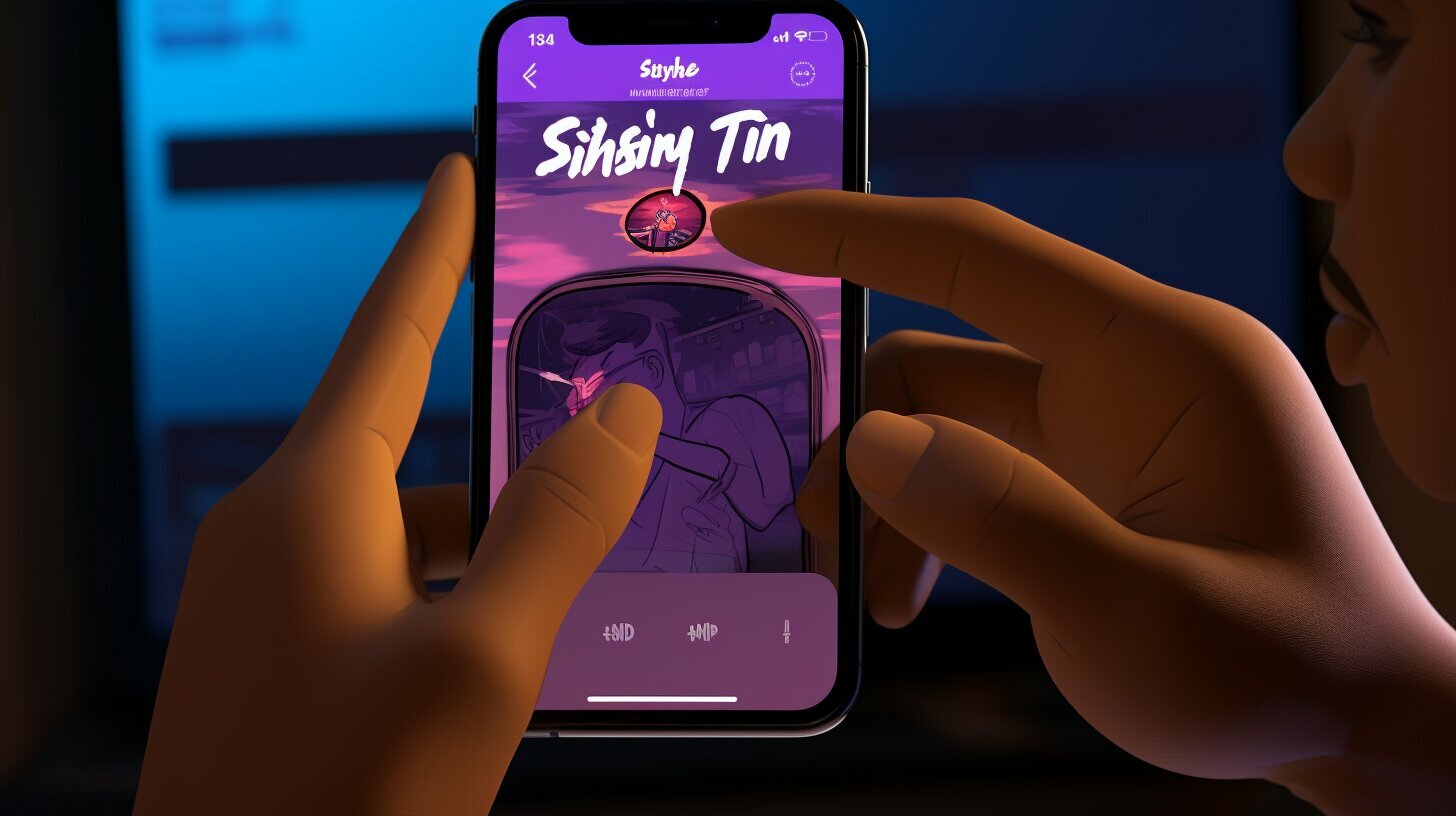Welcome to this Siri setup tutorial where I’ll show you the iPhone 14 Siri configuration guide. Siri is a sophisticated virtual assistant that can perform various tasks and answer questions using voice commands. With just a few siri activation steps on iPhone 14, you’ll be setting up Siri on iPhone 14 like a pro. By following this guide, you’ll be able to optimize your iPhone 14 experience and make the most out of your virtual assistant.
Key Takeaways
- Enabling Siri on iPhone 14 is the first step to setting it up.
- Configuring Siri settings on iPhone 14 allows you to customize its behavior.
- Using Siri on iPhone 14 can help you perform various tasks and streamline your daily routine.
Enabling Siri on iPhone 14
Now that you have your brand new iPhone 14 in your hands, it’s time to set up Siri! Enabling Siri is easy with these simple steps:
- First, open your device’s Settings app.
- Scroll down until you find the Siri & Search option and tap on it.
- Toggle the “Listen for Hey Siri” switch to turn it on. This feature allows Siri to be activated using just your voice.
- If you prefer to activate Siri by pressing and holding the side button on your iPhone 14, you can also enable “Press Side Button for Siri.”
That’s it! With these few steps, you have successfully enabled Siri on your iPhone 14. Now let’s move on to configuring its settings.
Configuring Siri Settings on iPhone 14
Now that Siri is enabled, it’s time to customize its settings to fit your needs. To access Siri’s settings on your iPhone 14, open the Settings app and locate the Siri & Search option. Here, you can fine-tune the way Siri behaves and interacts with you.
One of the first options you’ll see is Language. Choose the language you prefer to communicate with Siri, and it will automatically adjust to your selection. You can also switch between male and female voices by selecting Voice, and enable Voice Feedback to hear Siri’s responses audibly.
Siri Suggestions is another feature to consider. When enabled, Siri will learn from your behavior and suggest relevant shortcuts and actions based on your daily routine. For example, if you typically listen to music in the morning, Siri may suggest playing your favorite playlist when you plug in your headphones.
Other settings you may want to explore include App Support and Home Screen Suggestions. App Support lets you select which apps Siri can interact with, while Home Screen Suggestions allows Siri to suggest relevant apps based on your usage patterns. You can also turn off Siri Suggestions altogether if you prefer.
Don’t be afraid to experiment with Siri’s settings to find the combination that works best for you. Once you’re happy with your selections, you’re ready to start using Siri to make your life easier.
Using Siri on iPhone 14
Now that Siri is set up and configured, let me guide you through how to use it on your iPhone 14.
To activate Siri, simply say “Hey Siri” followed by your command or question. You can use Siri to perform various tasks like sending messages, making phone calls, and setting reminders. You can even control your smart home devices with Siri if you have a compatible setup.
If you’re not comfortable using voice commands, you can also activate Siri by pressing and holding the side button on your iPhone 14.
One handy feature of Siri is the ability to provide information on a wide range of topics. For example, you can ask Siri for the weather forecast, directions to a specific location, or the latest news headlines. Siri can also answer general knowledge questions and perform mathematical calculations.
Another useful feature of Siri is its integration with various apps. You can use Siri to send messages on WhatsApp, book a ride on Uber, or even order food from your favorite restaurant using Grubhub.
As you use Siri more frequently, you’ll discover its ability to streamline your daily tasks and provide helpful information. Don’t hesitate to experiment and discover the full capabilities of Siri on your iPhone 14.
Conclusion
Congratulations! You’ve successfully set up Siri on your iPhone 14, and you’re now ready to take full advantage of the virtual assistant’s capabilities. By enabling Siri and configuring its settings, you can easily streamline your daily tasks and access helpful information with just a simple voice command.
As you use Siri more frequently, you’ll discover its full potential and how it can make your life much more convenient. Whether you want to send a message, make a phone call, set a reminder or control your home appliances, Siri is always ready to assist you.
So, get started with Siri and explore its various features. Don’t hesitate to experiment and see how it can make your iPhone 14 experience even better. With Siri by your side, you’ll have a personal assistant to help you with everything you need.
FAQ
Q: How do I enable Siri on iPhone 14?
A: To enable Siri on iPhone 14, open your device’s Settings app, scroll down to Siri & Search, and toggle the “Listen for Hey Siri” switch to on. You can also enable “Press Side Button for Siri” if you prefer.
Q: How can I configure Siri settings on iPhone 14?
A: To configure Siri settings on iPhone 14, go to Settings, select Siri & Search, and customize options like language, voice, and voice feedback. You can also enable Siri Suggestions for personalized recommendations.
Q: How do I use Siri on iPhone 14?
A: To use Siri on iPhone 14, activate Siri by saying “Hey Siri” followed by your command or question. Siri can perform tasks like making calls, sending messages, setting reminders, and controlling smart home devices.