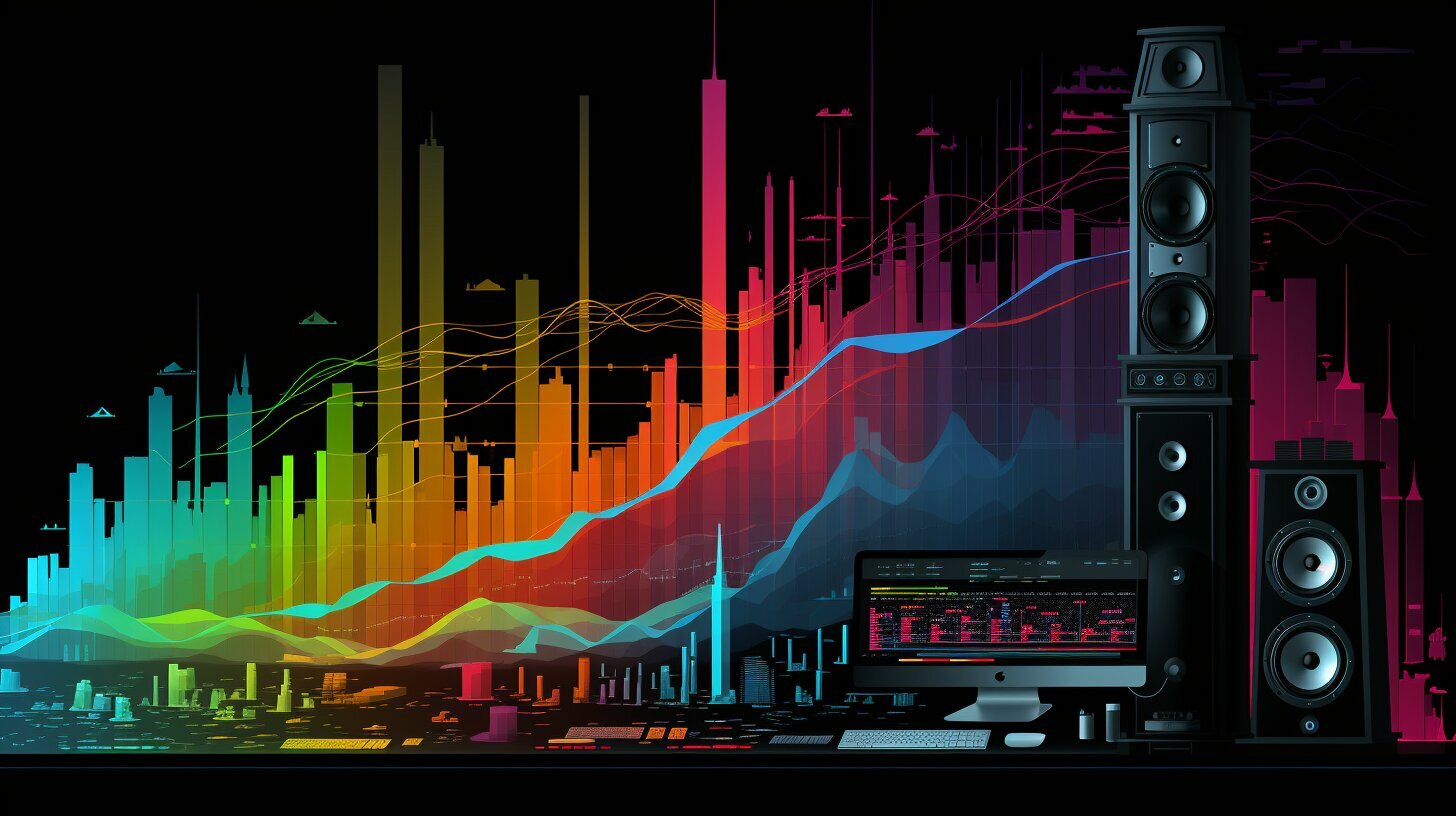Have you ever wondered why your computer sounds like a jet engine revving up for takeoff? Excessive computer fan noise can be distracting, irritating, and even a sign of potential problems. Understanding what causes PC noise and how to address it can enhance your computing experience. In this section, I’ll explore the various factors that contribute to excessive PC noise and provide insights into why your computer’s fan may be running loud.
- Excessive PC noise can be a nuisance, distracting, and irritating.
- The primary cause of excessive computer fan noise is dust accumulation, fan malfunction, system overheating, and high CPU usage.
- By understanding these causes, you can better address and reduce excessive noise levels.
Now, let’s dive deeper into the causes of excessive computer fan noise.
Causes of Excessive Computer Fan Noise
Have you ever been in the middle of a task on your computer only to be interrupted by the sound of a loud fan? Excessive computer fan noise can be frustrating and distracting, but it’s also a sign that something may be wrong with your system. Some common causes of loud computer fan noise include:
- Excessive dust accumulation
- Fan malfunction
- System overheating
- High CPU usage
If your computer sounds like a jet engine, it’s likely due to one or more of these factors.
Excessive Dust Accumulation
Dust accumulation can be a major factor contributing to loud computer fan noise. Over time, dust can clog up your computer’s cooling system, causing the fan to work harder to maintain a safe operating temperature. This can result in excessive noise from the fan. It’s important to regularly clean your computer’s fan and case to prevent dust buildup and keep airflow unrestricted.
Fan Malfunction
If your computer fan is malfunctioning, it may run louder than usual. A fan may become damaged or misaligned over time, causing it to work harder and produce more noise. If you suspect a malfunctioning fan is the culprit of excessive noise, consider seeking out professional technical support to diagnose and repair the issue.
System Overheating
When a computer overheats, the fan may ramp up to try and cool down the system. This can result in a loud fan noise. If your computer is overheating, it’s important to address the issue promptly to prevent damage to your hardware. Consider adjusting your power settings to prevent your computer from working too hard, or invest in an external cooling pad to help regulate temperatures.
High CPU Usage
When your CPU is working hard, the fan may ramp up to try and cool down the system. This can result in a louder fan noise. It’s important to monitor your CPU usage and manage your tasks to prevent your CPU from working too hard. By managing your CPU usage, you can help keep fan noise to a minimum.
These are just a few of the common causes of excessive computer fan noise. By understanding these factors, you can take proactive steps to address the issue and enjoy a quieter computing experience.
Dust Accumulation and Fan Malfunction
One of the leading causes of a noisy computer fan is dust accumulation. When dust collects on your computer’s fan blades or in the surrounding vents, it obstructs the airflow, causing the fan to work harder and generate more noise. A noisy computer fan can also be a sign of a fan malfunction. If the fan is not spinning correctly or is damaged, it can produce an abnormal noise.
To address a dusty or noisy computer fan, you should first power off your computer and unplug it from the socket. Then, remove the computer case and locate the fan. Use a soft brush or compressed air to carefully remove any dust or debris from the fan blades and the surrounding area. Be careful not to damage any of the components as you clean.
If cleaning the fan does not resolve the problem, it may be a sign of a malfunctioning fan. In this case, you may need to replace the fan or have it repaired by a professional. A noisy fan can also be caused by computer overheating, which we will cover in the next section.
System Overheating and Fan Noise
One of the primary causes of a loud laptop fan is system overheating, which occurs when the computer’s temperature exceeds its normal range. When this happens, the fan will work harder to cool the system down, resulting in an increase in noise levels.
Preventing your computer from overheating is crucial in reducing fan noise. One way to do this is by ensuring your laptop has proper ventilation. Be sure to keep the exhaust fan area clean and unobstructed to allow proper airflow. Avoid using your laptop on soft surfaces that can block air vents and cause it to overheat.
Another effective way to prevent overheating is by using a cooling pad. Cooling pads are specially designed to provide additional ventilation and cooling to your laptop, reducing the strain on its internal cooling systems and minimizing fan noise.
If your laptop continues to overheat and make noise, it may be time to consider more advanced cooling solutions. Liquid cooling systems and specialized heat sinks can provide more efficient cooling and quieter operation than traditional fans. However, these solutions may require professional installation and can be expensive.
Overall, preventing system overheating through proper ventilation and the use of cooling pads can significantly reduce laptop fan noise and prolong the life of your computer.
High CPU Usage and Fan Speed
If your laptop sounds like a jet, it’s likely that your computer’s fan is working overtime due to high CPU usage. This happens when your computer’s central processor is working harder than usual, such as when you’re running a demanding program or multiple tasks simultaneously.
The harder your CPU works, the faster your computer’s fan needs to spin to cool it down. And the faster the fan spins, the louder it gets. This is why high CPU usage is a common cause of loud laptop fan noise.
To manage CPU usage and reduce fan speed, you can try closing any unnecessary programs or tabs, and avoiding running too many tasks at the same time. You can also check your computer’s task manager to see which programs are using the most CPU resources, and close them if possible.
Solutions to Reduce Computer Fan Noise
Are you tired of your computer sounding like a jet engine? Fortunately, there are several solutions to fix computer fan noise and create a more pleasant computing experience.
Adjust Power Settings
One easy way to reduce computer fan noise is by adjusting power settings. By controlling how much energy your CPU uses, you can reduce the workload on your fan and lower the noise it produces. In most cases, adjusting power settings can be done through your computer’s control panel or settings menu.
Clean the Fan
One of the primary causes of noisy computer fans is dust accumulation. Over time, dust can clog the fan and obstruct airflow, causing it to work harder and produce more noise. To fix this, you can clean your computer’s fan using compressed air or a gentle brush. Regular cleaning can help reduce computer fan noise and prevent damage to your system.
Use External Cooling Pads
If you’re using a laptop, an external cooling pad can help reduce fan noise by providing additional cooling support. These pads typically have built-in fans that help dissipate heat and optimize airflow, reducing the workload on your laptop’s internal fan. They can be easily purchased online or at most electronics stores.
Utilize Software Solutions
Several software solutions can help reduce computer fan noise by controlling CPU usage and optimizing system performance. Programs such as SpeedFan or Core Temp can monitor your system’s temperature and fan speed, allowing you to adjust settings and lower noise levels.
Overall, there are several effective computer fan noise solutions that you can implement easily. By adjusting power settings, cleaning the fan, using external cooling pads, and utilizing software solutions, you can minimize excessive noise and enjoy a quieter computing experience.
Checking for Hardware Issues
When dealing with a noisy computer fan, it’s important to check for any hardware issues that might be contributing to the problem. Loose cables, faulty components, and inadequate ventilation can all impact the performance of your computer’s fan and cause excessive noise.
To address these issues, start by checking all cables and connections to ensure they’re securely in place. If you suspect faulty hardware, consider opening up your computer to inspect and replace any damaged components. Additionally, check to make sure your computer is getting enough ventilation by ensuring that all vents and fans are unobstructed.
Upgrading Your Computer’s Cooling System
If the solutions we discussed earlier are not enough to reduce the noise levels of your computer fan, you may want to consider upgrading your cooling system. Upgrading your cooling system can significantly reduce fan noise and help maintain optimal temperatures.
There are several aftermarket cooling solutions available in the market, such as liquid cooling systems and quieter fans, that can effectively dissipate heat and maintain a quieter operation. Liquid cooling systems, for instance, use a coolant to absorb heat from the CPU and other components and cool them through a radiator. These systems are generally quieter than traditional fans and offer superior heat dissipation.
Quieter fans are also an excellent option for reducing fan noise. Many fan manufacturers offer fans that operate at a lower decibel level while still providing adequate airflow. When choosing a quieter fan, ensure that it is compatible with your computer’s cooling system and that it provides sufficient airflow for your system requirements.
If you’re not sure which cooling solution to choose, consult with a technical expert or seek guidance from your computer manufacturer. They can offer insights on which cooling systems are compatible with your computer and provide suggestions on the best options for your needs.
Upgrading your cooling system may require technical expertise, so it’s essential to follow the manufacturer’s instructions carefully or seek professional assistance. A properly installed and configured cooling system can significantly reduce fan noise and help maintain optimal computer performance.
Solutions to Reduce Computer Fan Noise
When dealing with a noisy computer fan, there are several solutions you can try to reduce the noise levels. Here are some practical steps you can take:
- Adjust power settings: In some cases, adjusting the power settings on your computer can help reduce fan noise. If you’re experiencing excessive noise while performing light tasks, such as web browsing, reducing the power usage or selecting “battery saver” mode may help.
- Clean the fan: Dust accumulation can be a primary cause of excessive computer fan noise. Cleaning your computer’s fan and vents can improve airflow and reduce noise levels. Be sure to use appropriate cleaning tools and techniques to prevent damage to components.
- Use external cooling pads: Cooling pads can provide additional airflow and cooling to your laptop’s internal components, reducing the need for the fan to work as hard. There are various types of cooling pads available, so choose one that fits your laptop and meets your needs.
- Utilize software solutions: Certain software programs can help regulate fan speed and reduce noise levels. For example, some laptops have built-in software that allows you to adjust fan speed manually or automatically based on temperature. Additionally, third-party software solutions exist that can help monitor and control fan speed.
If you’ve tried these solutions and are still experiencing excessive computer fan noise, it may be necessary to consult with technical support for further assistance. A professional technician can diagnose underlying issues and provide guidance on more advanced solutions.
Maintaining a Quiet Laptop Fan
If you’re dealing with a noisy laptop fan, don’t fret! There are several steps you can take to maintain a quieter operation. Here are some tips for laptop fan maintenance:
Clean Your Laptop Fan
Dust accumulation can impact your laptop’s fan performance. Use a can of compressed air or a soft brush to remove any dust or debris that has accumulated on the fan. Be sure to turn off your laptop and unplug it before cleaning.
Optimize Power Settings
Adjusting your laptop’s power settings can also help reduce fan noise. Try using the “Power Saver” mode or customizing the power plan settings to reduce CPU usage.
Use a Laptop Cooling Pad
A laptop cooling pad can help dissipate heat and reduce the load on your laptop’s fan. Look for a pad with a quiet fan and a comfortable angle for typing.
By following these simple steps, you can reduce laptop fan noise and enjoy a quieter computing experience.
Conclusion
In summary, dealing with a loud computer fan can be frustrating and disruptive to your work or entertainment. The good news is that there are numerous solutions available to mitigate excessive noise levels. By understanding the causes of PC noise and implementing the appropriate solutions, you can enjoy a quieter and more efficient computing experience.
Remember, dust accumulation, fan malfunction, system overheating, high CPU usage, and hardware issues are some of the primary reasons why your computer may sound like a jet. By keeping your computer’s fan clean, optimizing power settings, using external cooling pads, and upgrading your cooling system, you can effectively reduce fan noise.
In addition, seeking technical support or consulting with a professional can provide valuable insights and resources to diagnose and resolve underlying issues that may contribute to excessive noise levels.
Maintaining a quiet laptop fan is also crucial, and cleaning the fan, optimizing power settings, and using laptop cooling pads can help you achieve a quieter computing experience.
Overall, taking proactive measures to mitigate computer fan noise is essential for optimal performance and a pleasant computing experience. With the right solutions in place, you can enjoy a quieter and more efficient computer system.
FAQ
Q: Why does my computer sound like a jet?
A: Your computer may sound like a jet due to factors such as dust accumulation, fan malfunction, system overheating, or high CPU usage.
Q: What causes excessive computer fan noise?
A: Excessive computer fan noise can be caused by issues like dust accumulation, fan malfunction, system overheating, or high CPU usage.
Q: How can I reduce computer fan noise?
A: You can reduce computer fan noise by adjusting power settings, cleaning the fan, using external cooling pads, or utilizing software solutions.
Q: How does dust accumulation affect the computer fan?
A: Dust accumulation can obstruct airflow and cause the computer fan to work harder, leading to increased noise levels.
Q: What role does system overheating play in fan noise?
A: System overheating can result in a loud fan as the cooling system tries to dissipate the excess heat.
Q: Can high CPU usage contribute to fan noise?
A: Yes, high CPU usage can strain the fan, causing it to work harder and produce more noise.
Q: Are there any hardware issues that can cause a noisy computer fan?
A: Yes, loose cables, faulty components, or inadequate ventilation can contribute to a noisy computer fan.
Q: Should I consider upgrading my computer’s cooling system?
A: Upgrading your computer’s cooling system, such as using liquid cooling or quieter fans, can help reduce fan noise.
Q: Is it advisable to consult with technical support?
A: Consulting with technical support can provide valuable insights and assistance in diagnosing and resolving excessive fan noise.
Q: How can I maintain a quiet laptop fan?
A: You can maintain a quiet laptop fan by cleaning it regularly, optimizing power settings, and using laptop cooling pads.