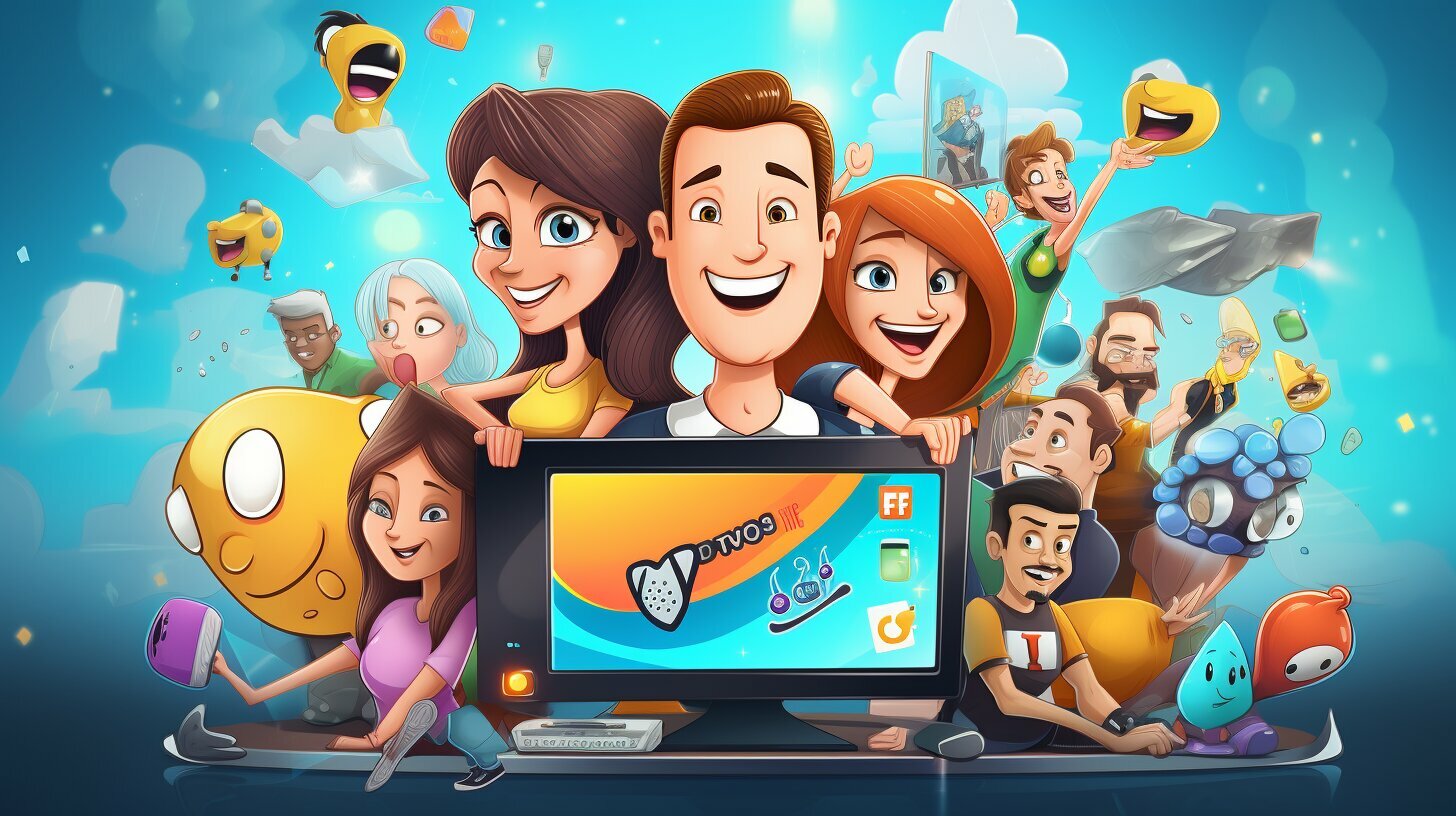Are you tired of paying for cable or streaming services? Pluto TV is the answer to your entertainment needs! It offers over 250 live TV channels, on-demand movies and TV shows, and much more – all for free! It’s easy to get Pluto TV on your Smart TV, and in this guide, I’ll show you how.
- Getting Pluto Tv on Smart Tv is easy and free!
- Simply find and install the Pluto Tv app
- Navigate the app interface to start watching
Key Takeaways:
- Pluto TV is a free streaming service with over 250 live TV channels and on-demand content.
- Getting Pluto TV on your Smart TV is easy and free.
- Simply find and install the Pluto TV app on your Smart TV, and navigate the app interface to start watching.
Setting Up Pluto TV on Your Smart TV
Getting Pluto TV on your Smart TV is a breeze! Follow these simple steps to set up Pluto TV and start enjoying endless hours of free entertainment:
- Turn on your Smart TV and navigate to the app store. Depending on your TV model, the app store may be called something different, such as “LG Content Store” or “Samsung Smart Hub”.
- Search for “Pluto TV” in the app store and select it. If you can’t find the app, try searching for “Pluto TV app” instead.
- Click “Download” or “Install” to download and install the app on your Smart TV. This process may take a few minutes depending on your internet connection.
- Once the app is installed, click “Open” to launch it. You may need to create a free account to access all of the content on Pluto TV.
- That’s it! You’re ready to start watching Pluto TV on your Smart TV. Use your TV remote to navigate through the Pluto TV guide and select channels to watch.
Don’t forget to explore the Pluto TV app and its features! You can access an extensive library of on-demand content, customize your channel guide, and set parental controls to filter out inappropriate content.
Smart TV App for Pluto TV
The Pluto TV app is available on most Smart TV platforms, including Samsung, LG, Vizio, Sony, and Toshiba. However, if you have an older Smart TV model or one that does not have access to an app store, you may not be able to download and install Pluto TV. In this case, you can still watch Pluto TV on your Smart TV by using a streaming device such as Roku, Amazon Fire TV, or Chromecast.
Now that you have Pluto TV set up on your Smart TV, let’s explore how to watch your favorite channels and content on Pluto TV in the next section.
Watching Pluto TV on Your Smart TV
Now that we’ve set up Pluto TV on your Smart TV, it’s time to start watching! With hundreds of channels and on-demand content available, your entertainment options are limitless.
To browse channels, simply use your Smart TV remote to navigate to the Pluto TV app and select “Live TV.” From there, you can scroll through the channel guide and select the content you want to watch. You can also use the search bar to find specific channels or shows.
Pluto TV also offers a variety of on-demand content in their library. To access this, select “On Demand” from the main menu and browse the available movies and TV shows. You can filter by genre or search for specific titles.
If you want to personalize your viewing experience, Pluto TV allows you to create a free account and save your favorite channels and shows. You can also set up parental controls to restrict access to certain content.
Streaming Pluto TV on your Smart TV is an easy and enjoyable experience. With a vast selection of channels and content, you’ll never run out of things to watch. So sit back, relax, and enjoy!
Troubleshooting and Tips for Smart TV Pluto TV Users
Installing Pluto TV on your Smart TV is a simple process, but sometimes things don’t go as planned. If you’re experiencing issues or have questions, don’t worry, I’ve got you covered. Here are some troubleshooting tips and additional suggestions to enhance your Pluto TV experience on your Smart TV:
Make Sure Your Smart TV Supports the Pluto TV App
Before installing Pluto TV on your Smart TV, ensure that your TV supports the app. You can do this by checking the app store on your TV or looking up the TV’s compatibility online. If your TV isn’t compatible with the Pluto TV app, you won’t be able to download it.
Check Your Internet Connection
Pluto TV requires a stable internet connection to function properly. If you’re experiencing buffering or freezing while using Pluto TV, check your internet connection and speed. You may need to increase your internet speed or move your router closer to your TV.
Clear Cache and Data
If you’re having problems with the Pluto TV app, it may be due to cached data. Clearing the cache and data on your Smart TV can help resolve these issues. Steps to do this will vary depending on your TV and operating system, so check your TV’s manual or online support documentation.
Restart Your Smart TV
Restarting your Smart TV can often solve minor technical issues. Turn off your TV and unplug it from the power source for a few minutes, then plug it back in and turn it on again. This can help refresh the system and resolve any issues.
Additional Tips and Tricks
Here are some additional tips to make the most out of your Pluto TV and Smart TV experience:
- Use a wireless keyboard or mouse to navigate Pluto TV more easily.
- Connect external speakers or a soundbar to enhance the audio quality of your TV.
- Create a Pluto TV account to save your favorite channels and content.
- Explore the on-demand content library for movies and TV shows not available live.
With these troubleshooting tips and additional suggestions, you should be able to enjoy Pluto TV on your Smart TV without any issues. Happy streaming!
Conclusion
Now that you know how to get Pluto TV on your Smart TV, you can enjoy endless hours of free entertainment right from the comfort of your living room. By following the easy guide outlined in this article, you can set up Pluto TV on your Smart TV in no time and start browsing the vast array of channels and on-demand content available.
Remember to explore all the features and settings available on Pluto TV to optimize your viewing experience. Play around with the channel line-up, discover new shows, and even set up parental controls if needed. With Pluto TV on your Smart TV, the possibilities are endless.
So, what are you waiting for? Get started today and enjoy the best free content that Pluto TV has to offer!
FAQ
Q: How do I get Pluto TV on my Smart TV?
A: To get Pluto TV on your Smart TV, follow these steps:
Q: How do I find and install the Pluto TV app on my Smart TV?
A: To find and install the Pluto TV app on your Smart TV, follow these instructions:
Q: How do I navigate the Pluto TV app on my Smart TV?
A: Navigating the Pluto TV app on your Smart TV is easy. Here are some tips:
Q: How do I browse and select channels on Pluto TV on my Smart TV?
A: Browsing and selecting channels on Pluto TV on your Smart TV is simple. Just follow these steps:
Q: How do I explore the on-demand content library on Pluto TV on my Smart TV?
A: Exploring the on-demand content library on Pluto TV on your Smart TV is a breeze. Here’s what you need to do:
Q: Can I use parental controls on Pluto TV on my Smart TV?
A: Yes, you can use parental controls on Pluto TV on your Smart TV. Here’s how:
Q: What should I do if I encounter issues while installing Pluto TV on my Smart TV?
A: If you encounter any issues while installing Pluto TV on your Smart TV, try these troubleshooting steps:
Q: How can I enhance my experience with Pluto TV on my Smart TV?
A: To enhance your experience with Pluto TV on your Smart TV, consider trying these tips: