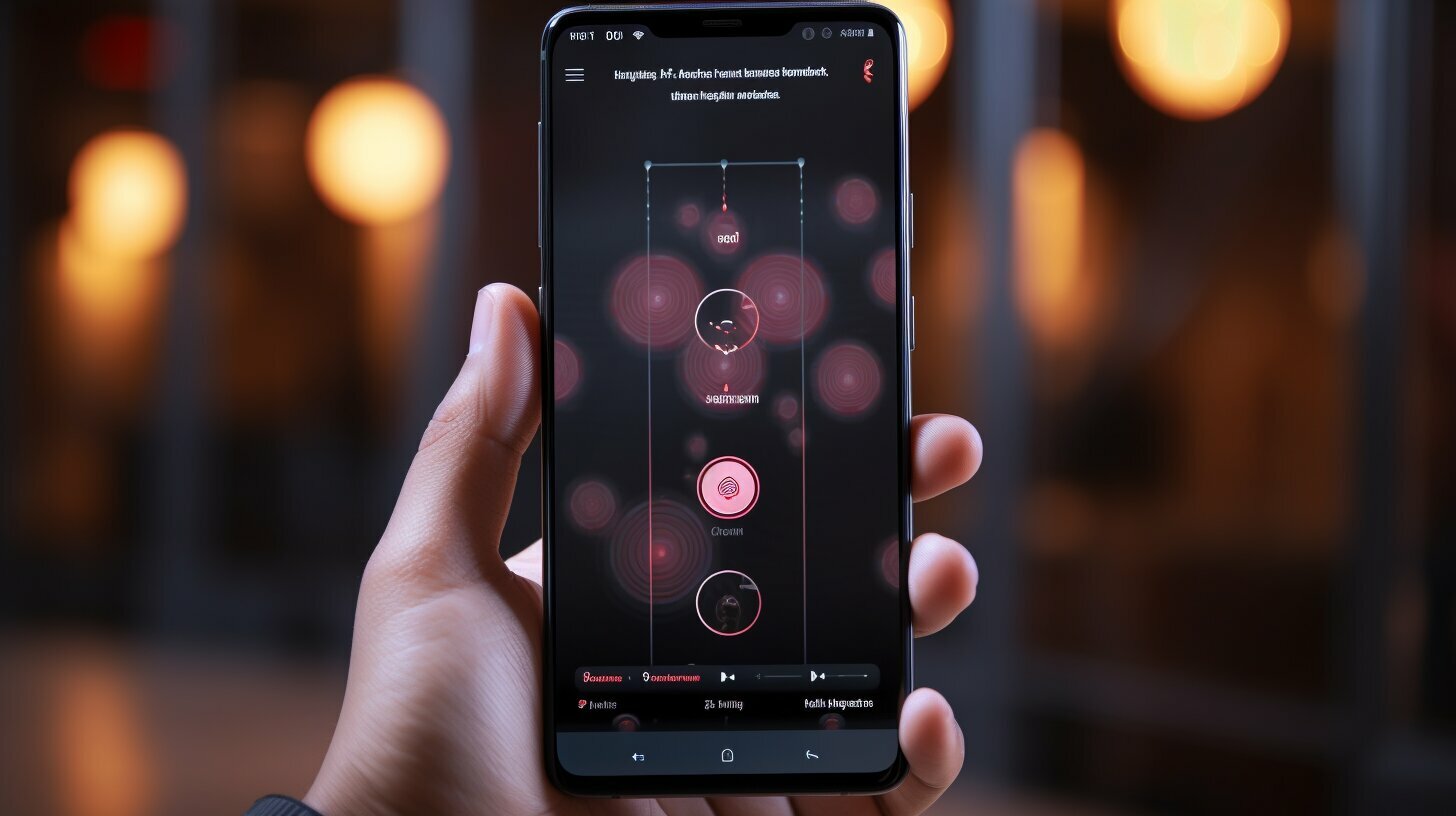Setting up voicemail on your Samsung S21 is essential for staying connected and never missing important calls. Follow this easy guide to learn how to set up voicemail on your Samsung S21 and ensure you never miss a message again.
Key Takeaways:
- Voicemail is a useful feature on the Samsung S21 that allows you to leave and receive voice messages when you’re unable to answer calls.
- There are various methods to set up voicemail on the Samsung S21, including calling your voicemail service or using voicemail settings.
- You can check your voicemail messages easily by accessing the voicemail box in the Phone app.
- If you want to change your voicemail greeting or password, you can easily do so through the voicemail settings.
- You can delete unwanted voicemail messages on the Samsung S21, especially with the help of the visual voicemail option.
- If you encounter issues with voicemail not working on the Samsung S21, a reliable solution is to use Tenorshare ReiBoot for Android to fix any system-related problems.
Part 1: How to Set up Voicemail on Samsung S21?
There are two methods you can follow to set up voicemail on your Samsung S21: setting up voicemail by calling your voicemail service or setting up voicemail via voicemail settings. Let’s explore each method in detail.
Method 1: Set up Voicemail by Calling Your Voicemail Service
Setting up voicemail on Samsung S21 using this method is incredibly easy and convenient. Follow these step-by-step instructions:
- Open the Phone app with the default keypad view on the screen.
- Press and hold the “1” key to call Voicemail.
- Once the call is connected, select your language preference.
- If you are a new customer who has not set up a voicemail, you’ll be prompted to set up your voicemail password. Create a password between 4 to 10 digits. If you have an existing voicemail box, then enter your voicemail password.
- Follow the instructions to select your preferred greeting or record a personal voicemail greeting.
This method provides a quick and easy way to set up voicemail on your Samsung S21. Now, let’s move on to the second method.
Method 2: Set up Voicemail on Samsung via Voicemail Settings
If you prefer to set up voicemail on Samsung S21 through the phone’s settings menu, follow these step-by-step instructions:
- Save the voicemail number as a contact on your Samsung S21. To do this, open the Phone app, select the Keypad tab, tap the three dots in the upper right corner, and select Settings.
- Search for Voicemail and tap on it. Then tap on “Voicemail number”. Note down the green number under the “Voicemail Number” label, which will be used for the voicemail service.
- Return to the phone dial pad and dial the number you noted down.
- If you’re setting up voicemail for the first time, you will be asked to create a new password. Follow the voice instructions to navigate through the menu and record a personal greeting.
This method may be a little more complicated, but it provides an alternative option to set up voicemail on your Samsung S21. Now that you’ve learned both methods, you can choose the one that suits you best.
Summary:
Setting up voicemail on your Samsung S21 is a simple process that can be done in two different ways. You can either call your voicemail service directly or configure voicemail settings through your phone’s settings menu. Both methods offer easy and convenient options to ensure that you never miss an important message. Choose the method that works best for you and enjoy the benefits of having a fully functioning voicemail on your Samsung S21.
| Method | Pros | Cons |
|---|---|---|
| Calling voicemail service | Quick and easy | May vary depending on service provider |
| Voicemail settings | Gives more control over voicemail preferences | Requires navigating through phone settings |
Part 2: How to Check Voicemail on Samsung S21?
Checking your voicemail messages on your Samsung S21 is a breeze. Here’s how you can easily check your voicemail.
Method 1: Checking Voicemail Using the Phone App
If you prefer a straightforward method, you can check your voicemail messages directly through the Phone app on your Samsung S21. Just follow these simple steps:
- Open the Phone app on your Samsung S21.
- Tap and hold the “1” key on the keypad. This will automatically dial your voicemail service.
- Enter your voicemail password when prompted. If you haven’t set a password yet, follow the instructions to create one.
- Once you’re logged in to your voicemail, you will be presented with a list of your voicemail messages.
- Tap on a voicemail message to listen to it. You can navigate through your messages using the on-screen controls.
Method 2: Checking Voicemail Using Visual Voicemail
If your Samsung S21 has the Visual Voicemail feature enabled, you can take advantage of its convenient interface to check your voicemail messages. Here’s how:
- Open the Visual Voicemail app on your Samsung S21. If you don’t have the app installed, you can download it from the Google Play Store.
- Once the app is open, you should see a list of your voicemail messages. Each message will display the caller’s name or number, as well as the date and time of the message.
- To listen to a voicemail, simply tap on the message. The app will play the message for you, and you can use the playback controls to pause, rewind, or fast forward.
- If you want to save or delete a voicemail message, look for the appropriate options within the app’s interface. You can usually find options to archive or delete messages.
Using either method, you can easily stay on top of your voicemail messages and make sure you never miss any important information or calls.
| Method | Steps |
|---|---|
| Checking Voicemail Using the Phone App |
|
| Checking Voicemail Using Visual Voicemail |
|
With these simple methods, you can easily access and manage your voicemail messages on your Samsung S21. Whether you prefer the traditional phone app or the convenience of visual voicemail, staying connected has never been easier!
Part 3: How to Change Your Voicemail on Samsung S21?
Want to change your voicemail greeting or personalize your voicemail settings? Here’s how you can easily do it on your Samsung S21.
Changing your voicemail settings on the Samsung S21 is a simple process that allows you to customize your voicemail greeting and other preferences. Whether you want to record a new greeting, modify your password, or change other settings, you can easily do it using the phone app.
To change your voicemail on Samsung S21, follow these steps:
- Open the Phone app on your Samsung S21.
- Tap and hold the “1” key on the keypad to dial into your voicemail.
- Follow the voice prompts to access your voicemail settings.
- If prompted, enter your voicemail password.
- Select the option to change your voicemail settings or customize your greeting.
- Follow the instructions to record a new greeting or make any desired changes to your voicemail settings.
- Save your changes and exit the voicemail settings menu.
Once you’ve made the necessary changes, your new voicemail greeting will be in effect and any other settings modifications will be saved.
Note: The precise steps may vary slightly depending on your mobile service provider and the specific version of the Samsung S21 you are using. However, the general process should be similar across most carriers and phone models.
Voicemail Settings Options
Within the voicemail settings menu on your Samsung S21, you will have various options to customize your voicemail experience. Some of the key settings you can modify include:
| Setting | Description |
|---|---|
| Voicemail Greeting | Allows you to record a personal greeting for your voicemail. |
| Voicemail Password | Enables you to change your voicemail password for added security. |
| Voicemail Notifications | Controls how you receive notifications for new voicemail messages, such as through text messages or visual alerts. |
| Voicemail Storage | Manages the storage space for your voicemail messages on your device. |
By exploring these voicemail settings options, you can tailor your voicemail experience to suit your preferences and needs.
Now that you know how to change your voicemail on Samsung S21, you can easily update your greeting and customize your voicemail settings to enhance your communication experience.
Part 4: How to Delete Your Voicemail on Samsung S21?
Tired of cluttered voicemail? Learn how to delete unwanted voicemail messages on your Samsung S21 with ease. Whether you want to clear out old messages or simply make room for new ones, we’ve got you covered. Follow these simple steps to delete voicemail on your Samsung S21:
- Open the Phone app on your Samsung S21.
- Tap on the voicemail icon located at the bottom right corner of the screen.
- A list of all your voicemail messages will appear. Scroll through the list and find the message you want to delete.
- Once you’ve located the message, tap on it to open it.
- In the message view, you’ll see various options such as “Play,” “Call Back,” and “Delete.” Tap on the “Delete” option.
- A confirmation message will appear asking if you’re sure you want to delete the message. Tap “Delete” to confirm.
That’s it! The voicemail message has been successfully deleted from your Samsung S21. Repeat these steps for any other voicemail messages you want to remove.
By regularly deleting unwanted voicemail messages, you can keep your voicemail box organized and free up space for new messages. Now you can easily manage your voicemail and ensure that only the important ones remain.
| Tips: |
|---|
| You can also delete multiple voicemail messages at once by tapping the “Edit” button in the voicemail list, selecting the messages you want to delete, and then tapping the “Delete” button. |
| If you prefer a visual approach to managing your voicemail, you can use the Visual Voicemail feature on your Samsung S21. This feature allows you to see a list of all your voicemail messages and easily delete them with just a few taps. |
Keeping your voicemail box organized and clutter-free is essential for efficient communication. Now that you know how to delete unwanted voicemail messages on your Samsung S21, you can easily manage your voicemail and ensure that only the important messages remain.
Bonus Tip: How to Fix Voicemail Not Working on Samsung S21?
Facing issues with your voicemail not working on your Samsung S21? Here’s a bonus tip on how to fix it and ensure smooth voicemail functionality.
If you’re experiencing problems with your voicemail on the Samsung S21, it can be frustrating and inconvenient. However, there is a simple solution to fix any issues you may be encountering. One effective method is to use a reliable Android system repair tool called Tenorshare ReiBoot for Android. This tool can help resolve various system-related problems, including voicemail not working properly.
Tenorshare ReiBoot for Android is an easy-to-use software that can repair common Android system issues. Follow these steps to fix voicemail issues on your Samsung S21:
- Download and install Tenorshare ReiBoot for Android from the official website.
- Connect your Samsung S21 to your computer using a USB cable.
- Launch the ReiBoot for Android software and click on the “Repair Android System” option.
- Follow the on-screen instructions to enter the correct information about your device and click “Next”.
- Wait for the software to download the necessary firmware for your Samsung S21.
- Click on “Repair Now” to begin the system repair process.
- Wait for ReiBoot for Android to fix the voicemail and other system-related issues on your Samsung S21.
- Once the repair process is complete, your voicemail should start working properly again.
Tenorshare ReiBoot for Android is a reliable and effective tool that can save you time and frustration when dealing with voicemail issues on your Samsung S21. It provides a seamless solution to fix various system problems, ensuring that your voicemail works as intended.
With the help of this bonus tip, you can quickly resolve any voicemail related issues on your Samsung S21 and enjoy a seamless communication experience on your device.
| Benefits of Using Tenorshare ReiBoot for Android: |
|---|
| 1. Fixes voicemail not working and other system-related issues. |
| 2. Easy-to-use software with a user-friendly interface. |
| 3. Supports a wide range of Android devices, including Samsung S21. |
| 4. Saves time and frustration by providing a quick and effective solution. |
| 5. Ensures a smooth communication experience on your Samsung S21. |
By following these steps and using Tenorshare ReiBoot for Android, you can easily fix any issues with your voicemail not working on your Samsung S21. Enjoy uninterrupted communication and never miss important voicemail messages again!
Conclusion
In conclusion, setting up voicemail on your Samsung S21 is quick and easy, ensuring you never miss important calls. Follow this guide to master your voicemail functionality and stay connected at all times.
With the built-in voicemail feature on the Samsung S21, you can leave voice messages to anyone trying to reach you when you’re unable to answer the call. Additionally, the visual voicemail function allows you to visually find and play your voicemail messages in any order you want, providing a more convenient way to manage your voicemails.
There are multiple methods to set up voicemail on your Samsung S21. You can either set it up by calling your voicemail service or through the voicemail settings on your phone. Both methods are straightforward and user-friendly, ensuring a hassle-free setup process.
Once your voicemail is set up, checking your voicemail messages is as simple as opening the Phone app and pressing and holding the “1” key to access your voicemail box. From there, you can listen to your voicemail messages and stay updated with important information.
To personalize your voicemail experience, you can change your voicemail settings and customize your voicemail greeting. This allows you to add a personal touch to your voicemail and make it more tailored to your preferences.
If you ever need to delete unwanted voicemail messages, the Samsung S21’s visual voicemail option makes it easy to manage your voicemails. Simply access the visual voicemail icon in the Phone app, select the voicemail you want to delete, and tap the delete option.
If you encounter any issues with your voicemail not working on the Samsung S21, a bonus tip suggests using Tenorshare ReiBoot for Android to fix the problem. This Android system repair tool can effectively resolve voicemail and other system-related issues, ensuring a smooth and uninterrupted voicemail experience.
By following this comprehensive guide, you can confidently set up, check, change, and delete voicemail on your Samsung S21. Enjoy the convenience of voicemail and never miss an important message again!
FAQ
Q: How do I set up voicemail on my Samsung S21?
A: To set up voicemail on your Samsung S21, you can follow two methods. The first method is to set up voicemail by calling your voicemail service. Open your Phone’s app, press and hold the “1” key to call voicemail, follow the prompts to set up your voicemail password and greeting. The second method is to set up voicemail via voicemail settings. Open the Phone app, go to the Keypad tab, tap the 3 dots in the upper right corner, select Settings, search for Voicemail, tap on it, and then save the voicemail number and create a password and greeting.
Q: How do I check voicemail on my Samsung S21?
A: To check voicemail on your Samsung S21, open your Phone’s app, press and hold the “1” key on the keypad, enter your voicemail password if prompted, and then follow the prompts to check and listen to your voicemail messages.
Q: How do I change my voicemail on my Samsung S21?
A: To change your voicemail on your Samsung S21, open the Phone app, select the Keypad tab, tap and hold the “1” key on the keypad to dial voicemail, follow the prompts to navigate through the menu, and when given the option to change your voicemail, follow the instructions and record a new voicemail greeting.
Q: How do I delete voicemail on my Samsung S21?
A: To delete voicemail on your Samsung S21, open the Phone app, select the Keypad tab, tap on the visual voicemail icon, locate the voicemail you want to delete, tap the 3 dots icon, and hit Delete to remove the unwanted voicemail.
Q: How can I fix voicemail not working on my Samsung S21?
A: If your voicemail is not working on your Samsung S21, you can try using Tenorshare ReiBoot for Android, an Android system repair tool. Download and install ReiBoot for Android, connect your phone to the computer, enable USB Debugging, and then use the software to repair your Android system, which should resolve any issues with voicemail not working.