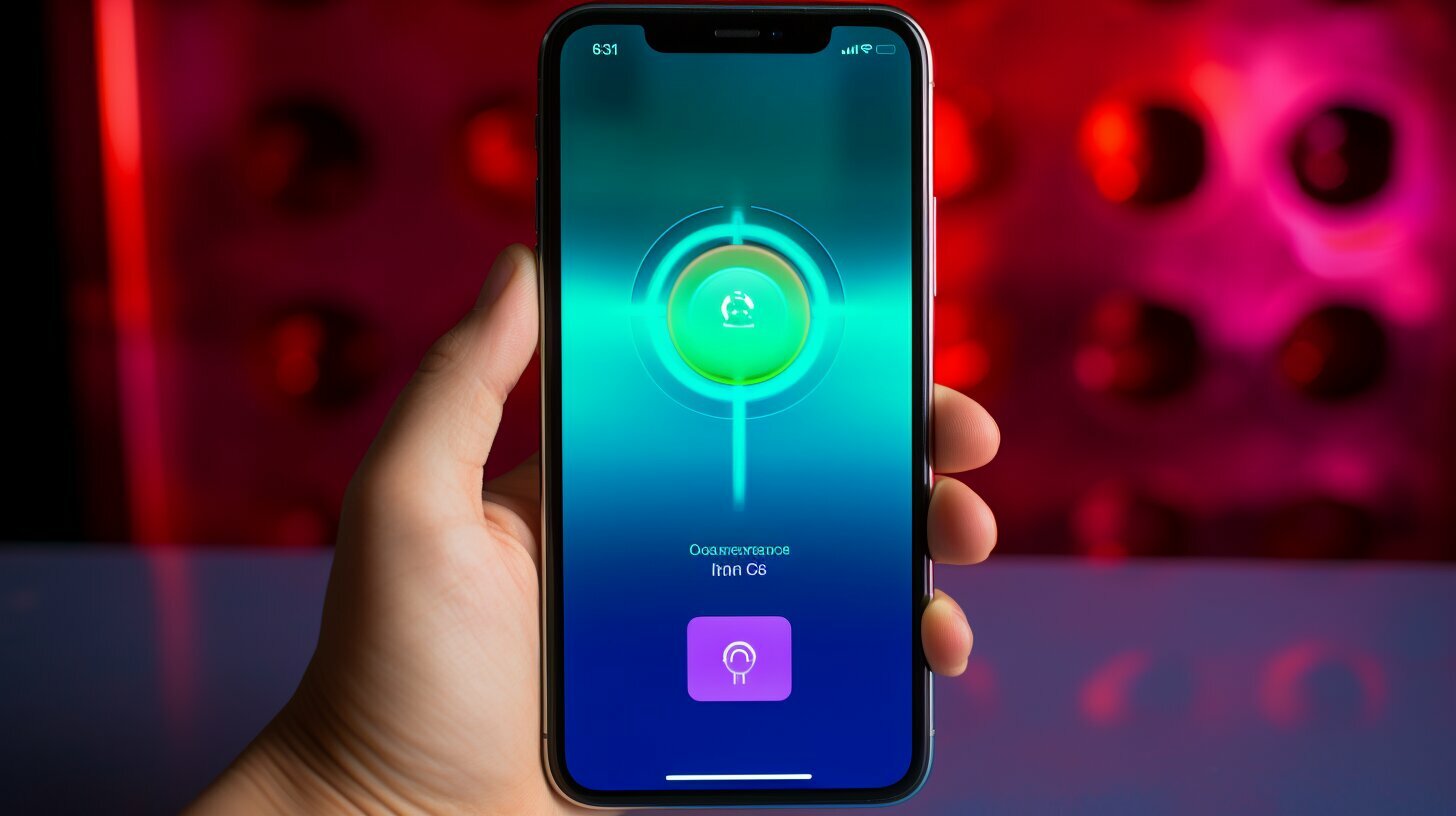Are you looking to turn off the passcode on your iPad? Follow these simple steps to disable the passcode and unlock your iPad without a hassle.
Key Takeaways:
- There are multiple methods to turn off the passcode on your iPad.
- Method 1: Access the Settings app on your iPad, go to “Touch/Face ID & Passcode,” enter your passcode, and turn off the passcode.
- Method 2: Use TunesKit iPhone Unlocker to bypass the passcode by connecting your iPad to your computer, entering Recovery mode, downloading the firmware package, and disabling the passcode.
- Method 3: Use iTunes to remove the passcode by connecting your iPad to your computer, entering Recovery mode if necessary, and choosing the “Restore iPad” option.
- Method 4: If Find My iPad is enabled, you can turn off the passcode through iCloud by signing in to the iCloud website, selecting your iPad, and clicking on the “Erase iPad” option.
- Turning off the passcode exposes the contents of your device and removes Apple Pay cards.
Turning Off Passcode on iPad via Settings
If you prefer to disable the passcode on your iPad directly through the device’s Settings, follow these steps to proceed:
- Unlock your iPad and tap on the “Settings” app icon on your home screen.
- Scroll down and tap on “Touch ID & Passcode” or “Face ID & Passcode,” depending on the iPad model you have.
- Enter your passcode when prompted.
- Next, scroll down to the “Allow Access When Locked” section and toggle off the options for “Today View,” “Notification Center,” and “Control Center” if you wish to restrict access to these features when your iPad is locked.
- Scroll all the way to the bottom of the screen and tap on “Turn Passcode Off.”
- Confirm your decision by entering your passcode once again.
By following these simple steps, you can easily disable the passcode on your iPad through the Settings app.
Important Note:
Before turning off the passcode, it’s essential to consider the security implications. Disabling the passcode exposes the contents of your device to potential unauthorized access. Additionally, removing the passcode will also remove any associated Apple Pay cards from your device, so you’ll need to set them up again if you choose to re-enable the passcode in the future.
Now that you know how to turn off your iPad’s passcode through the Settings app, you can enjoy a password-free experience while keeping these considerations in mind.
Bypassing Passcode on iPad with TunesKit iPhone Unlocker
TunesKit iPhone Unlocker provides an alternative method to bypass the passcode on your iPad. Follow these steps to unlock your iPad without entering the passcode:
- Connect your iPad to your computer using a lightning cable.
- Open TunesKit iPhone Unlocker on your computer.
- Put your iPad into Recovery mode by following the on-screen instructions.
- Once your iPad is in Recovery mode, click on the “Start” button in TunesKit iPhone Unlocker.
- TunesKit will detect your device and display the information about your iPad on the screen. Confirm the device information and click on the “Download” button to download the firmware package.
- After the firmware package is downloaded, click on the “Unlock” button to start bypassing the passcode.
- TunesKit iPhone Unlocker will remove the passcode from your iPad, allowing you to access your device without entering the passcode.
It’s important to note that using TunesKit iPhone Unlocker to bypass the passcode may result in data loss, as the process will erase all the data on your iPad. Make sure to back up your important files before proceeding.
In summary, TunesKit iPhone Unlocker offers a convenient solution for unlocking your iPad without the need for the passcode. By following the step-by-step instructions provided, you can regain access to your device and enjoy a hassle-free iPad experience.
| Advantages | Disadvantages |
|---|---|
| – Bypasses the passcode quickly and effectively. | – May result in data loss. |
| – User-friendly interface for easy operation. | – Erases all data on the iPad. |
| – Works with both Touch ID and Face ID. | – Requires a computer and TunesKit iPhone Unlocker software. |
Using iTunes to Remove Passcode from iPad
If you prefer to use iTunes to remove the passcode from your iPad, follow these instructions to reset your device:
- Connect your iPad to your computer using the USB cable.
- Open iTunes on your computer.
- If your iPad is locked and you’re unable to access the home screen, you’ll need to put it into Recovery mode. To do this, press and hold the power button and home button (for iPads with a home button) or the power button and volume down button (for iPads without a home button) simultaneously until you see the recovery mode screen.
- In iTunes, a message will appear asking if you want to restore or update your iPad. Click on the “Restore” button.
- Wait for iTunes to download the necessary software for your iPad. This process may take some time.
- Once the software is downloaded, iTunes will automatically restore your iPad to its factory settings, removing the passcode in the process.
- When the restoration is complete, you can set up your iPad as new or restore it from a backup.
It’s important to note that using iTunes to remove the passcode will erase all the data on your iPad. Therefore, it’s crucial to have a recent backup of your iPad stored in iTunes or iCloud to prevent data loss.
To create a backup of your iPad before removing the passcode, follow these steps:
- Connect your iPad to your computer and open iTunes.
- Select your iPad in iTunes.
- In the “Backups” section, choose whether you want to back up your iPad to iCloud or your computer.
- Click on the “Back Up Now” button to start the backup process.
By following these instructions, you can use iTunes to remove the passcode from your iPad and restore it to its original settings.
Disabling Passcode on iPad through iCloud
If you have Find My iPad enabled and have access to your Apple ID and passcode, you can easily disable the passcode through iCloud. This method provides a convenient way to turn off the passcode remotely and ensure the security of your device. Just follow these simple steps:
- Visit the iCloud website and sign in with your Apple ID and password.
- Select your iPad from the list of devices associated with your Apple ID.
- Click on the “Erase iPad” option to initiate the passcode removal process.
- Confirm your decision by entering your Apple ID password when prompted.
Once you have completed these steps, iCloud will remotely erase your iPad’s data and settings, including the passcode. This will effectively disable the passcode, allowing you to access your device without entering a passcode. However, it is important to note that this method will also delete all the data on your iPad, so it is crucial to make sure you have a recent backup before proceeding.
By utilizing the power of iCloud, you can quickly deactivate the passcode on your iPad and regain access to your device. Just remember to exercise caution and ensure that you have a backup of your data before taking any actions. Now that you know how to turn off the passcode through iCloud, you can enjoy a hassle-free iPad experience.
| Pros | Cons |
|---|---|
| Convenient and remote method | Data and settings will be erased |
| Does not require physical access to iPad | Requires Apple ID and password |
Conclusion
By following the steps outlined in this guide, you can easily turn off the passcode on your iPad. Just remember to weigh the security implications and be aware that Apple Pay cards will be removed in the process.
To turn off the passcode on your iPad, you can start by accessing the Settings app on your device. Tap on “Touch/Face ID & Passcode,” enter your passcode, and then select “Turn Passcode Off.” This method is straightforward and doesn’t require any additional tools or software.
If you find yourself unable to access your iPad due to a forgotten passcode, you can try using TunesKit iPhone Unlocker. This tool allows you to bypass the passcode by connecting your iPad to your computer, entering Recovery mode, downloading the firmware package, and disabling the passcode. It’s a reliable option for regaining access to your device.
Another approach is to utilize iTunes. Connect your iPad to your computer, put it into Recovery mode if needed, and choose the “Restore iPad” option in iTunes. This will remove the passcode from your device and give you a fresh start. Just make sure to have a backup of your data before proceeding.
Lastly, if you have Find My iPad enabled and know your Apple ID and passcode, you can turn off the passcode through iCloud. Simply sign in to the iCloud website, select your iPad, and click on the “Erase iPad” option. This will remove the passcode and erase all content on your device.
Remember to consider the security implications when turning off the passcode on your iPad. While it may provide convenience, it also exposes the contents of your device. Take precautions to protect your personal information and be mindful of the potential risks.
FAQ
Q: How do I turn off the passcode on my iPad?
A: To turn off the passcode on your iPad, you can follow several methods. One option is to go into the Settings app, select “Touch/Face ID & Passcode,” enter your passcode, and tap on “Turn Passcode Off.” Another method is to use TunesKit iPhone Unlocker, a tool that bypasses the passcode. You can connect your iPad to your computer, open TunesKit iPhone Unlocker, put your iPad into Recovery mode, download the firmware package, and then disable the passcode.
Q: Can I turn off the passcode on my iPad using iTunes?
A: Yes, you can turn off the passcode on your iPad using iTunes. Connect your device to your computer, put it into Recovery mode if needed, and select the “Restore iPad” option. This will remove the passcode from your iPad.
Q: Is it possible to disable the passcode on my iPad through iCloud?
A: If you have Find My iPad enabled and know your Apple ID and passcode, you can disable the passcode through iCloud. Sign in to the iCloud website, select your iPad, and click on the “Erase iPad” option. Keep in mind that this will erase all data on your iPad, so make sure to have a backup.
Q: What happens when I turn off the passcode on my iPad?
A: When you turn off the passcode on your iPad, the contents of your device will be accessible without needing to enter a passcode. Additionally, any Apple Pay cards linked to your device will be removed.