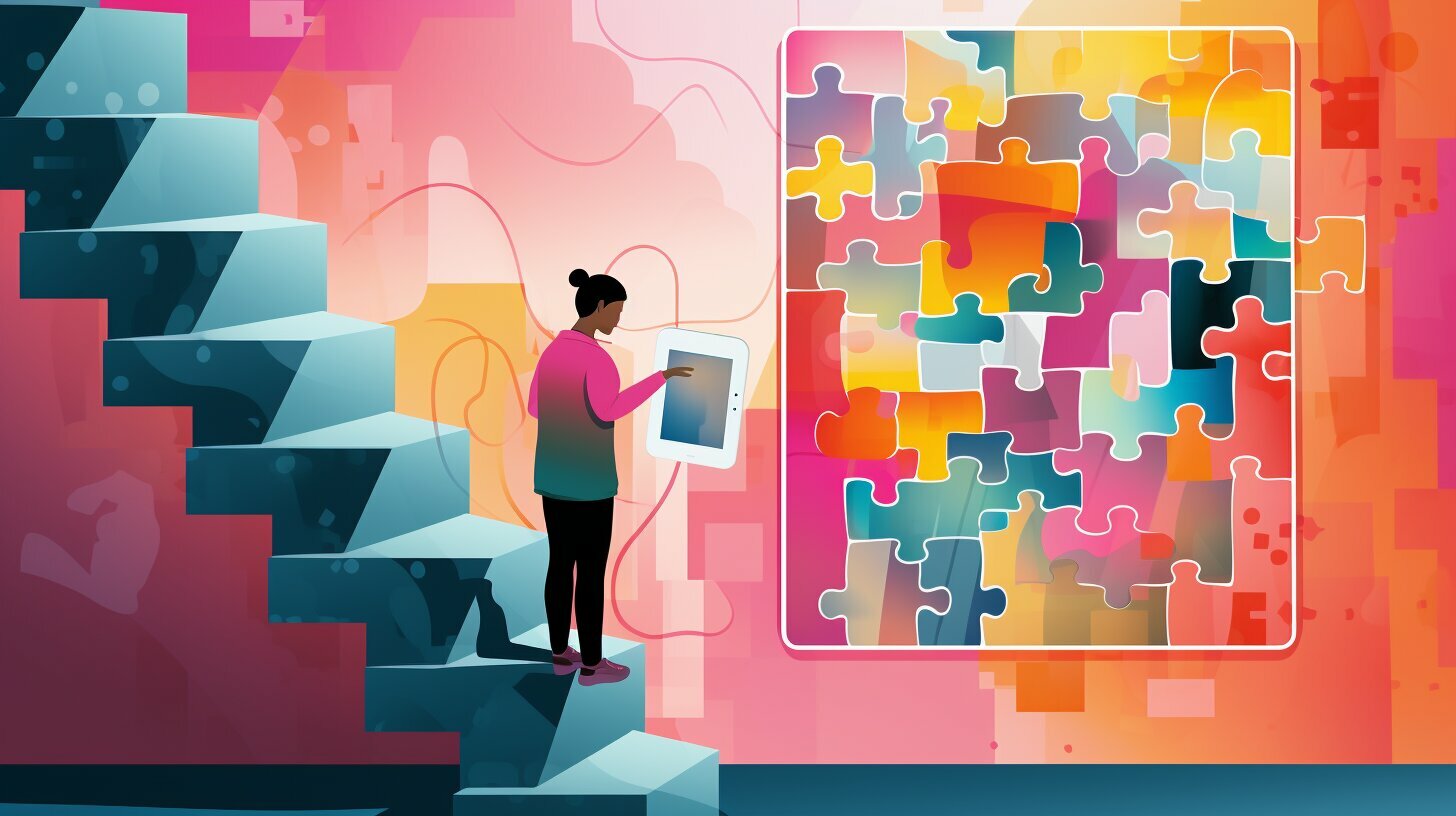Forgetting your iPad passcode can be frustrating, but don’t worry – we have a solution for you! In this article, we will guide you through easy steps to bypass the passcode on your iPad without the need for a computer. Whether you have forgotten your passcode or simply want to access your iPad without it, we have you covered.
Key Takeaways:
- Using Siri on iOS 8 to iOS 10.1, you can bypass the iPad passcode by accessing the App Store icon and closing the active screen task.
- Alternatively, you can use iCloud and “Find My iPhone” to remotely erase your iPad and remove the passcode, but this method will erase all data on the device.
- Remember that these methods may not be 100% effective and may not work on newer versions of iOS.
- Be cautious when bypassing your iPad passcode and understand the potential risks and limitations.
- If all else fails, there are alternative solutions and tools available that can help you bypass your iPad passcode, but they may require additional tools or software.
Using Siri to Bypass iPad Passcode
If you have an older version of iOS installed on your iPad, you can take advantage of Siri’s capabilities to bypass the passcode. This method allows you to access the App Store and unlock your iPad without the need for a computer.
To begin, activate Siri by holding down the Home button or using the “Hey Siri” command. Once Siri is listening, ask it to open any non-existent app, such as “Open Instagram.” Siri will display a message saying that the app is not installed and provide an option to “Search App Store.”
Tap on “Search App Store,” and Siri will open the App Store icon. From there, you can browse or search for any app. By selecting an app to download or update, you can trigger a prompt to enter your Apple ID password. After successfully entering your password, the active screen task will close, and your iPad will be unlocked.
It is important to note that this method may not work on newer versions of iOS, as Apple has addressed security vulnerabilities. Additionally, Siri’s behavior may vary depending on your device’s settings and restrictions. Be sure to explore this method with caution and consider alternative solutions if needed.
| Pros | Cons |
|---|---|
| + Bypass the iPad passcode without a computer | – May not work on newer versions of iOS |
| + Uses Siri’s functionality to unlock the iPad | – Siri’s behavior may vary depending on device settings |
| + Access the App Store and download/update apps | – Requires knowledge of Apple ID password |
While using Siri to bypass the iPad passcode can be a convenient method, it is essential to remember that it may not always be a foolproof solution. It is recommended to keep your iPad updated with the latest iOS version for enhanced security and to consider alternative methods if you are unable to bypass the passcode successfully.
Bypassing iPad Passcode with iCloud
If you have enabled the “Find My iPhone” feature on your iPad and have access to iCloud, you can easily bypass the passcode remotely. By logging into iCloud.com on any device, you can take advantage of the powerful tools provided by Apple to regain access to your iPad without the need for a computer.
Once logged into iCloud, select the “Find iPhone” option and then choose your iPad from the list of devices. From there, you can select the “Erase iPad” option, which will remotely wipe all data from your device, including the passcode. This will effectively unlock your iPad and allow you to set it up as a new device or restore it from a previous backup.
It is important to note that using this method will result in the loss of all data on your iPad, as it will be completely erased. Therefore, it is crucial to have a recent backup of your device before proceeding with this option. Additionally, your iPad must be connected to the internet for this method to work.
Summary:
- If you have enabled the “Find My iPhone” feature on your iPad and have access to iCloud, you can bypass the passcode remotely.
- Log into iCloud.com on any device and select “Find iPhone”.
- Choose your iPad from the list and select “Erase iPad” to remotely wipe all data, including the passcode.
- Your iPad will be unlocked, and you can set it up as a new device or restore it from a backup.
While iCloud can be a convenient and effective method to bypass the passcode on your iPad without a computer, it is important to remember that this method will result in the loss of all data on your device. Therefore, it is recommended to use this option only as a last resort when all other methods have failed or when you have a recent backup of your iPad’s data.
| Pros | Cons |
|---|---|
| Easy and convenient remote access to bypass the passcode. | Complete erasure of all data on the iPad. |
| Does not require a computer. | Requires internet connectivity. |
| Can be used as a last resort when other methods fail. | May not work on newer versions of iOS. |
Limitations and Considerations
While the methods mentioned above can be effective, it is important to be aware of their limitations and the factors that may affect their success.
1. iOS Compatibility: The method of using Siri to bypass the iPad passcode only works on devices running iOS 8 to iOS 10.1. If you have a newer version of iOS, this method may not work for you. Similarly, the iCloud method may vary in effectiveness depending on the iOS version and device compatibility.
2. Data Loss: When using the iCloud method, it’s crucial to understand that remotely erasing your iPad will result in the loss of all data on the device. This includes photos, videos, contacts, and documents. Make sure to create a backup of your iPad data before attempting this method.
3. Internet Connection: To use the iCloud method, you need a device with an internet connection that can access iCloud.com. If you do not have access to the internet, you will not be able to remotely erase your iPad using this method.
4. Device Activation Lock: If your iPad has the “Find My iPhone” feature enabled and you do not have the Apple ID and password associated with it, you will not be able to bypass the passcode using iCloud. This security feature is designed to prevent unauthorized access to a lost or stolen device.
While these methods may offer a possible solution for bypassing your iPad passcode without a computer, it is essential to consider their limitations and potential risks. If you are unable to bypass the passcode using these methods or if you are concerned about data loss, it is recommended to seek professional assistance or contact Apple Support for further guidance.
Alternative Solutions and Tools
If the previous methods are not suitable or do not work for you, there are alternative solutions and tools that you can explore. These options may require additional tools or software, but they can provide alternative avenues for bypassing your iPad passcode without a computer.
1. iPad Recovery Mode: Putting your iPad into recovery mode can help you restore your device and remove the passcode. To do this, connect your iPad to a computer with iTunes installed, and then force restart your iPad by holding the Home button and Power button simultaneously. Keep holding both buttons until the recovery mode screen appears on your iPad. From there, you can follow the on-screen instructions in iTunes to restore your device and bypass the passcode.
2. Third-Party Tools: There are various third-party tools available online that claim to help you bypass the passcode on your iPad. These tools often come with their own set of instructions and may require payment or a subscription. However, it’s important to exercise caution when using third-party tools, as they may not always be reliable or secure.
3. Contact Apple Support: If you are unable to bypass the passcode on your iPad using any of the previous methods, it is recommended to reach out to Apple Support for further assistance. They may be able to provide additional guidance or suggest an alternative solution based on your specific situation.
| Method | Requirements | Pros | Cons |
|---|---|---|---|
| iPad Recovery Mode | Computer with iTunes | – Can restore device – Removes passcode |
– Requires computer – May result in data loss |
| Third-Party Tools | Depends on specific tool | – Offers alternative solution – May work on newer iOS versions |
– May not be reliable – Potential security risks |
| Contact Apple Support | Apple Support contact details | – Professional assistance – Tailored solutions |
– Response time varies – May require further actions |
Data Loss and Precautions
It is important to be aware that bypassing your iPad passcode without a computer may result in data loss, so it is crucial to take precautions to protect your data. When utilizing methods such as using Siri or iCloud to bypass the passcode, there is a risk that your iPad’s data may be erased in the process. Therefore, it is recommended to regularly back up your iPad to ensure your important files, photos, and documents are safely stored.
If you have not yet backed up your iPad and are attempting to bypass the passcode without a computer, here are a few precautions you can take:
- Before attempting any passcode bypass method, make sure to close all running apps on your iPad. This will help minimize the risk of any data loss that may occur during the process.
- If possible, try to retrieve any important data from your iPad before proceeding with the passcode bypass. This can be done by connecting your iPad to a trusted computer or using iCloud to back up your data.
- Ensure that your iPad’s battery level is sufficient to complete the bypass process. It is recommended to have at least 50% battery to avoid any interruptions that may lead to data loss.
By following these precautions, you can help reduce the chances of data loss when attempting to bypass your iPad passcode without a computer. However, it is important to keep in mind that these methods may not always guarantee success, and there is always a risk involved when manipulating the security measures of your device.
| Precautions to Protect Your Data: |
|---|
| 1. Close all running apps on your iPad before attempting a passcode bypass. |
| 2. Retrieve any important data from your iPad before proceeding. |
| 3. Ensure your iPad has sufficient battery level (at least 50%) before starting the bypass process. |
Summary:
Bypassing your iPad passcode without a computer may result in data loss, so it is crucial to take precautions to protect your data. Close all running apps, retrieve important data before proceeding, and ensure your iPad has sufficient battery level. However, keep in mind that these methods may not guarantee success and there is always a risk involved.
Conclusion
By following the steps outlined in this article, you should be able to bypass your iPad passcode without a computer, but remember to proceed with caution and understand the potential risks involved.
If you have forgotten the passcode for your iPad and do not have access to a computer, there are a few methods you can try. One option is to use Siri on iOS 8 to iOS 10.1. By activating Siri and asking it to open a non-existent app, you can access the App Store icon. From there, you can download or update apps, and closing the active screen task can unlock your iPad.
Another method is to use iCloud. By logging into iCloud.com on any device, you can select “Find My iPhone” and choose your iPad to remotely erase it, removing the passcode. However, keep in mind that this method will erase all data on the device.
It’s important to note that these methods may not be 100% effective and may not work on newer versions of iOS. Additionally, bypassing your iPad passcode without a computer can carry the risk of data loss. Make sure to back up your important data regularly and take necessary precautions to minimize the chances of losing it.
Overall, while it is possible to bypass your iPad passcode without a computer, it’s crucial to understand the potential limitations and consider the associated risks. Always exercise caution and prioritize the security of your personal information.
FAQ
Q: How can I bypass the passcode on my iPad without a computer?
A: There are a few methods you can try. One option is to use Siri on iOS 8 to iOS 10.1 to access the App Store and unlock your iPad. Another option is to use iCloud to remotely erase your iPad and remove the passcode. Keep in mind that these methods may not be 100% effective and may not work on newer versions of iOS.
Q: How does using Siri to bypass the passcode on my iPad work?
A: By activating Siri and asking it to open a non-existent app, you can access the App Store icon and from there, download or update apps. Closing the active screen task can unlock your iPad and bypass the passcode.
Q: Can I bypass my iPad passcode using iCloud?
A: Yes, you can use iCloud to bypass your iPad passcode. By logging into iCloud.com on any device, you can select “Find My iPhone” and then choose your iPad to remotely erase it, which will remove the passcode. However, be aware that this method will also erase all data on the device.
Q: Are there any limitations to bypassing the iPad passcode without a computer?
A: Yes, it’s important to note that these methods may not work on newer versions of iOS. Additionally, there is a risk of data loss when bypassing the passcode. It’s also worth considering alternative solutions and tools if the methods mentioned do not work for you.
Q: Are there any alternative solutions or tools to bypass the iPad passcode without a computer?
A: Yes, there are alternative solutions and tools available that may require additional software or tools. These options can provide alternative ways to bypass your iPad passcode if you do not have access to Siri or iCloud.
Q: What precautions should I take to avoid data loss when bypassing my iPad passcode without a computer?
A: When bypassing your iPad passcode, there is a risk of data loss. To minimize this risk, it’s important to regularly backup your data and ensure you have copies of important files. Taking these precautions can help protect your data during the bypassing process.