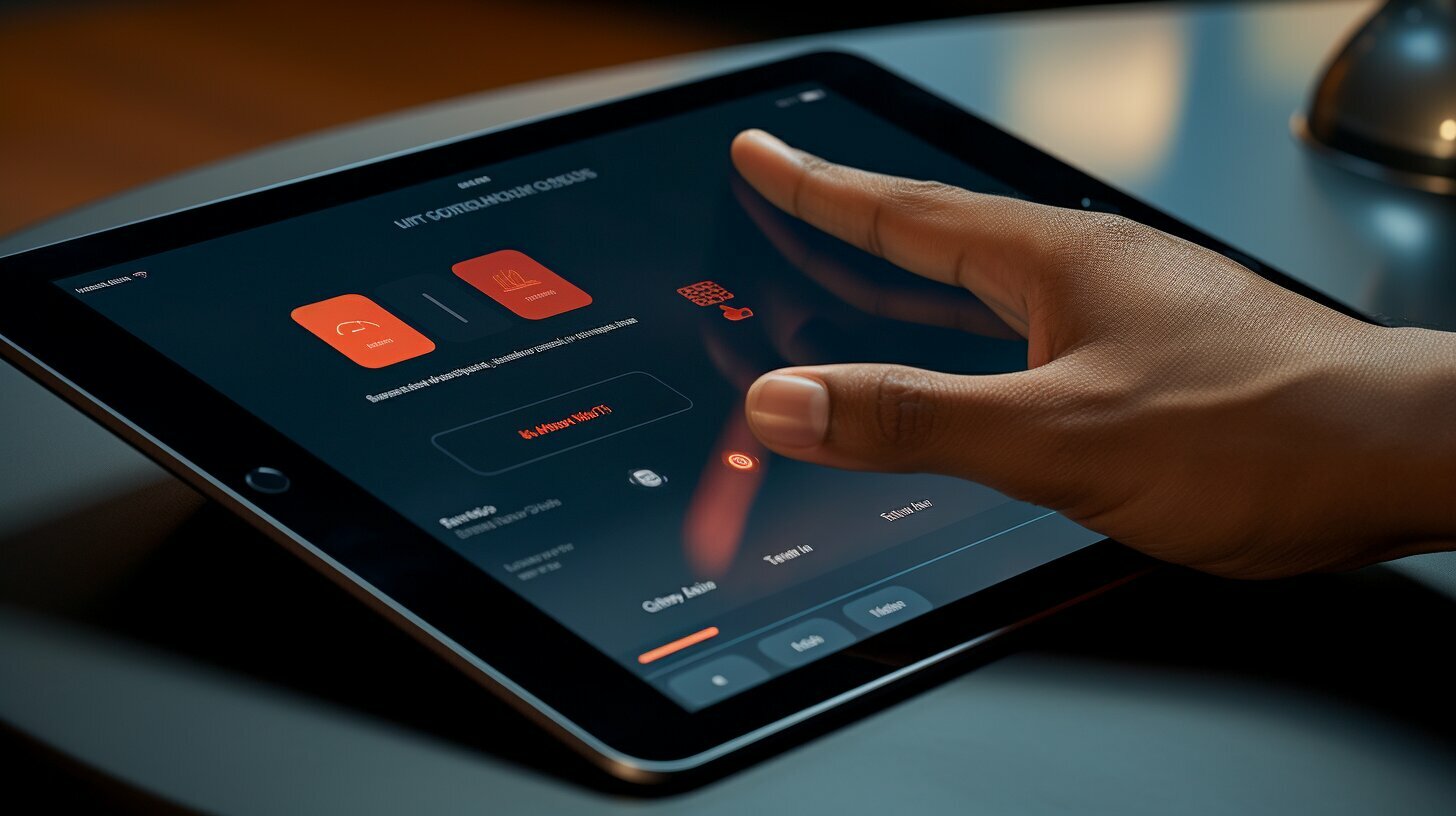Are you wondering how to update the browser on your iPad? We’ve got you covered with easy-to-follow steps!
To update the Safari browser on your iPad, follow these simple steps:
- Open the Settings app on your iPad.
- Tap on “General.”
- Select “Software Update.”
- If there are any updates available, install them.
To update other third-party browsers on your iPad, just follow these easy steps:
- Go to the App Store.
- Select the “Updates” tab.
- Find the browser you want to update.
- Tap “Update” next to the browser.
For your Mac, updating Safari is also a breeze:
- Go to the System Preferences on your Mac.
- Click on “Software Update.”
Other browsers like Chrome, Firefox, Brave, Opera, and Edge on Mac usually update automatically or have a built-in update feature.
Remember, keeping your browsers updated is important to ensure a safe browsing experience. Updates often include bug fixes and security enhancements.
Key Takeaways:
- Updating the Safari browser on your iPad can be done through the Settings app, under “General” and “Software Update.”
- You can update other third-party browsers on your iPad through the App Store.
- Updating Safari on your Mac can be done through the System Preferences and clicking on “Software Update.”
- Other browsers on your Mac usually update automatically or have built-in update features.
- Regularly updating your browsers ensures a safer browsing experience with bug fixes and security enhancements.
Updating Safari on Your iPad
Keeping Safari updated on your iPad is essential for a seamless browsing experience. Follow these simple steps to ensure you have the latest version.
1. Open the Settings app on your iPad.
2. Scroll down and tap on “General.”
3. In the General settings, select “Software Update.”
4. If there are any updates available for Safari, you will see them listed here. Tap on “Download and Install” to proceed.
5. Enter your passcode if prompted, and then agree to the terms and conditions.
6. The update will begin downloading and installing. Make sure your iPad is connected to a stable Wi-Fi network and has sufficient battery power.
7. Once the update is complete, your Safari browser will be up to date with the latest features, bug fixes, and security enhancements.
It’s worth noting that you can also update other third-party browsers on your iPad by following a similar process. Simply open the App Store, go to the “Updates” tab, and tap on “Update” next to the desired browser app.
| Safari Update Steps | Safari Browser Update |
|---|---|
| 1. Open Settings app | 1. Go to the App Store |
| 2. Tap on “General” | 2. Select “Updates” tab |
| 3. Choose “Software Update” | 3. Tap on “Update” |
| 4. Check for Safari updates | 4. Update the desired browser |
| 5. Download and install updates | 5. Wait for the update to finish |
| 6. Enter passcode, agree to terms | 6. Enjoy the latest version |
Remember to periodically check for updates to ensure you’re benefiting from the latest enhancements and security patches. By keeping your browsers updated, you can enjoy a safer and more enjoyable browsing experience on your iPad.
Updating Third-Party Browsers on Your iPad
In addition to Safari, you may have other favorite browsers on your iPad. Here’s how you can update them to enjoy the latest features and improvements.
- Open the App Store on your iPad.
- Tap on the Updates tab at the bottom right corner of the screen.
- You will see a list of available updates for your installed apps.
- Scroll through the list and look for the browser app you want to update.
- Tap on the Update button next to the browser app to start the update process.
Once the update is complete, you will have the latest version of the browser app installed on your iPad. This ensures you can enjoy improved performance, new features, and enhanced security.
| Benefits of Updating Browsers on Your iPad |
|---|
| Improved Performance |
| New Features |
| Enhanced Security |
Updating your browsers on your iPad ensures a smooth browsing experience by improving performance and adding new features. It is also crucial for maintaining enhanced security, as updates often include bug fixes and security patches that protect you from online threats.
Summary
Updating your favorite browsers on your iPad is easy. Simply open the App Store, go to the Updates tab, and update the desired browser app. By keeping your browsers updated, you can enjoy improved performance, new features, and enhanced security while browsing on your iPad.
| Steps to Update Third-Party Browsers on Your iPad |
|---|
| Open the App Store |
| Go to the Updates tab |
| Find the browser app you want to update |
| Tap on Update |
| Enjoy the latest features and improvements |
Updating Browsers on a Mac
If you use a Mac, it’s important to keep your browsers updated as well. Here’s how you can update Safari and other popular browsers on your Mac.
For Safari, start by opening the System Preferences on your Mac. Look for the Software Update option and click on it. This will prompt your Mac to check for any available updates for Safari. If there are updates available, click on the “Update” button to install them. It’s recommended to keep your Safari browser up to date to ensure optimal performance and security.
As for other popular browsers like Chrome, Firefox, Brave, Opera, and Edge, they usually update automatically or have a built-in update feature. Whenever a new version of the browser is released, it will be installed automatically or prompt you to update. This ensures that you always have the latest features and security patches for a smooth and secure browsing experience.
By regularly updating your browsers on your Mac, you can enjoy enhanced performance, improved security, and access to the latest features. Keeping your browsers up to date is essential to have a safe and enjoyable browsing experience.
| Browser | Update Process |
|---|---|
| Safari | Open System Preferences > Click on Software Update > Install available updates |
| Chrome | Updates automatically or prompts you to update |
| Firefox | Updates automatically or prompts you to update |
| Brave | Updates automatically or prompts you to update |
| Opera | Updates automatically or prompts you to update |
| Edge | Updates automatically or prompts you to update |
Importance of Keeping Browsers Updated
Regularly updating your browser is crucial for a secure and smooth browsing experience. Discover why keeping your browsers updated is essential.
When it comes to browsing the internet on your iPad, ensuring that your browser is up to date is of utmost importance. By updating your browser, whether it is Safari or a third-party browser, you gain access to the latest bug fixes and security enhancements, which help safeguard your device from potential threats. These updates also often include performance improvements, ensuring a smoother and faster browsing experience.
In addition to the benefits of enhanced security and improved performance, updating your browser on both iPad and Mac devices ensures compatibility with the latest web technologies. Websites and web applications are constantly evolving, and staying up to date with your browser ensures that you can fully enjoy the latest features and functionalities that these online platforms have to offer.
It’s worth mentioning that updating the Safari browser on your iPad is a straightforward process. Simply head to the Settings app, click on “General,” and select “Software Update.” For third-party browsers, such as Chrome or Firefox, you can easily update them by visiting the App Store, selecting “Updates,” and tapping “Update” next to the browser you wish to update. On your Mac, updating Safari can be done through the System Preferences, while most other browsers typically update automatically or have built-in update features.
Benefits of Keeping Your Browser Updated:
- Enhanced security with the latest bug fixes and security patches.
- Improved performance for a smoother browsing experience.
- Compatibility with the latest web technologies.
- Access to new features and functionalities.
By regularly updating your browser on your iPad or Mac, you ensure that you can browse the internet safely and efficiently. So, take a moment to check for updates and keep your browsers up to date for an optimal online experience.
| Benefits of Keeping Your Browser Updated |
|---|
| Enhanced security with the latest bug fixes and security patches. |
| Improved performance for a smoother browsing experience. |
| Compatibility with the latest web technologies. |
| Access to new features and functionalities. |
Conclusion
In conclusion, updating your browser on an iPad is a simple yet crucial task. By following the steps outlined in this guide, you can ensure that you have the latest features, bug fixes, and security enhancements for a safe and enjoyable browsing experience.
To update the Safari browser on your iPad, go to the Settings app, click on “General,” and then select “Software Update.” If there are any updates available, install them. You can also update other third-party browsers on your iPad by going to the App Store, selecting “Updates,” and tapping “Update” next to the browser you want to update.
When it comes to updating browsers on a Mac, updating Safari is as easy as going to the System Preferences and clicking on “Software Update.” Other browsers like Chrome, Firefox, Brave, Opera, and Edge usually update automatically or have built-in update features.
Keeping your browsers updated is important to ensure a safe browsing experience. Updates often include bug fixes and security enhancements that help protect your device and data. By regularly updating your browser software, you can enjoy a smoother and more secure browsing experience on your iPad.
FAQ
Q: How do I update the Safari browser on my iPad?
A: To update the Safari browser on your iPad, go to the Settings app, click on “General,” and then select “Software Update.” If there are any updates available, install them.
Q: How do I update other third-party browsers on my iPad?
A: To update other third-party browsers on your iPad, go to the App Store, select “Updates,” and tap “Update” next to the browser you want to update.
Q: How do I update Safari on my Mac?
A: To update Safari on your Mac, go to the System Preferences and click on “Software Update.”
Q: Do other browsers on Mac update automatically?
A: Yes, other browsers on Mac, such as Chrome, Firefox, Brave, Opera, and Edge, usually update automatically or have a built-in update feature.
Q: Why is it important to keep browsers updated?
A: Keeping your browsers updated is important to ensure a safe browsing experience. Updates often include bug fixes and security enhancements.