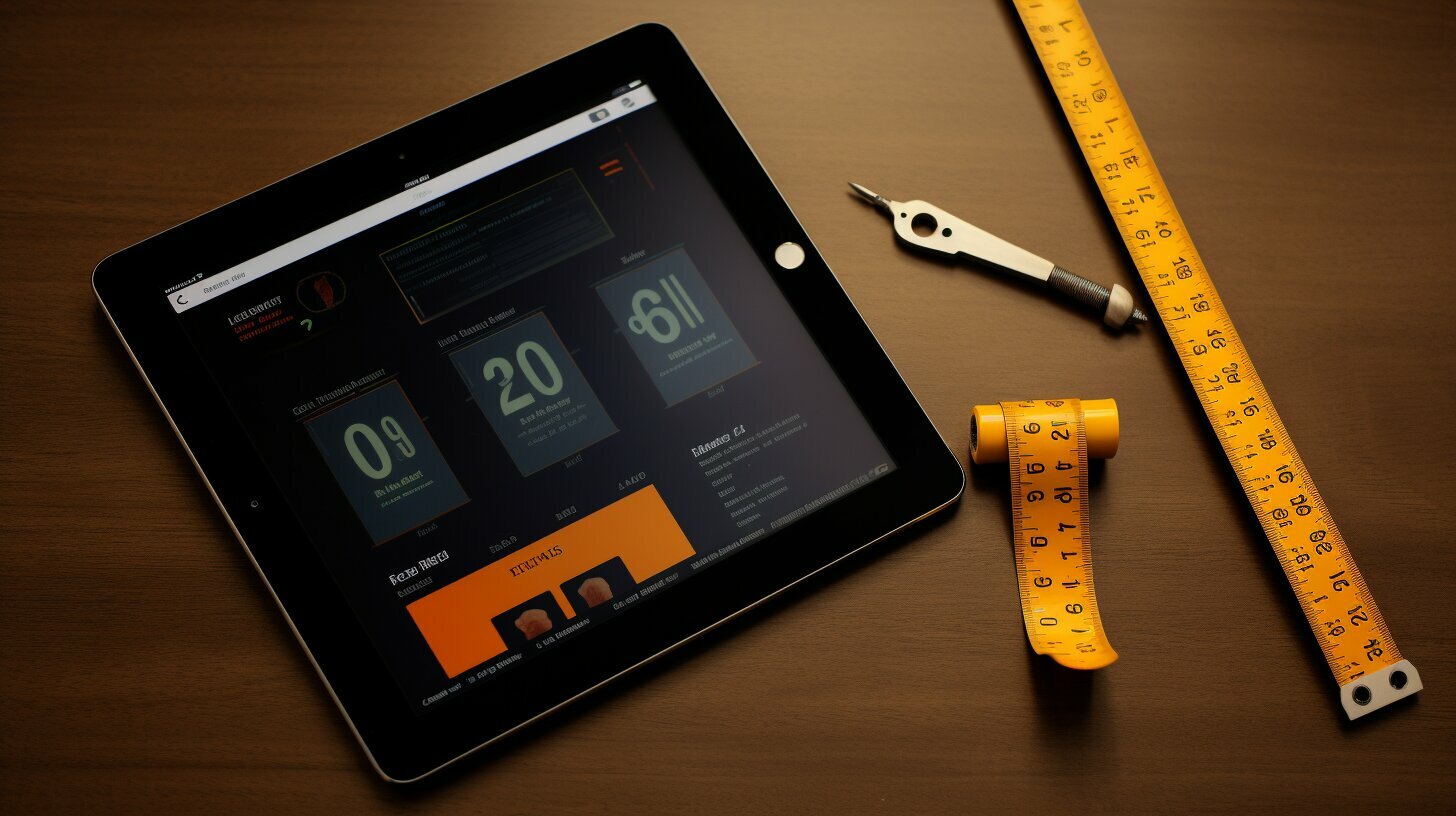To measure your iPad screen size easily, you have several options at your disposal. You can use the Measure app and utilize your iPad’s camera, or you can manually measure the device. Accurate measurements are crucial when it comes to finding the perfect-fitting accessories for your iPad. In this guide, we will explore different methods to help you determine the screen size of your iPad with confidence.
Key Takeaways:
- Use the Measure app and your iPad’s camera for automatic measurements by tapping on the detected edges of a rectangular object.
- Manually measure the iPad screen size by aligning the dot at the center of the screen and panning to the end point.
- Find the model number on your iPad and search for it online to discover the size specifications.
- Measure the width, height, depth, and screen size manually using a ruler or measuring tape, excluding the inactive black frame or bezel width.
- Avoid common measurement mistakes by ensuring your device is on a flat surface and using a steady hand.
Using the Measure App and Camera for Automatic Measurements
To measure your iPad screen size easily, you can use the Measure app and your iPad camera. Open the Measure app and position your iPad so that the object you want to measure appears on the screen. For automatic rectangle measurements, tap on the box that appears when the iPad detects the edges of a rectangular object.
But how do you take manual measurements with the Measure app? It’s simple! Align the dot at the center of the screen with the starting point and slowly pan to the end point. The app will display the measurements as you move. You can also use the edge guides and Ruler view for more precise measurements on supported iPad models.
If you prefer a different method, you can measure the iPad size by its model. Find the model number on the back cover of your iPad or in the Settings under “About” and search for it online to find the size specifications. This is a quick and convenient way to determine the screen size of your iPad without any additional tools.
Alternatively, you can always go old school and measure the width, height, depth, and screen size of your iPad manually using a ruler or measuring tape. Measure the width from left to right, the height from top to bottom, the depth from the flat surface to the top, and the screen size diagonally from the top-right to the bottom-left corner of the iPad. Just remember not to include the inactive black frame or bezel width when measuring the screen size.
| Method | Pros | Cons |
|---|---|---|
| Automatic Measurements with the Measure App and Camera | – Quick and easy – Accurate measurements – No additional tools needed |
– Limited to supported iPad models – May require proper positioning for accurate results |
| Measuring iPad Size by Model | – Convenient and reliable – No need for physical measurements |
– Requires internet access to search for size specifications |
| Manual Measurements with Ruler or Measuring Tape | – Can measure all dimensions accurately – No technological limitations |
– Requires additional tools – May be more time-consuming |
Taking Manual Measurements with the Measure App.
4. To measure your iPad screen size manually, you can use the Measure app that comes pre-installed on your device. This method allows for precise measurements and is especially useful if you don’t have access to a ruler or measuring tape.
Start by opening the Measure app on your iPad. Align the dot at the center of the screen with the starting point you want to measure. Slowly pan from the starting point to the end point, ensuring the dot stays aligned with the object you are measuring. The app will display the measurement in real-time as you move.
For more accuracy, you can enable the Edge Guides feature in the Measure app. This feature provides visual guides to assist you in aligning the dot and measuring straight lines. Additionally, the Ruler view allows you to measure objects using the edges of your iPad as a reference.
| Steps to Take Manual Measurements with the Measure App: |
|---|
| 1. Open the Measure app on your iPad. |
| 2. Align the dot at the center of the screen with the starting point you want to measure. |
| 3. Slowly pan to the end point, keeping the dot aligned with the object being measured. |
| 4. The app will display the measurement in real-time. |
Remember, when measuring the screen size of your iPad, it’s important not to include the inactive black frame or bezel width. Focus solely on the screen itself, measuring diagonally from the top-right to the bottom-left corner of the device. Following these steps will help you achieve accurate measurements for your iPad screen size.
Measuring iPad Size by Model
If you’re looking to determine the size of your iPad screen, one convenient method is to measure it by its model. By finding the model number on your iPad and searching for it online, you can easily access the size specifications. Here’s how you can do it:
- First, locate the model number on the back cover of your iPad. It is usually printed near the bottom.
- If you can’t find it there, go to your iPad’s Settings and navigate to “General” and then “About”. Look for the model number listed under “Model”.
- Once you have the model number, search for it online using a reliable source. You can use search engines or visit the official Apple website.
- Look for the specifications section related to your specific model. Here, you should find the dimensions and screen size of your iPad.
Note:
Make sure to use trusted sources when searching for size specifications online to ensure accuracy.
By measuring your iPad size using the model number, you can quickly access the information you need without the need for physical measurements. This method is especially useful if you don’t have access to measuring tools or prefer a hassle-free approach.
| Model Number | Screen Size (inches) |
|---|---|
| iPad (1st generation) | 9.7 |
| iPad Air (3rd generation) | 10.5 |
| iPad Pro (11-inch) | 11 |
| iPad Pro (12.9-inch) | 12.9 |
Manual Measurements with a Ruler or Measuring Tape
6. To measure your iPad screen size with a ruler or measuring tape, you can follow these simple steps. First, gather your materials – a ruler or measuring tape and your iPad. Place your iPad on a flat surface and ensure it is stable.
7. Start by measuring the width of your iPad. Take the ruler or measuring tape and place it horizontally from the left edge to the right edge of the screen. Make sure to measure from the outermost points, excluding the bezel width. Note down the measurement in inches or centimeters.
8. Next, measure the height of your iPad. Position the ruler or measuring tape vertically from the top edge to the bottom edge of the screen. Again, exclude the bezel width and record the measurement accurately.
9. If you want to determine the depth of your iPad, measure from the flat surface to the highest point of the device. This will give you an idea of its thickness. Use the ruler or measuring tape and align it with the bottom of the iPad, measuring upwards.
10. Finally, to measure the screen size diagonally, place the ruler or measuring tape from the top-right corner to the bottom-left corner of the iPad screen. Ensure that you are measuring from the actual display area and not including the inactive black frame or bezel width.
With these manual measurements, you can accurately determine the size of your iPad screen using a ruler or measuring tape. Remember to exclude the bezel width when measuring the width and height, and the inactive black frame when measuring the screen size. Having these measurements on hand can help you select the perfect fitting accessories for your iPad.
| Measurement | Procedure |
|---|---|
| Width | Place ruler horizontally from left to right edge, excluding bezel width |
| Height | Position ruler vertically from top to bottom edge, excluding bezel width |
| Depth | Measure from flat surface to highest point of the iPad |
| Screen Size | Place ruler diagonally from top-right to bottom-left corner of the screen, exclude inactive black frame or bezel width |
Avoiding Common Measurement Mistakes
When measuring your iPad screen size, it’s important to be aware of common mistakes that can lead to inaccurate measurements. By avoiding these errors, you can ensure your measurements are precise and reliable. Here are some key tips to keep in mind:
- 1. Use a flat surface: To get accurate measurements, make sure your iPad is placed on a flat surface. Any slight elevation or tilt can affect the measurements, so ensure the device is stable before measuring.
- 2. Maintain a steady hand: When using the Measure app or manually measuring with a ruler or measuring tape, it’s important to keep your hand steady. Shaky movements can result in imprecise measurements, so take your time and stay steady.
- 3. Exclude the black frame or bezel: When measuring the screen size manually, be sure to exclude the inactive black frame or bezel width. Measure only the active display area for accurate screen size measurements.
- 4. Check for alignment: When using the Measure app for automatic or manual measurements, ensure that the dot or the box aligns properly with the starting and ending points. Any misalignment can lead to inaccurate measurements.
Remember, precise measurements are crucial for finding the perfect fitting accessories for your iPad. By avoiding these common measurement mistakes, you can confidently measure the screen size and enjoy a seamless experience with your device.
| Common Mistake | How to Avoid It |
|---|---|
| Uneven surface | Always place your iPad on a flat, stable surface before measuring. |
| Shaky hand | Keep your hand steady when using the Measure app or measuring manually. |
| Including bezel width | Exclude the inactive black frame or bezel width when measuring the screen size. |
| Alignment issues | Double-check that the dot or box aligns properly with the starting and ending points. |
Conclusion
Accurate measurements of your iPad screen size are essential for finding the perfect fitting accessories. Whether you choose to use the Measure app and your iPad camera for automatic measurements or take manual measurements using the dot alignment method, there are multiple ways to ensure precise results.
If you prefer to measure the iPad size by its model, simply locate the model number on the back cover or in the Settings under “About” and search for it online to find the size specifications. This method is particularly useful when you don’t have access to the Measure app or a ruler.
For manual measurements, a ruler or measuring tape can be utilized to measure the width, height, depth, and screen size of your iPad. Remember to exclude the inactive black frame or bezel width when measuring the screen size to achieve accurate results.
By following these measurement techniques and avoiding common mistakes, you can confidently determine your iPad screen size and ensure that the accessories you choose are a perfect fit for your device.
FAQ
Q: How do I measure my iPad screen size easily?
A: There are several methods you can use to measure your iPad screen size easily. You can use the Measure app and your iPad camera for automatic measurements, take manual measurements with the Measure app, measure the iPad size by its model, or measure it manually using a ruler or measuring tape.
Q: How do I use the Measure app and camera for automatic measurements?
A: To use the Measure app and camera for automatic measurements, open the Measure app and position your iPad so that the object you want to measure appears on the screen. For rectangle measurements, tap on the box that appears when the iPad detects the edges of a rectangular object. To take a manual measurement, align the dot at the center of the screen with the starting point and slowly pan to the end point.
Q: How do I take manual measurements with the Measure app?
A: To take manual measurements with the Measure app, align the dot at the center of the screen with the starting point of the object you want to measure. Slowly pan to the end point while keeping the dot aligned. This method allows for precise measurements.
Q: How can I measure the iPad size by its model?
A: To measure the iPad size by its model, find the model number on the back cover of your iPad or in the Settings under “About.” Once you have the model number, search for it online to find the size specifications of your iPad.
Q: How do I measure the iPad screen size manually?
A: To measure the iPad screen size manually, use a ruler or measuring tape. Measure the width from left to right, the height from top to bottom, the depth from the flat surface to the top, and the screen size diagonally from the top-right to the bottom-left corner of the iPad. Remember not to include the inactive black frame or bezel width when measuring the screen size.
Q: What are common measurement mistakes to avoid?
A: Common measurement mistakes to avoid include not positioning the iPad correctly for accurate measurements, not using a steady hand when taking manual measurements, and including the inactive black frame or bezel width when measuring the screen size. Ensure the iPad is on a flat surface and follow the measurement instructions carefully to avoid errors.