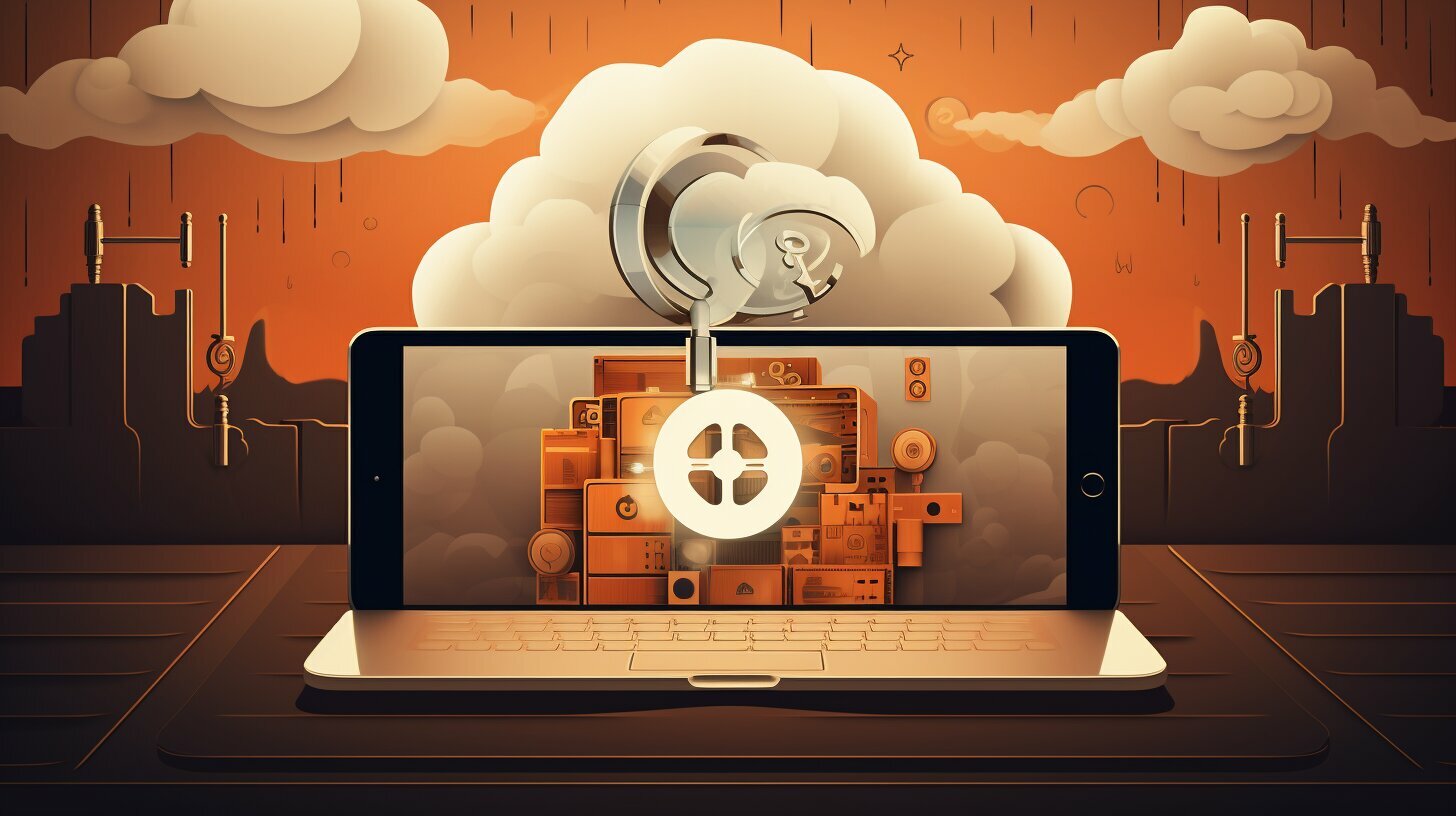Resetting your iPad without an iCloud password can be challenging, but with our straightforward guide, you’ll be able to do it easily.
If you are looking to reset your iPad without an iCloud password, there are several methods you can use. One way is to factory reset the iPad from the Settings panel. This can be done directly on the device by going to Settings > General > Reset > Erase All Content and Settings. Another method is to use iTunes. Connect your iPad to your computer, open iTunes, select your iPad, and click on “Restore iPad” to factory reset it.
If your iPad is locked or disabled, you can use third-party tools or put it in recovery mode to reset it without an iCloud password. Tenorshare 4uKey is a recommended third-party tool that can unlock and factory reset your iPad. Simply install the software on your computer, connect your iPad, and follow the instructions to remove the passcode and reset the device. Recovery mode is another option for a locked iPad. Connect your iPad to your computer, force restart it in recovery mode, and then choose the option to restore and set it up as a new device.
These methods provide effective ways to reset your iPad without needing an iCloud password. Just be aware that a factory reset will erase all data on your device, so make sure to backup any important information before proceeding.
Key Takeaways:
- Factory reset your iPad from the Settings panel by going to Settings > General > Reset > Erase All Content and Settings.
- Use iTunes to reset your iPad by connecting it to your computer, opening iTunes, selecting your iPad, and clicking on “Restore iPad”.
- If your iPad is locked or disabled, consider using third-party tools like Tenorshare 4uKey to unlock and factory reset your device.
- Put your locked iPad in recovery mode by connecting it to your computer, force restarting it, and selecting the option to restore and set it up as a new device.
- Remember to backup important data before performing a factory reset, as it will erase all content and settings on your iPad.
Factory Resetting Your iPad from the Settings Panel
If you have forgotten or don’t have access to your iCloud password, you can still reset your iPad by performing a factory reset from the Settings panel. This method allows you to erase all content and settings on your device, returning it to its original factory state. Follow these simple steps to reset your iPad without an iCloud password:
- Go to Settings on your iPad.
- Select General from the menu.
- Scroll down and tap on Reset.
- Choose Erase All Content and Settings.
- Enter your passcode if prompted.
- Confirm your decision by tapping on Erase iPhone.
Once the erasing process is complete, your iPad will restart and be restored to its factory settings. Keep in mind that this action will delete all data on your device, so it’s essential to back up any important information beforehand.
If you’re looking for a quick and convenient way to reset your iPad without an iCloud password, performing a factory reset from the Settings panel is an effective solution. It allows you to start fresh with your device and resolves any issues you may be experiencing.
Factory Resetting Your iPad from the Settings Panel: Pros and Cons
Before proceeding with a factory reset from the Settings panel, it’s important to weigh the pros and cons of this method:
| Pros | Cons |
|---|---|
| Easy to perform | All data will be permanently erased |
| No additional tools required | No option to selectively erase data |
| Resolves software issues | No way to recover erased data without a backup |
By considering these pros and cons, you can make an informed decision when choosing to reset your iPad without an iCloud password. Remember to backup your data before proceeding to avoid any potential loss of valuable information.
Using iTunes to Reset Your iPad
If you are unable to reset your iPad directly from the device’s Settings panel, you can use iTunes on your computer to restore it to its original factory settings. This method is especially useful if your iPad is locked or disabled and you cannot access the Settings menu. By connecting your iPad to your computer and utilizing the iTunes program, you can easily reset your device without needing the iCloud password.
To begin, make sure you have the latest version of iTunes installed on your computer. Connect your iPad to your computer using the appropriate USB cable. Once connected, launch iTunes and select your iPad from the devices listed in the top left corner of the screen.
From the Summary tab in iTunes, you will see the option to “Restore iPad.” Click on this option to initiate the restoration process. You will be prompted to confirm the reset, as this action will erase all data on your iPad. Make sure you have backed up any important information before proceeding.
Once the reset process begins, iTunes will download the necessary software and restore your iPad to its factory settings. This may take some time depending on the speed of your internet connection and the size of the software update. Once completed, your iPad will restart and be ready to set up as a new device.
Table: Steps to Reset iPad Using iTunes
Below is a table summarizing the steps to reset your iPad using iTunes:
| Step | Description |
|---|---|
| 1 | Make sure you have the latest version of iTunes installed on your computer. |
| 2 | Connect your iPad to your computer using the appropriate USB cable. |
| 3 | Launch iTunes and select your iPad from the devices listed. |
| 4 | Go to the Summary tab in iTunes and click on “Restore iPad.” |
| 5 | Confirm the reset and wait for iTunes to download the necessary software. |
| 6 | Once the reset is complete, your iPad will restart and be ready to set up as a new device. |
Using iTunes to reset your iPad is an effective method, especially when the device’s Settings panel is inaccessible. Remember to backup your data before proceeding with the reset and follow the step-by-step instructions to ensure a smooth process. With just a few clicks, you can restore your iPad to its original factory settings without needing the iCloud password.
Utilizing Third-Party Tools for Resetting a Locked iPad
When faced with a locked or disabled iPad and no access to the iCloud password, third-party tools like Tenorshare 4uKey can come to your rescue. These tools offer a reliable solution to unlock and factory reset your device, getting it back to its original state. With user-friendly interfaces and step-by-step instructions, they make the process relatively straightforward.
To begin, download and install Tenorshare 4uKey on your computer. Once installed, launch the software and connect your locked iPad to the computer using a compatible USB cable. The tool will automatically detect your device.
Follow the on-screen instructions provided by Tenorshare 4uKey to remove the passcode from your locked iPad. Once the passcode is successfully removed, you can proceed to reset your device to factory settings.
It is important to note that utilizing third-party tools may come with certain risks, such as potential data loss or device damage. Therefore, it is recommended to backup your device before proceeding with the unlocking and resetting process. Ensure all valuable data is saved elsewhere to minimize the risk of permanent loss.
| Advantages of Using Tenorshare 4uKey | Disadvantages of Using Tenorshare 4uKey |
|---|---|
|
|
Overall, third-party tools like Tenorshare 4uKey can be a reliable solution when you need to reset a locked iPad without an iCloud password. However, it is essential to exercise caution and understand the potential risks involved. Always backup your data before attempting to unlock or reset your device, and carefully follow the instructions provided by the tool to ensure a successful and safe process.
Putting Your Locked iPad in Recovery Mode
If your iPad is locked or disabled, you can use the recovery mode to reset it without an iCloud password.
To start, connect your iPad to your computer using a USB cable. Launch iTunes on your computer if it doesn’t open automatically.
Next, force restart your iPad by pressing and holding the Sleep/Wake (or Side) button and the Volume Down button simultaneously. Keep holding the buttons until you see the recovery mode screen on your iPad.
In iTunes, a prompt will appear asking if you want to Restore or Update your device. Choose the Restore option to initiate the reset process.
Now, iTunes will download the necessary software for your iPad and reset it to factory settings. This process may take some time, so make sure your computer is connected to a stable internet connection.
Once the reset is complete, you can set up your iPad as a new device or restore it from a backup if you have one available.
Remember to back up any important data before proceeding with the recovery mode reset, as this method will erase all data on your iPad.
Resetting Locked iPad Using Recovery Mode – Step by Step
| Step | Action |
|---|---|
| 1 | Connect your iPad to your computer using a USB cable |
| 2 | Launch iTunes on your computer |
| 3 | Force restart your iPad by holding the Sleep/Wake (or Side) button and the Volume Down button simultaneously |
| 4 | Wait for the recovery mode screen to appear on your iPad |
| 5 | In iTunes, choose the Restore option when prompted |
| 6 | Wait for iTunes to download the necessary software and reset your iPad |
| 7 | Set up your iPad as a new device or restore from a backup |
Following these steps will allow you to reset your locked iPad without needing an iCloud password. It’s important to note that this method is only recommended if your iPad is locked or disabled and you have no other means of unlocking it.
Be cautious while using recovery mode, as it erases all data on your iPad. Make sure to back up any important information before proceeding and double-check that you have a stable internet connection to avoid any interruptions during the reset process.
Important Considerations and Data Backup
Before proceeding with any reset method, it is vital to understand that a factory reset will wipe all data on your iPad, so ensuring a backup of your important information is essential. Losing valuable data can be devastating, so taking the time to back up your device before resetting it is highly recommended.
There are a few different ways you can back up your iPad. One option is to use iCloud, Apple’s cloud storage service. To back up your iPad using iCloud, go to Settings > [Your Name] > iCloud > iCloud Backup, then tap on “Back Up Now.” This will create a copy of your device’s data in the cloud, which can be easily restored after the reset process is complete.
Another option is to connect your iPad to your computer and use iTunes to create a backup. Open iTunes, select your iPad, and click on “Back Up Now.” This will save a snapshot of your iPad’s data on your computer, allowing you to restore it later if needed.
| Method | Description |
|---|---|
| iCloud Backup | Back up your iPad’s data to Apple’s iCloud service. |
| iTunes Backup | Create a backup of your iPad’s data on your computer using iTunes. |
It’s also a good idea to manually back up any important files, such as photos, videos, and documents, to an external storage device or cloud storage service. This provides an extra layer of protection for your most valuable data.
By taking the time to back up your iPad before resetting it, you can ensure that your important information is safe and can be easily restored once the reset process is complete. Don’t skip this crucial step, as it could save you from losing important memories, important documents, or other irreplaceable data.
Conclusion
Resetting your iPad without an iCloud password is possible using methods such as factory resetting, using iTunes, third-party tools, or putting your device in recovery mode. Remember to back up your data before proceeding with any reset method to avoid losing important information.
If you prefer a simple and convenient way to reset your iPad, you can do so directly from the device’s Settings panel. Just go to Settings > General > Reset > Erase All Content and Settings to factory reset your iPad without the need for an iCloud password.
Another option is to connect your iPad to your computer and use iTunes. Simply open iTunes, select your iPad, and click on “Restore iPad” to initiate a factory reset without an iCloud password.
If your iPad is locked or disabled, you can utilize third-party tools like Tenorshare 4uKey. Install the software on your computer, connect your iPad, and follow the instructions to unlock and factory reset your device without needing an iCloud password. Alternatively, you can put your locked iPad in recovery mode and choose the option to restore and set it up as a new device.
These methods provide effective ways to reset your iPad without requiring an iCloud password. However, keep in mind that a factory reset will erase all data on your device, so it’s crucial to back up any important information beforehand.
FAQ
Q: How can I reset my iPad without an iCloud password?
A: There are several methods you can use to reset your iPad without needing an iCloud password. You can factory reset the iPad from the Settings panel or use iTunes. If your iPad is locked or disabled, you can also use third-party tools or put it in recovery mode to reset it without an iCloud password.
Q: How do I factory reset my iPad from the Settings panel?
A: To factory reset your iPad from the Settings panel, go to Settings > General > Reset > Erase All Content and Settings. This will allow you to reset your iPad without needing an iCloud password.
Q: Can I reset my iPad using iTunes?
A: Yes, you can reset your iPad using iTunes. Connect your iPad to your computer, open iTunes, select your iPad, and click on “Restore iPad” to factory reset it.
Q: Are there third-party tools available to reset a locked iPad without an iCloud password?
A: Yes, there are third-party tools like Tenorshare 4uKey that can unlock and factory reset a locked iPad. Install the software on your computer, connect your iPad, and follow the instructions to remove the passcode and reset the device.
Q: How do I put my locked iPad in recovery mode?
A: To put a locked iPad in recovery mode, connect it to your computer, force restart it in recovery mode, and then choose the option to restore and set it up as a new device.
Q: What should I do before resetting my iPad without an iCloud password?
A: It’s important to backup any important information on your iPad before proceeding with a factory reset. This will ensure that you don’t lose any valuable data during the reset process.