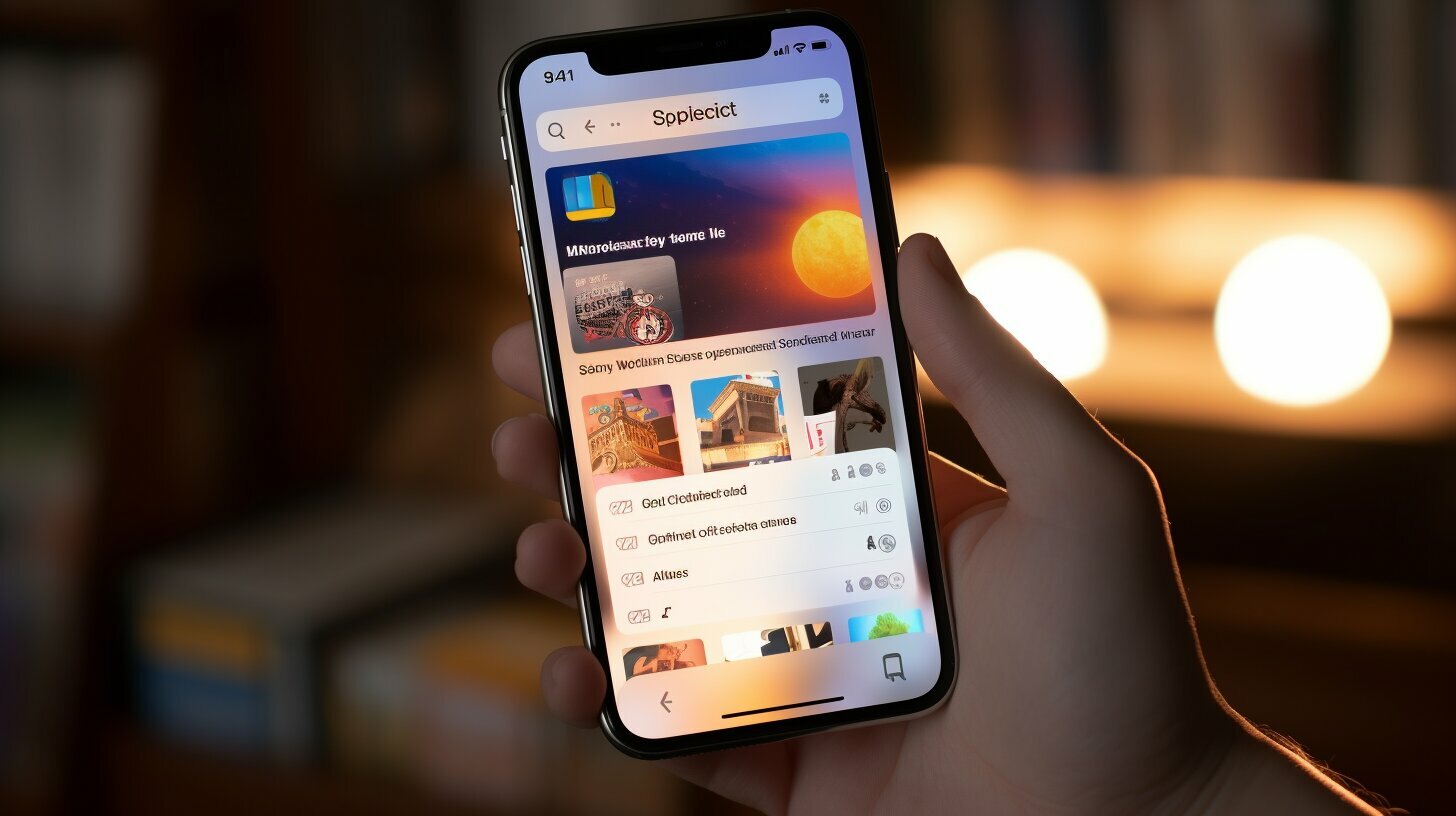Are you tired of seeing frequently visited sites on your iPhone? Learn how to remove them easily with our simple guide. We understand the importance of a clutter-free browsing experience, and that’s why we’re here to help. Follow our step-by-step instructions to declutter your browsing experience and improve navigation on your device.
Key Takeaways:
- Open Safari app on your iPhone
- Scroll to the bottom and tap the Edit button on the new tab
- Disable Frequently Visited sites by tapping the toggle switch
- Delete specific sites from the list by tapping and holding the site icon
- Prevent Frequently Visited from appearing altogether in Safari settings
Removing Frequently Visited Sites on Safari
If you use Safari as your primary browser on your iPhone, here’s how you can remove frequently visited sites and enjoy a clutter-free browsing experience.
To remove Frequently Visited sites on Safari, follow these simple steps:
- Open the Safari app on your iPhone.
- If the Safari browser doesn’t open a new tab, tap the tabs icon in the lower right corner and tap the Plus icon to open a new tab.
- Scroll to the bottom of the new tab and tap the Edit button.
- On the Customize Start Page screen, you can disable Frequently Visited sites by tapping the toggle switch.
However, once you turn off Frequently Visited sites, it’s important to note that you may not be able to make the section reappear on your Safari home page. But don’t worry, disabling Frequently Visited sites will not remove any bookmarks you’ve saved.
If you want to delete specific sites from the Frequently Visited list, you can tap and hold the icon of the site you want to delete and choose Delete. This way, you can customize your Safari browsing experience and keep only the sites you truly want to see.
Additionally, you can prevent Frequently Visited from appearing altogether by going to Settings, tapping on Safari, scrolling down to Frequently Visited Sites, and toggling it off. By adjusting these settings, you can tailor your Safari browser to suit your preferences and eliminate this feature.
| Steps to Remove Frequently Visited Sites on Safari |
|---|
| Open Safari app on your iPhone |
| Tap the tabs icon in the lower right corner and open a new tab |
| Scroll to the bottom and tap the Edit button |
| Disable Frequently Visited sites by tapping the toggle switch |
It’s worth mentioning that apart from removing frequently visited sites, clearing your browsing history and website data can further help maintain your privacy. By regularly clearing this data, you can ensure that your browsing habits remain private and secure.
Disabling Frequently Visited Sites on Safari’s Start Page
Want to get rid of the Frequently Visited sites section on Safari’s Start Page? Here’s how you can disable it effortlessly. Open the Safari app on your iPhone and if a new tab doesn’t automatically open, tap the tabs icon in the lower right corner and then tap the Plus icon to open a new tab. Scroll to the bottom of the new tab and tap the Edit button.
On the Customize Start Page screen, you’ll see an option to disable Frequently Visited sites. Simply tap the toggle switch to turn it off. However, it’s important to note that once you disable this feature, you may not be able to make the section reappear on your Safari home page. Keep in mind that disabling Frequently Visited sites will not remove any bookmarks you’ve saved.
If you want to delete specific sites from the Frequently Visited list, you can tap and hold the icon of the site you want to remove, and then choose Delete. This allows you to personalize your browsing experience and remove unwanted sites from appearing in the Frequently Visited section.
Additionally, if you prefer to prevent the Frequently Visited section from appearing altogether, you can adjust the settings on your iPhone. Go to Settings, tap on Safari, scroll down to Frequently Visited Sites, and toggle it off. This ensures that the Frequently Visited sites section will no longer be visible on your Safari Start Page.
| Steps to Disable Frequently Visited Sites on Safari’s Start Page |
|---|
| 1. Open Safari app and open a new tab if necessary. |
| 2. Scroll to the bottom of the new tab and tap Edit. |
| 3. Disable Frequently Visited sites by tapping the toggle switch. |
| 4. To delete specific sites, tap and hold the site icon, then choose Delete. |
| 5. To prevent the section from appearing, go to Settings, tap on Safari, scroll down to Frequently Visited Sites, and toggle it off. |
By following these simple steps, you can easily disable the Frequently Visited sites section on Safari’s Start Page and customize your browsing experience on your iPhone.
Deleting Individual Sites from the Frequently Visited List
Do you have certain sites in the Frequently Visited list that you want to delete? Follow these easy instructions to remove them from Safari on your iPhone.
To begin, open the Safari app on your iPhone. If the Safari browser doesn’t open a new tab, tap the tabs icon in the lower right corner and tap the Plus icon to open a new tab.
Scroll to the bottom of the new tab and tap the Edit button. This will allow you to customize the Start Page of Safari. Here, you can easily delete specific sites from the Frequently Visited list.
Simply tap and hold the icon of the site you want to delete and choose Delete. The site will be removed from your Frequently Visited list, giving you a cleaner and more personalized browsing experience.
| Instructions: | Delete Individual Sites from the Frequently Visited List |
|---|---|
| Step 1 | Open Safari on your iPhone |
| Step 2 | Tap the Plus icon to open a new tab |
| Step 3 | Scroll to the bottom and tap Edit |
| Step 4 | Tap and hold the icon of the site you want to delete |
| Step 5 | Choose Delete to remove the site |
By following these simple steps, you can easily manage your Frequently Visited sites on Safari. This allows you to remove any unwanted or irrelevant sites, tailoring your browsing experience to your preferences.
Preventing Frequently Visited Sites from Appearing
If you never want to see the Frequently Visited sites section on Safari, just follow these steps to make it disappear for good.
- Open the Safari app on your iPhone.
- If the Safari browser doesn’t open a new tab, tap the tabs icon in the lower right corner and tap the Plus icon to open a new tab.
- Scroll to the bottom of the new tab and tap the Edit button.
- On the Customize Start Page screen, you can disable Frequently Visited sites by tapping the toggle switch.
- However, once you turn it off, you may not be able to make the section reappear on your Safari home page.
It’s important to note that disabling Frequently Visited sites will not remove any bookmarks you’ve saved. If you want to delete specific sites from the Frequently Visited list, you can tap and hold the icon of the site you want to delete and choose Delete. Additionally, you can prevent Frequently Visited from appearing altogether by going to Settings, tapping on Safari, scrolling down to Frequently Visited Sites, and toggling it off. Keep in mind that clearing your browsing history and website data can also help maintain privacy.
Summary
In this section, we have provided you with a simple guide on how to prevent the Frequently Visited sites section from appearing in Safari on your iPhone. By following these easy steps, you can customize your browsing experience and eliminate this feature for good. Remember that disabling Frequently Visited sites will not remove any bookmarks you’ve saved, and if you want to delete specific sites, you can do so by tapping and holding the icon of the site and choosing Delete. Additionally, adjusting the settings on your iPhone and clearing your browsing history and website data can further enhance your privacy.
| Advantages | Disadvantages |
|---|---|
| Customize your Safari start page | Frequently Visited sites section may not reappear once disabled |
| Enhance privacy by removing unwanted sites | Disabling Frequently Visited sites will not remove saved bookmarks |
| Prevent distractions and improve navigation | Clearing browsing history and data may require frequent maintenance |
Maintaining Privacy by Clearing Browsing History and Data
In addition to deleting frequently visited sites, clearing your browsing history and data can help protect your privacy. Find out how to do it effectively in this section.
When it comes to maintaining privacy on your iPhone, regularly clearing your browsing history and website data is crucial. By doing so, you remove any traces of your online activity, making it harder for others to track your internet usage.
To clear your browsing history and data, follow these simple steps:
- Open the Settings app on your iPhone.
- Scroll down and tap on Safari.
- Under the Privacy & Security section, tap on “Clear History and Website Data”.
- A confirmation prompt will appear. Tap on “Clear History and Data” to proceed.
By following these steps, you effectively erase your browsing history, cookies, and other website data from your iPhone. This helps protect your privacy by removing any stored information that could be used to track your online activity.
| Benefits of Clearing History and Data: |
|---|
| 1. Enhanced privacy and security |
| 2. Reduced risk of data breaches |
| 3. Improved device performance |
| 4. Fresh start for browsing experience |
In conclusion, deleting frequently visited sites on your iPhone is just one aspect of maintaining privacy. By regularly clearing your browsing history and website data, you can further enhance your online privacy, reduce the risk of data breaches, and enjoy improved device performance. Take control of your browsing experience and safeguard your personal information by following the steps outlined in this section.
Conclusion
Deleting frequently visited sites on your iPhone is a simple but powerful way to declutter your browsing and enhance your navigation. Take control of your Safari experience and enjoy a smoother, more personalized online journey.
To remove Frequently Visited sites on Safari, open the Safari app on your iPhone. If the Safari browser doesn’t open a new tab, tap the tabs icon in the lower right corner and tap the Plus icon to open a new tab. Scroll to the bottom of the new tab and tap the Edit button.
On the Customize Start Page screen, you can disable Frequently Visited sites by tapping the toggle switch. However, once you turn it off, you may not be able to make the section reappear on your Safari home page. It’s important to note that disabling Frequently Visited sites will not remove any bookmarks you’ve saved.
If you want to delete specific sites from the Frequently Visited list, you can tap and hold the icon of the site you want to delete and choose Delete. Additionally, you can prevent Frequently Visited from appearing altogether by going to Settings, tapping on Safari, scrolling down to Frequently Visited Sites, and toggling it off. Keep in mind that clearing your browsing history and website data can also help maintain privacy.
FAQ
Q: How do I remove Frequently Visited sites on Safari?
A: To remove Frequently Visited sites on Safari, open the Safari app on your iPhone. If the Safari browser doesn’t open a new tab, tap the tabs icon in the lower right corner and tap the Plus icon to open a new tab. Scroll to the bottom of the new tab and tap the Edit button. On the Customize Start Page screen, you can disable Frequently Visited sites by tapping the toggle switch.
Q: Will disabling Frequently Visited sites remove any bookmarks I’ve saved?
A: No, disabling Frequently Visited sites will not remove any bookmarks you’ve saved.
Q: How do I delete specific sites from the Frequently Visited list?
A: To delete specific sites from the Frequently Visited list, you can tap and hold the icon of the site you want to delete and choose Delete.
Q: Can I prevent Frequently Visited from appearing altogether?
A: Yes, you can prevent Frequently Visited from appearing altogether by going to Settings, tapping on Safari, scrolling down to Frequently Visited Sites, and toggling it off.
Q: How can clearing my browsing history and website data help maintain privacy?
A: Clearing your browsing history and website data can help maintain privacy by removing any traces of your online activities, including frequently visited sites.