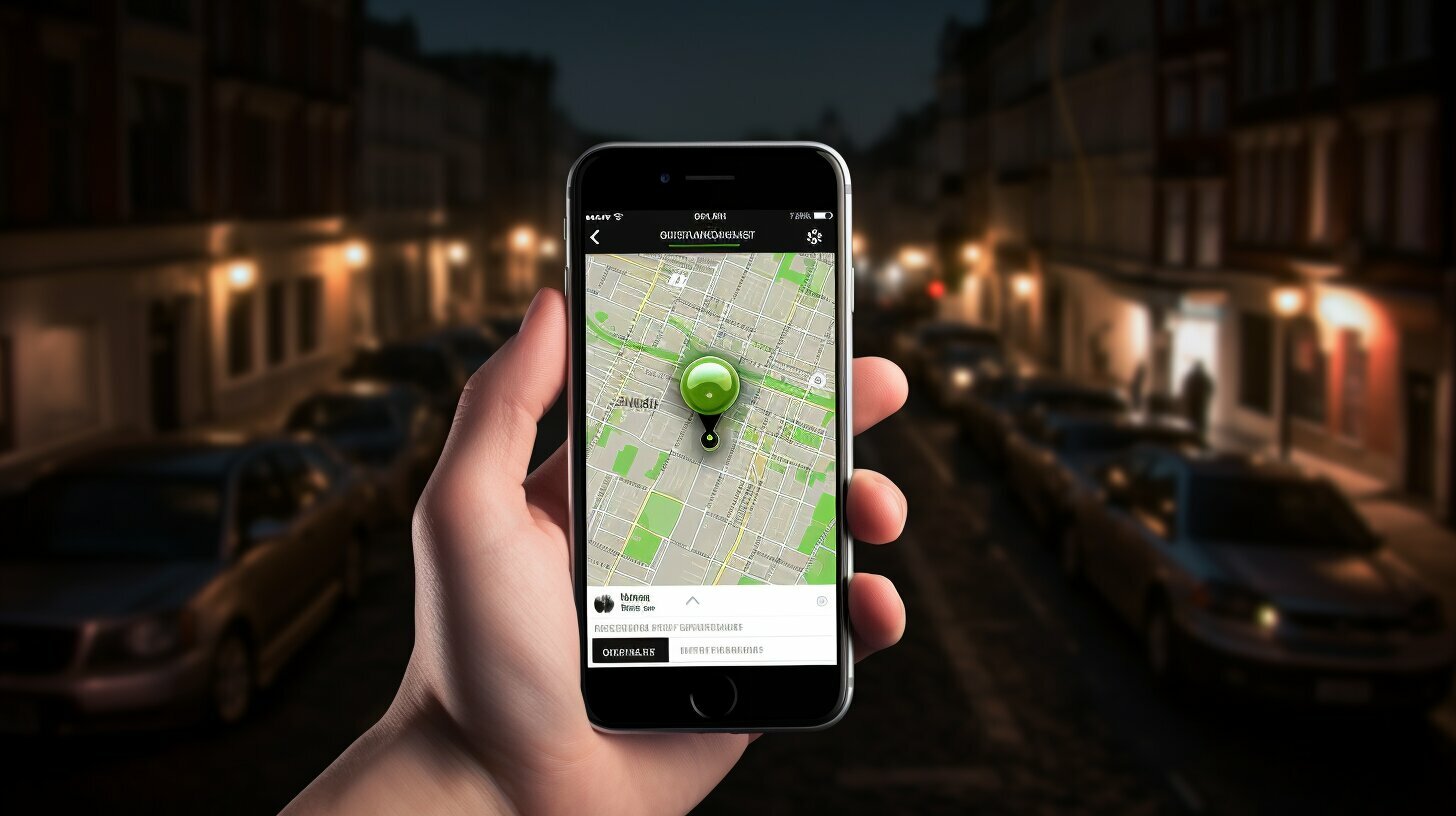If you’ve ever wondered if Find My iPhone can locate your device when it’s turned off or has a dead battery, we have the answer for you. Yes, Find My iPhone can still work when the phone is dead or the battery is completely drained. Although the feature cannot pinpoint the real-time location of a powered off device, it can still display the last known location before the phone turned off.
To use Find My iPhone in this situation, make sure you have enabled all the necessary features in the Find My app settings. You can also use an Apple Watch, iPad, or MacBook to make the iPhone emit a sound and track its location. Additionally, if your phone runs out of battery, its location will be automatically sent to Apple through the Send Last Location feature.
Key Takeaways:
- Find My iPhone can display the last known location of a dead or powered off device.
- Ensure all necessary features are enabled in the Find My app settings.
- An Apple Watch, iPad, or MacBook can be used to make the iPhone emit a sound and track its location.
- The Send Last Location feature automatically sends the phone’s location to Apple when the battery is critically low or exhausted.
- Although Find My iPhone cannot provide real-time location updates for a dead device, it can still be a valuable tool in locating a lost or stolen phone.
How Find My iPhone Works When the Phone Is Dead
Find My iPhone does have the ability to provide data even when the phone is completely powered down or has a dead battery. While it may not be able to track the real-time location of a device in this state, it can still display the last known location before the phone turned off. To make use of Find My iPhone in such a situation, it is important to ensure that all the necessary features are enabled in the Find My app settings.
Aside from locating the phone, there are alternative methods to track your device even when it is powered off or has a dead battery. For example, if you have an Apple Watch, iPad, or MacBook, you can use these devices to emit a sound from your iPhone and track its location. This can be incredibly helpful in situations where you cannot locate your phone or suspect it may be lost or stolen.
Furthermore, if your phone’s battery does run out, you can take advantage of the Send Last Location feature. This feature automatically sends the last known location of your iPhone to Apple when the battery is critically low or exhausted. By utilizing this feature, you can increase your chances of locating your phone even if it is completely dead.
How Find My iPhone Works When the Phone Is Dead
“Find My iPhone does have the ability to provide data even when the phone is completely powered down or has a dead battery.”
By understanding the functionality of Find My iPhone, users can make the most out of this feature and increase their chances of locating their device in various scenarios. Whether the phone is dead, powered off, or offline, Find My iPhone can still offer valuable information such as the last known location. Additionally, having other Apple devices connected to your account can further aid in locating your iPhone. With the right settings enabled and the use of alternative tracking methods, finding your phone becomes easier even in unfavorable circumstances.
Table: Find My iPhone Functionality When the Phone Is Dead
| Functionality | Description |
|---|---|
| Display Last Known Location | Find My iPhone can show the last known location of the device before it powered off or the battery died. |
| Alternative Device Tracking | An Apple Watch, iPad, or MacBook can be used to emit a sound and track the location of a powered off or dead iPhone. |
| Send Last Location | The Send Last Location feature automatically sends the last known location of the iPhone to Apple when the battery is critically low or exhausted. |
Enabling Find My iPhone for Optimal Use
To ensure Find My iPhone works seamlessly, it is crucial to configure the necessary settings, such as location services and activation lock. By enabling these features, you can maximize the functionality of Find My iPhone and increase the chances of locating your device when it is lost or stolen.
Configuring Location Services
Location services play a vital role in accurately tracking your iPhone’s location through Find My iPhone. To enable location services, follow these simple steps:
- Open the Settings app on your iPhone.
- Scroll down and tap on “Privacy”.
- Select “Location Services”.
- Toggle the switch to turn on Location Services.
Once you have enabled location services, make sure that Find My iPhone has access to your device’s location. To do this:
- Go back to the Privacy menu within Settings.
- Tap on “Location Services”.
- Scroll down and select “Find My iPhone”.
- Choose “While Using the App” or “Always” to allow Find My iPhone to access your location.
Activating Activation Lock
Activation Lock is a security feature that prevents anyone from using your iPhone without your Apple ID and password. To activate this feature:
- Open the Settings app on your iPhone.
- Tap on your name at the top of the screen to access your Apple ID settings.
- Select “Find My” and then “Find My iPhone”.
- Toggle the switch next to “Find My iPhone” to turn it on.
- Toggle the switch next to “Send Last Location” to enable this useful feature.
By properly configuring location services and activating activation lock, you are setting your iPhone up for optimal use with Find My iPhone. Remember to keep these settings enabled at all times to ensure the best possible chance of locating your device if it is ever lost or stolen.
| Feature | Steps |
|---|---|
| Enable Location Services | Settings > Privacy > Location Services > Toggle On |
| Allow Find My iPhone Access to Location | Settings > Privacy > Location Services > Find My iPhone > While Using the App / Always |
| Activate Activation Lock | Settings > Apple ID > Find My > Find My iPhone > Toggle On |
| Enable Send Last Location | Settings > Apple ID > Find My > Find My iPhone > Send Last Location > Toggle On |
Using Other Apple Devices to Track Your iPhone
If your iPhone is powered off or has a dead battery, you can still utilize other Apple devices to help locate it. The Find My iPhone feature allows you to track the last known location of your device, even when it’s not operational. Here’s how you can use other Apple devices to assist in finding your iPhone:
-
Apple Watch: If you have an Apple Watch connected to your iPhone, you can use it to make your iPhone emit a sound, helping you locate it within your surroundings. Simply open the Find My app on your Apple Watch, select your iPhone from the list of devices, and tap the “Play Sound” option. This will trigger a loud sound on your iPhone, making it easier to find, even if it’s powered off or has a dead battery.
-
iPad: Another Apple device that can assist in finding your iPhone is an iPad. Open the Find My app on your iPad and select the “Devices” tab. Choose your iPhone from the list and you’ll be able to view its last known location. If your iPhone is nearby, you can make it play a sound to help you locate it. If it’s not in your immediate vicinity, the app will display the last known location on a map, helping you track its whereabouts.
-
MacBook: If you have a MacBook, you can also use it to locate your iPhone. Open the Find My app on your MacBook and select your iPhone from the list of devices. Similar to the iPad, you’ll be able to view the last known location of your iPhone and play a sound to help locate it. The Find My app across different Apple devices ensures that you have multiple options to track your iPhone, even when it’s not powered on.
By leveraging the connectivity and integration between Apple devices, you can increase your chances of locating your iPhone, even if it’s powered off or has a dead battery. Remember to enable the Find My iPhone feature on all your devices and keep them connected to ensure seamless tracking.
| Apple Device | Functionality |
|---|---|
| Apple Watch | Make iPhone emit a sound and track last known location |
| iPad | View last known location, play sound, and track iPhone |
| MacBook | View last known location, play sound, and track iPhone |
Utilizing other Apple devices along with the Find My iPhone feature provides you with multiple options to locate your device, even when it’s not actively functioning. By following these steps and keeping your devices connected, you can have peace of mind knowing that you have the tools to find your iPhone, no matter the circumstances.
The Send Last Location Feature
When your iPhone’s battery is about to die, the Send Last Location feature can come to the rescue by automatically transmitting the phone’s last known location. This can be incredibly helpful in locating a dead or powered-off device. To ensure this feature is enabled, go to Settings, tap on your name at the top of the screen, select “Find My,” and then toggle on “Send Last Location.”
With this feature activated, your iPhone will send its last known location to Apple when the battery is critically low or exhausted. This information can be accessed through the Find My app or the iCloud website. It’s important to note that while this feature can provide the last known location, it won’t be able to track the device in real-time or when it’s offline.
In addition to the Send Last Location feature, you can also utilize other Apple devices to help track your iPhone. If you have an Apple Watch, iPad, or MacBook connected to the same iCloud account, you can use them to emit a sound on your iPhone, even if it’s powered off or the battery is dead. This can be a useful method if you’ve misplaced your device within your home or office.
| Steps for Enabling Send Last Location: |
|---|
| 1. Open the Settings app on your iPhone. |
| 2. Tap on your name at the top of the screen. |
| 3. Select “Find My.” |
| 4. Toggle on the “Send Last Location” option. |
In conclusion, when your iPhone is about to run out of battery, the Send Last Location feature can be a lifesaver. By automatically transmitting the last known location of your device, it provides a valuable tool for locating a dead or powered-off phone. Just make sure you have enabled the feature in your Find My app settings, and consider using other Apple devices to aid in the tracking process. Remember, while the Send Last Location feature is helpful, it cannot provide real-time tracking or location updates when the phone is offline or completely drained.
Conclusion
In conclusion, Find My iPhone does have limited functionality when the phone is dead, allowing users to retrieve the last known location and utilize other Apple devices to track it.
Although the feature cannot provide real-time location updates for a powered off device, it can still display the last known location before the phone turned off. This can be immensely helpful in situations where you misplace your phone or it gets stolen.
To make use of Find My iPhone when the device is dead, it is essential to ensure that all the necessary features are enabled in the Find My app settings. This includes enabling location services and activation lock.
In addition, if your iPhone’s battery runs out, the Send Last Location feature automatically sends the last known location of your device to Apple. This feature can be a lifesaver in locating a dead or powered-off phone, as it provides valuable information for retrieval.
Moreover, you can leverage other Apple devices like an Apple Watch, iPad, or MacBook to emit a sound and track the location of your iPhone even when it is powered off or dead. This offers an alternative method of locating your device in desperate situations.
Overall, while Find My iPhone’s functionality is limited when the phone is dead, it still offers valuable tools for locating your lost or stolen device. By following the necessary steps and enabling the right settings, users can maximize the benefits of this feature and increase their chances of recovering their iPhone.
FAQ
Q: Does Find My iPhone work when the phone is dead?
A: Yes, Find My iPhone can still work when the phone is dead or the battery is completely drained. Although the feature cannot pinpoint the real-time location of a powered off device, it can still display the last known location before the phone turned off.
Q: How does Find My iPhone work when the phone is dead?
A: When the phone is dead, Find My iPhone can still provide valuable information, including the last known location of the device.
Q: How do I enable Find My iPhone for optimal use?
A: To enable Find My iPhone for optimal functionality, make sure you have enabled all the necessary features in the Find My app settings, including location services and activation lock.
Q: Can I use other Apple devices to track my iPhone?
A: Yes, you can use an Apple Watch, iPad, or MacBook to make the iPhone emit a sound and track its location, even when it is powered off or dead.
Q: What is the Send Last Location feature?
A: The Send Last Location feature automatically sends the last known location of your iPhone to Apple when the battery is critically low or exhausted, helping you locate a dead or powered off phone.