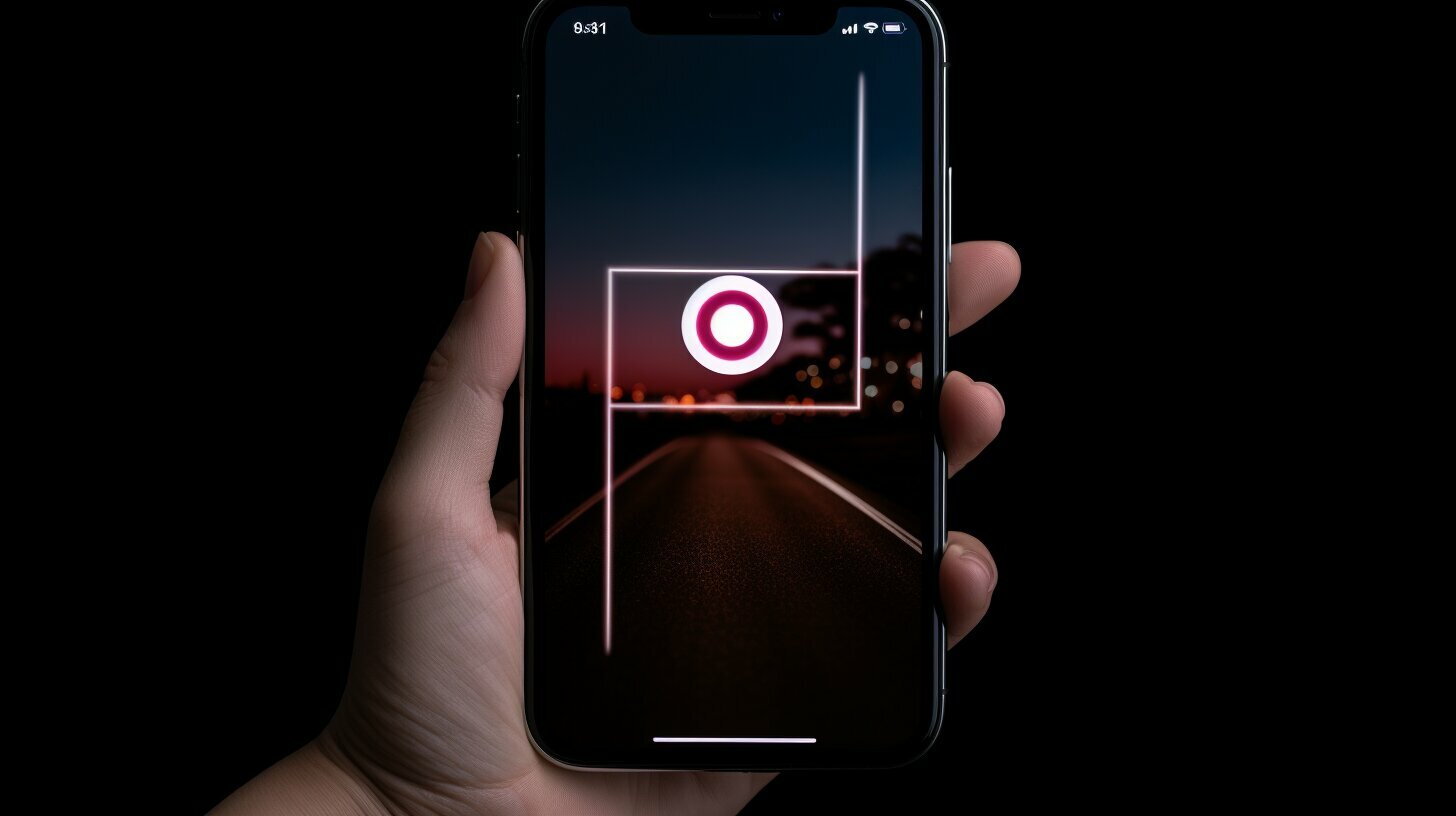Are you ready to learn how to turn dark mode on Instagram for your iPhone? We’ve got you covered with these easy steps! By following this guide, you can transform the appearance of your Instagram app into a sleek dark mode, enhancing your visual experience and making it easier on your eyes, especially in low-light conditions.
Key Takeaways:
- Open the Settings app on your iPhone and select ‘Display and Brightness.
- Tap ‘Dark’ to switch to dark mode for your entire device.
- Launch Instagram and enjoy the new darker theme.
- For Android users, open Instagram, tap your profile picture, and go to Settings.
- Select ‘Theme’ and choose ‘Dark’ to enable dark mode on Instagram for Android.
- Save battery life on Instagram by enabling ‘Data saver’ in the app’s settings.
- Access dark mode on Instagram web by switching your browser’s theme or using the Instagram website’s dark mode setting.
How to Enable Dark Mode on iPhone
The first step to turning on dark mode on Instagram for iPhone is to enable dark mode on your device itself. This will change the appearance of your entire iPhone system to a darker theme. Here’s how you can do it:
- Open the Settings app on your iPhone.
- Select ‘Display & Brightness’ from the list of options.
- Tap on the ‘Dark’ option to switch to dark mode.
Once you’ve enabled dark mode on your iPhone, the Instagram app will automatically follow suit and display in dark mode as well. This provides a visually pleasing experience that is easier on the eyes, especially in low-light conditions.
Dark mode on iPhone not only enhances the aesthetic appeal of your Instagram app but can also help conserve battery life. By using dark mode, your iPhone’s display emits less light, which can help save power. To further optimize battery usage on Instagram, you can also enable the ‘Data Saver’ feature in the app’s settings. This will limit the pre-loading of images and videos, reducing the strain on your device and extending battery life.
| Benefits of Dark Mode on iPhone | How to Enable Dark Mode on Instagram iPhone |
|---|---|
| Enhances visual experience | Enable dark mode on your iPhone settings |
| Reduces eye strain in low-light conditions | Launch Instagram app |
| Conserves battery life | Enjoy Instagram in dark mode |
By following these simple steps, you can easily enable dark mode on your iPhone and enjoy a sleek and visually appealing Instagram experience. So go ahead, give it a try, and immerse yourself in the captivating world of dark mode!
Enabling Dark Mode on Instagram iPhone
After enabling dark mode on your iPhone, it’s time to extend that dark aesthetic to your Instagram app. Follow these simple steps to enable dark mode on Instagram for your iPhone:
- Open the Settings app on your iPhone.
- Select ‘Display and Brightness’.
- Tap on ‘Dark’ to switch your iPhone’s appearance to dark mode.
- Now, launch the Instagram app and enjoy the sleek and visually pleasing dark theme.
With just a few taps, you can transform your Instagram experience and navigate through your feed in a more comfortable and stylish way.
Why Enable Dark Mode?
Enabling dark mode on Instagram has its benefits. Not only does it enhance the overall visual experience, but it can also reduce eye strain, especially in low-light conditions. With a darker interface, your photos and videos will stand out more, creating a stunning visual contrast.
Dark mode on Instagram not only enhances the visual experience but can also help save battery life on your device.
Additionally, dark mode can help save battery life on your iPhone. By reducing the amount of white pixels on your screen, your device consumes less power, translating into more extended battery life.
| Platform | Steps to Enable Dark Mode |
|---|---|
| iPhone |
|
| Android |
|
| Web |
|
Now that you know how to enable dark mode on Instagram for your iPhone, Android, and web, you can enjoy a cohesive dark mode experience across all your devices. Enhance your Instagram feed with a sleek and visually pleasing dark theme today!
How to Enable Dark Mode on Instagram Android
Android users can also enjoy the benefits of dark mode on their Instagram app by following these steps. With a sleek and visually appealing dark theme, you can enhance your Instagram experience and reduce eye strain. Here’s how to enable dark mode on Instagram for Android:
- Launch the Instagram app on your Android device.
- Tap on your profile picture located at the bottom right corner of the screen.
- Next, locate the menu icon, usually represented by three horizontal lines, and tap on it.
- Scroll down the menu until you find the “Settings” option and select it.
- In the Settings menu, look for the “Theme” option and tap on it.
- Finally, choose the “Dark” option to enable dark mode for your Instagram app.
Once you’ve completed these steps, the Instagram app will apply the dark theme, providing a visually pleasing experience while browsing and engaging with content on the platform.
For Android users who prefer a different method, some Android phones offer a system-wide dark mode setting that can affect the appearance of Instagram and other apps. To enable system-wide dark mode, open the “Settings” app on your Android device, find the “Display” or “Display and Brightness” section, and choose the “Dark” or “Night” option. This will change the overall interface color scheme across your device, including Instagram.
Note: The steps provided may vary slightly depending on the Android device and version of the Instagram app you are using. However, the general process remains the same, and you can easily navigate the settings to enable dark mode for your Instagram experience.
| Device | Steps to Enable Dark Mode |
|---|---|
| Android | Launch Instagram app, tap profile picture, go to Settings > Theme > Dark |
| iPhone | Open Settings app, select Display & Brightness, tap Dark, launch Instagram |
| Web | Switch browser’s theme or use Instagram website’s dark mode setting |
Saving Battery Life on Instagram
Want to save battery life while using Instagram? Here’s a simple trick you can try.
One effective way to conserve battery on your device is by limiting the pre-loading of images and videos in the Instagram app. By enabling the ‘Data Saver’ feature in the settings, Instagram will only load media when you choose to view them. This not only reduces data usage but also helps extend your device’s battery life.
To enable ‘Data Saver’ on Instagram:
- Open the Instagram app on your iPhone or Android device.
- Tap on your profile picture to go to your profile.
- Select the menu icon (three horizontal lines) in the top-right corner of the screen.
- Scroll down and tap on ‘Settings’.
- Choose ‘Account’ and then ‘Cellular Data Use’ (iPhone) or ‘Data Saver’ (Android).
- Toggle the switch to enable ‘Data Saver’.
By following these steps, you can reduce the automatic loading of media and have more control over when images and videos are loaded, helping to optimize your device’s battery usage.
| Benefits of Enabling ‘Data Saver’ on Instagram: |
|---|
| – Extended battery life on your device |
| – Reduced data usage |
| – Faster loading times for content you choose to view |
Note:
Enabling ‘Data Saver’ may affect your Instagram experience by not pre-loading media, so you may experience a slight delay when loading images and videos. However, the benefits of saving battery life and reducing data usage make it a worthwhile trade-off.
Enabling Dark Mode on Instagram Web
Dark mode isn’t limited to the Instagram app – you can enjoy it while browsing Instagram on your computer too! Whether you prefer a darker interface for a sleek look or want to reduce eye strain during late-night scrolling, enabling dark mode on Instagram web is a simple and satisfying experience.
To get started, there are two ways to enable dark mode on Instagram web. First, you can switch your browser’s theme to a darker setting. Many popular browsers, such as Google Chrome, Mozilla Firefox, and Microsoft Edge, offer dark mode themes that can be applied to all websites, including Instagram. Simply go to your browser’s settings, navigate to the appearance or theme section, and select the dark mode option. Once activated, open Instagram web, and you’ll enjoy a visually appealing dark mode experience.
“Enabling dark mode on Instagram web is a great way to match the darker theme on your iPhone or Android, creating a cohesive visual experience across all devices.”
If your browser doesn’t have a built-in dark mode option or you prefer to keep your browser theme unchanged, you can use the dark mode setting within Instagram web itself. To do this, log in to Instagram web, click on your profile picture to access your account settings, and navigate to the ‘Settings’ option. Look for the ‘Display’ or ‘Appearance’ section and toggle the dark mode option on. The Instagram website will instantly transform into a sleek, dark-themed interface.
Dark Mode on Instagram Web – Step-by-Step Guide
- Open your preferred web browser and navigate to the settings.
- Look for the appearance or theme section.
- Select the dark mode option.
- Open Instagram web and enjoy the dark mode experience.
Enabling dark mode on Instagram web is a great way to match the darker theme on your iPhone or Android, creating a cohesive visual experience across all devices. Whether you’re scrolling through your feed, exploring stories, or engaging with posts, the dark mode interface will enhance your Instagram browsing experience. Embrace the sleekness of dark mode and enjoy a visually pleasing journey through Instagram on your computer!
| Benefits of Dark Mode on Instagram Web |
|---|
| Eases eye strain during late-night browsing sessions |
| Creates a cohesive visual experience across all devices |
| Enhances the readability of text and media |
| Offers a sleek and visually pleasing interface |
Conclusion
Congratulations! You now have all the knowledge you need to turn on dark mode on Instagram for various devices. Whether you are an iPhone or Android user, or even accessing Instagram through a web browser, we’ve got you covered.
To enable dark mode on your iPhone, simply open the Settings app, select ‘Display and Brightness,’ and tap ‘Dark.’ Once you’ve made this adjustment, launch Instagram and enjoy the sleek and visually appealing dark theme.
For Android users, the process is slightly different. Launch Instagram, tap your profile picture, select the menu icon, go to Settings, and choose ‘Theme’ followed by ‘Dark.’ With these simple steps, you can transform your Instagram app into a darker interface that’s easy on the eyes.
To save battery life while using Instagram, we recommend enabling the ‘Data saver’ feature in the app’s settings. By limiting the pre-loading of images and videos, you can optimize battery usage and extend the life of your device.
Additionally, if you prefer to access Instagram through a web browser, you can still enjoy dark mode. Simply switch your browser’s theme or utilize the dark mode setting available on the Instagram website. This allows you to have a cohesive dark mode experience even when using Instagram on your desktop or laptop.
With these tips and tricks, you can enhance your Instagram experience by turning on dark mode and enjoying a visually pleasing, user-friendly interface. So go ahead, give it a try and embrace the dark side of Instagram!
FAQ
Q: How do I turn on dark mode on Instagram for iPhone?
A: To turn on dark mode on Instagram for iPhone, open the Settings app, select ‘Display and Brightness,’ and tap ‘Dark.’ Then, launch Instagram.
Q: How do I enable dark mode on my iPhone?
A: To enable dark mode on your iPhone, go to the Settings app, select ‘Display and Brightness,’ and tap ‘Dark.’
Q: How do I apply dark mode to my Instagram app?
A: Once you have enabled dark mode on your iPhone, launch Instagram, and the app’s appearance will automatically reflect the darker theme.
Q: How do I enable dark mode on Instagram for Android?
A: To enable dark mode on Instagram for Android, launch the app, tap your profile picture, select the menu icon, go to Settings, and choose ‘Theme’ and then ‘Dark.’
Q: How can I save battery life on Instagram?
A: To save battery life on Instagram, enable the ‘Data saver’ option in the settings to limit the pre-loading of images and videos.
Q: Can I enable dark mode on Instagram when using it on the web?
A: Yes, you can enable dark mode on Instagram when accessing it through a web browser. You can either switch your browser’s theme or use the Instagram website’s dark mode setting.