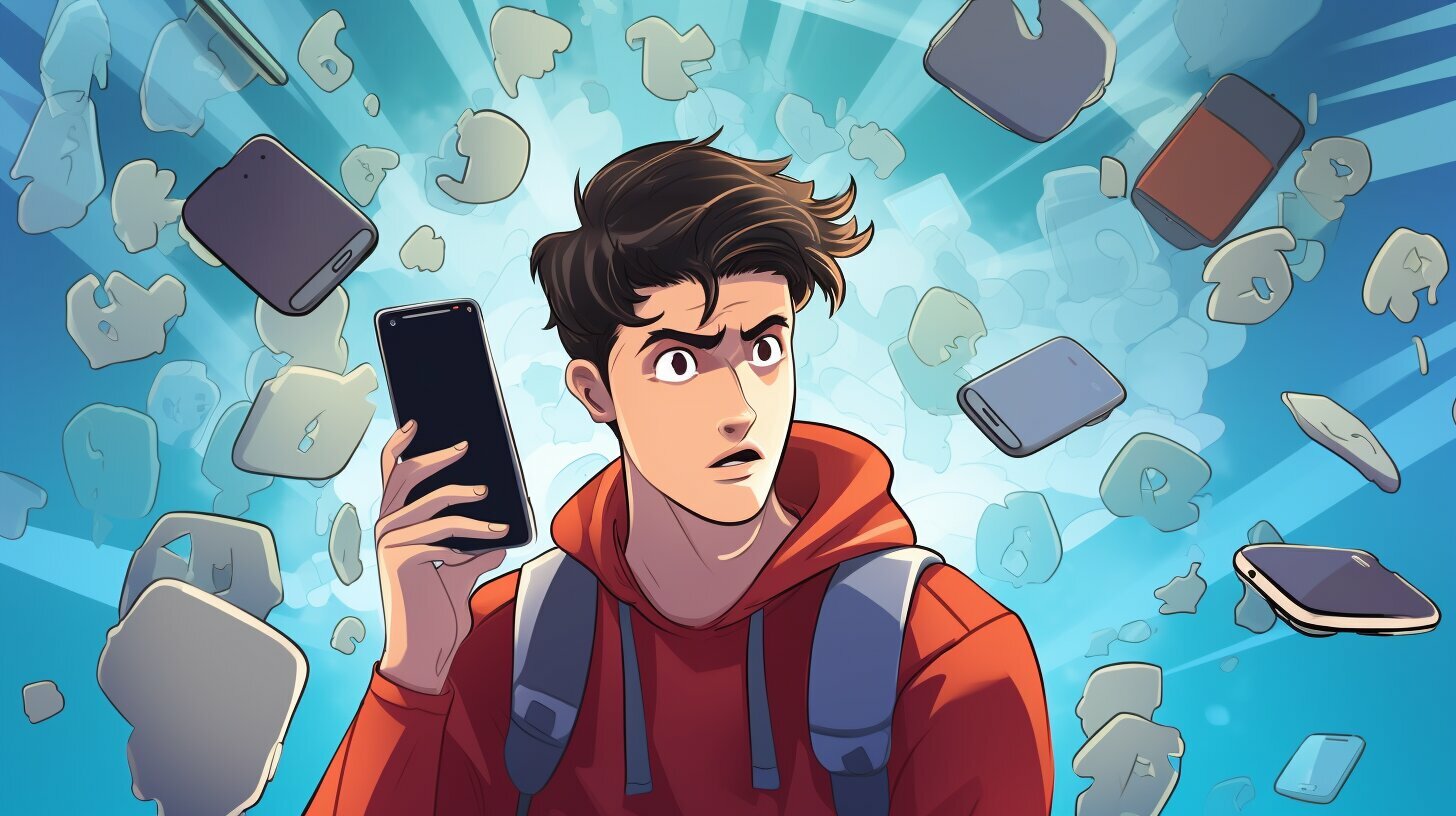Are you struggling with the frustrating “why can’t I add someone to a group text on iPhone” glitch? Don’t worry – we’ve got you covered with some valuable insights and effective solutions!
Key Takeaways:
- Group messaging troubles on iPhone can prevent you from adding contacts to a group text.
- Apple’s restrictions and limitations can lead to difficulties in adding or removing participants in group texts.
- There are troubleshooting steps you can follow to resolve common group text issues on your iPhone.
- Using iMessage, you can add contacts to a group text on your iPhone, provided they are using Apple devices.
- When someone in the group is using a non-Apple device, limitations may arise, but there are workarounds available.
- Third-party apps from the App Store offer alternative solutions for adding participants to group texts on your iPhone.
Now let’s dive deeper into these topics and explore the reasons behind the inability to add someone to a group text on iPhone and the solutions we’ve discovered.
Understanding iPhone Group Text Limitations
Before we dive into the solutions, it’s essential to understand the limitations surrounding group texts on iPhones. If you’re using iMessage, Apple’s messaging platform, you can easily add someone to a group text as long as there are three or more people in the group and everyone is using an Apple device. To add someone, simply tap the group message, then tap the group icons at the top. Next, tap the gray arrow icon and finally tap “Add Contact” to type in the contact you want to add.
However, there are a few limitations to keep in mind. Firstly, you can’t add or remove people in group SMS/MMS messages. This means that if you’re using regular text messaging instead of iMessage, you won’t have the option to add or remove contacts from a group text. Additionally, if anyone in the group is using a non-Apple device, you won’t be able to add or remove someone from the group text either.
If you’re unable to add or remove someone in a group message, it could be because the group has fewer than four people, or because someone in the group is using a non-Apple device. Though it may be frustrating at times, it’s important to understand these limitations set by Apple.
In some cases, you may want to add a third person to a two-person conversation. While this is not possible through the default messaging app, you can explore third-party apps from the App Store that allow you to send group messages. These apps provide alternative solutions for adding participants to group texts on your iPhone, bypassing the restrictions imposed by Apple.
Summary:
- iMessage allows adding someone to a group text with three or more participants using Apple devices.
- You can’t add or remove people in group SMS/MMS messages.
- You can’t add or remove someone if anyone in the group is using a non-Apple device.
- Adding a third person to a two-person conversation is not possible with the default messaging app, but third-party apps from the App Store can provide a workaround.
| iMessage Group Text Limitations | Summary |
|---|---|
| Adding or removing participants in group SMS/MMS messages | Not possible |
| Adding or removing someone if a non-Apple device user is present in the group | Not possible |
| Adding a third person to a two-person conversation in the default messaging app | Not possible |
| Potential workaround using third-party apps from the App Store | Possible |
Troubleshooting Group Text Issues on iPhone
Let’s get down to business and troubleshoot those pesky group text issues on your iPhone! Group messaging can be a convenient way to communicate with multiple contacts at once, but it can also come with its fair share of challenges. If you’re experiencing any difficulties with sending or adding participants to a group text, we’ve got you covered. Here are some troubleshooting steps to help you overcome these issues.
1. Check the group size: One common reason for not being able to add someone to a group text is if the group doesn’t meet the minimum requirement of three participants. Make sure you have at least three contacts included in the group before attempting to add others.
2. Verify Apple device usage: Another potential roadblock in adding or removing participants in a group text is if any member of the group is using a non-Apple device. Apple’s messaging platform, iMessage, has certain limitations when it comes to interacting with non-Apple users. Ensure that everyone in the group is using an Apple device for seamless communication.
3. Explore third-party apps: If you’re facing restrictions with adding someone to a group text, you can explore third-party messaging apps from the App Store. These apps provide more flexibility and allow you to create and manage group messages with ease. Look for apps that support group messaging and give them a try to see if they meet your needs.
| Common Group Text Issues | Troubleshooting Steps |
|---|---|
| Unable to add someone to a group text | – Check the group size: Ensure you have at least three participants in the group. – Verify Apple device usage: Make sure all members of the group are using Apple devices. – Explore third-party apps: Consider using messaging apps from the App Store to expand group messaging capabilities. |
| Inability to remove someone from a group text | – Check your device settings: Ensure that you have the necessary permissions to remove participants from group texts. – Restart your device: Sometimes a simple restart can resolve temporary glitches. – Contact Apple support: If the issue persists, reach out to Apple support for further assistance. |
Remember, group text issues can vary depending on your specific device and iOS version. If the above steps don’t resolve your problem, it’s always a good idea to contact Apple support or visit an Apple Store for personalized assistance. Happy group messaging!
Adding Contacts to Group Texts: The iMessage Method
If you’re using iMessage on your iPhone, here’s how you can add someone to a group text message effortlessly. First, open the group message you want to add a contact to. At the top of the screen, you’ll see the group icons. Tap on them to access the group settings. Next, tap the gray arrow icon, which will reveal more options. Finally, tap “Add Contact” and type in the name or phone number of the contact you want to add. It’s as simple as that!
However, there are a few limitations to keep in mind. You can only add someone to a group iMessage if there are already three or more people in the group, and all participants must be using Apple devices. Unfortunately, you can’t add or remove people in group SMS/MMS messages, and if anyone in the group is using a non-Apple device, you won’t be able to add or remove someone either.
If you find yourself in a situation where you can’t add or remove someone from a group message, it could be because the group has fewer than four people or because someone in the group is using a non-Apple device. Keep these limitations in mind when managing your group texts.
If you’re looking to add a third person to a two-person conversation, there is a workaround. You can explore third-party apps available on the App Store that allow you to send group messages. These apps provide additional functionality and flexibility for managing your group texts. However, it’s important to note that some users have expressed disappointment with these limitations and the lack of a fix from Apple. Nevertheless, alternative solutions are available for those seeking more control over their group messaging experience.
| Facts to Remember: |
|---|
| You can add someone to a group iMessage as long as there are three or more people in the group, and everyone is using an Apple device. |
| You can’t add or remove people in group SMS/MMS messages, and you can’t add or remove someone if anyone in the group is using a non-Apple device. |
| Alternative solutions from the App Store can allow you to add a third person to a two-person conversation. |
Group Text Restrictions: Non-Apple Device Users
Unfortunately, adding someone to a group text on your iPhone becomes trickier if anyone in the group is using a non-Apple device. Let’s explore the restrictions and potential solutions in such scenarios.
When it comes to group messaging on iOS, Apple imposes certain limitations that can impact the ability to add or remove participants. One major restriction is that if anyone in the group is using a non-Apple device, you won’t be able to add or remove contacts from the group text. This limitation applies to both iMessage and SMS/MMS group messages. It means that the composition of the group text becomes static once someone with a non-Apple device is included.
While this limitation may be frustrating for iPhone users, there are still a few workarounds available. One option is to create a separate group text with only Apple device users, allowing for more flexibility in terms of adding and removing participants. Alternatively, you can consider using third-party messaging apps available on the App Store, which often offer more comprehensive group messaging features that can include both Apple and non-Apple device users.
| Potential Solutions for Group Text Restrictions: |
|---|
| Create a separate group text with only Apple device users |
| Utilize third-party messaging apps for more flexibility |
“The restrictions imposed by Apple on group messaging can be a source of frustration for iPhone users. While it may seem limiting, there are viable solutions available to ensure you can still engage in group conversations seamlessly.”
It’s important to note that Apple is continuously working on improving its messaging features, so we may see updates in the future that address these limitations. However, until then, iPhone users can explore these alternatives to navigate the restrictions and continue enjoying group conversations with ease.
Alternative Solutions for Adding Participants to Group Texts
If the conventional methods fall short, don’t worry! We have alternative solutions that will help you add more recipients to your group texts on iPhones.
1. Third-Party Apps: There are several third-party apps available on the App Store that allow you to send group messages with ease. These apps bypass the limitations imposed by Apple and enable you to add and remove participants in your group texts effortlessly. Some popular options include GroupMe, WhatsApp, and Telegram. Simply download the app of your choice, create a group, and start adding contacts to your group text.
2. Email Workaround: While it may not be the most traditional method, you can use your iPhone’s email functionality as a workaround for sending group texts. Create an email draft and add all the recipients you want to include in the “To” field. Compose your message as you would in a regular text, and when you’re ready to send, tap the “Send” button. This way, you can still communicate with a group of people even if you can’t add them directly to a group text.
3. Social Media Messaging: Another alternative solution is to leverage social media messaging platforms to communicate with a group of people. Apps like Facebook Messenger, Instagram Direct, and Snapchat allow you to create group chats and add participants easily. While this method may not be ideal for everyone, it can be a convenient option if you and your contacts are already active on these platforms.
Remember, these alternative solutions provide workarounds for adding more recipients to your group texts on iPhones. While they may not fully replicate the functionality of native iPhone group messaging, they can help you overcome some of the limitations imposed by Apple. So, don’t let the restrictions hold you back – explore these alternatives and keep the conversation going!
Wrap Up and Final Thoughts
We hope this article has shed light on why you may be unable to add someone to a group text on your iPhone and provided you with practical solutions to overcome this glitch. Group messaging on iOS devices, particularly when it comes to adding participants, can have its limitations. Apple restricts the ability to add or remove people in group SMS/MMS messages and prohibits adding or removing someone if anyone in the group is using a non-Apple device.
If you’re using iMessage on your iPhone, adding someone to a group text is fairly straightforward as long as there are at least three people in the group and everyone is using an Apple device. Simply tap the group message, tap the group icons at the top, tap the gray arrow icon, and then tap “Add Contact” to input the contact you want to include.
However, if you’re encountering difficulties adding or removing someone in a group message, it could be because the group has fewer than four people or because someone in the group is using a non-Apple device. In these cases, you can consider using third-party apps from the App Store to send group messages. These apps allow you to include more participants and expand the capabilities of your group messaging experience.
While these alternative solutions provide some flexibility, it’s important to acknowledge that some users express disappointment with the limitations imposed by Apple and the lack of a fix. Hopefully, Apple will continue to improve their group messaging features and address the concerns of their users.
FAQ
Q: Why can’t I add someone to a group text on iPhone?
A: If you’re using iMessage on your iPhone, you can add someone to a group text message as long as there are three or more people in the group and everyone is using an Apple device. However, you can’t add or remove people in group SMS/MMS messages and you can’t add or remove someone if anyone in the group is using a non-Apple device.
Q: What are the limitations of group messaging on iPhone?
A: When it comes to adding participants to a group text on an iPhone, there are some limitations. You can’t add or remove people in group SMS/MMS messages, and you can’t add or remove someone if anyone in the group is using a non-Apple device.
Q: How can I troubleshoot group text issues on my iPhone?
A: To troubleshoot group text issues on your iPhone, you can try a few steps. Make sure you have a stable internet connection, restart your device, check if the iMessage service is enabled, and ensure that you’re using the latest version of iOS.
Q: How can I add contacts to group texts using iMessage?
A: To add contacts to a group text using iMessage, tap the group message, tap the group icons at the top, tap the gray arrow icon, and then tap “Add Contact” to type in the contact you want to add. However, this method only works if there are three or more people in the group and everyone is using an Apple device.
Q: Why can’t I add someone to a group text if they are using a non-Apple device?
A: If someone in the group is using a non-Apple device, you won’t be able to add or remove participants in the group text. This is a restriction imposed by Apple, and there are no direct solutions for including non-Apple device users in your group texts.
Q: Are there alternative solutions for adding participants to group texts on iPhone?
A: Yes, you can use third-party apps from the App Store that allow you to send group messages. These apps provide a workaround for adding more recipients to a group text on your iPhone, even if they are using non-Apple devices. However, user reviews express disappointment with these limitations and the lack of a fix from Apple.