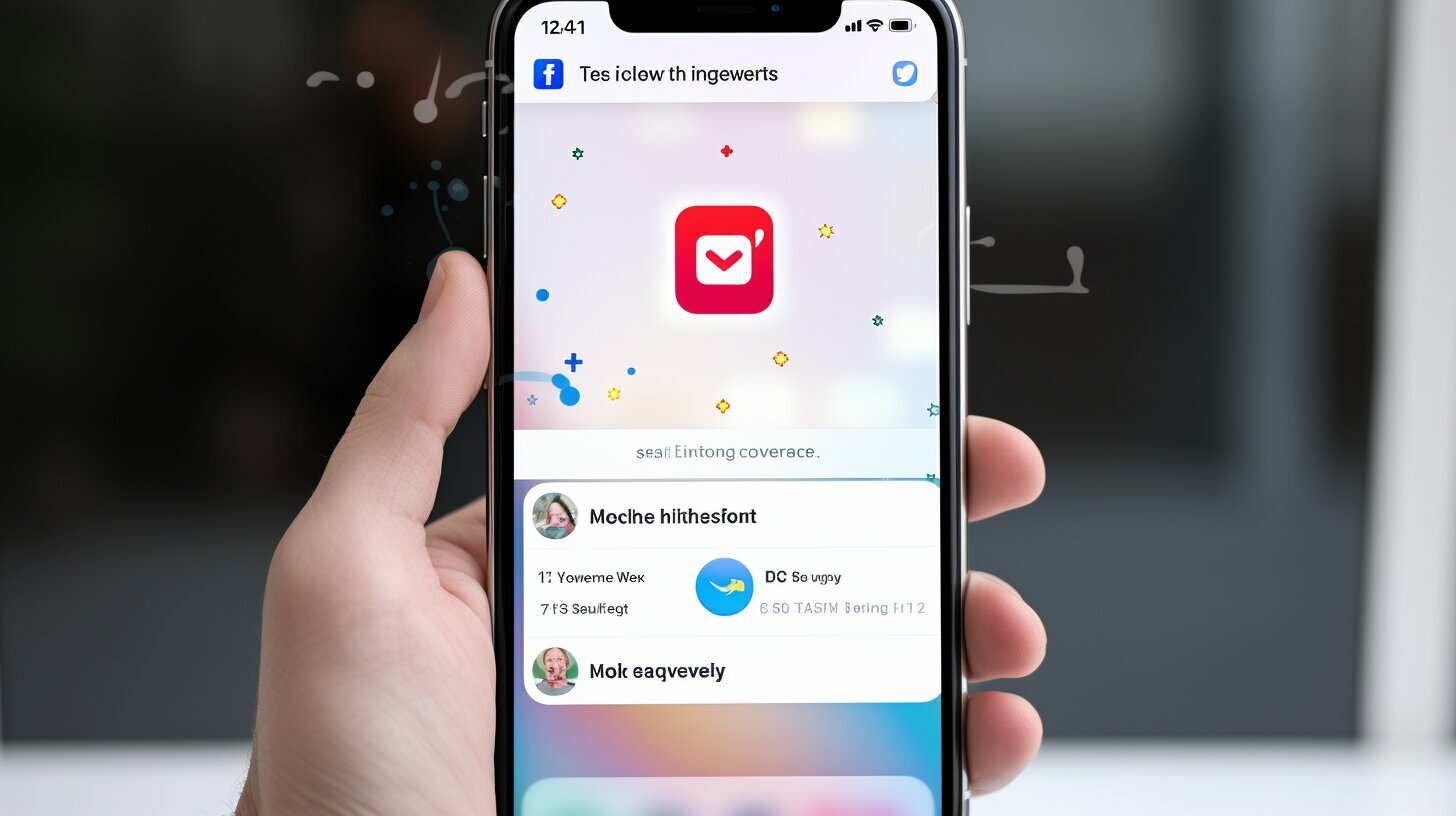Are you having trouble sending pictures from your iPhone to Android devices? We’re here to help you figure out why!
If you are experiencing issues with sending pictures from your iPhone to an Android device, there are several possible solutions. First, check if MMS messaging is enabled in your iPhone settings. Ensure that you have the correct phone number and that the recipient has not blocked you. Restarting your iPhone can also help resolve the issue. It’s a good idea to check for carrier settings updates and update your iOS system if necessary. Resetting network settings and using a professional software like TunesKit iOS System Recovery can also be effective in fixing the problem. Additionally, there may be compatibility issues between iMessage and Android devices, so consider using alternative messaging apps like Facebook Messenger or WhatsApp to send images.
Key Takeaways:
- Check if MMS messaging is enabled in your iPhone settings.
- Ensure you have the correct phone number and are not blocked by the recipient.
- Restart your iPhone and check for carrier settings updates.
- Consider resetting network settings or using professional software for advanced solutions.
- Use alternative messaging apps like Facebook Messenger or WhatsApp to send images.
Troubleshooting iPhone Picture Sending Issues
Let’s dive into some troubleshooting steps to figure out why your iPhone is having trouble sending pictures to Android devices. If you’re experiencing this issue, don’t worry – we’re here to help! Follow these steps to identify and resolve any problems that may be preventing your iPhone from sending images to Android.
- Check MMS Settings: Start by making sure that MMS messaging is enabled on your iPhone. Go to Settings, then Messages, and ensure that the “MMS Messaging” option is turned on. This will allow your iPhone to send pictures as multimedia messages to Android devices.
- Verify Phone Number and Unblock Contacts: Double-check that you have the correct phone number of the recipient. Sometimes, a small typo can cause the sending failure. Additionally, confirm that the recipient has not accidentally blocked you. If you suspect that you have been blocked, try sending pictures to a different contact to test if the issue persists. You can also ask the recipient to check their blocked contacts list.
- Restart Your iPhone: Restarting your iPhone can help refresh its system and resolve temporary glitches that may be causing the picture sending problem. Simply hold down the power button until the “Slide to Power Off” message appears, then swipe to turn off your device. Wait a few moments, then press and hold the power button again to turn it back on.
- Check for Carrier Settings Updates: Sometimes, outdated carrier settings can cause issues with sending pictures. Go to Settings, then General, and select “About”. If an update is available, you will see a prompt to install it. Follow the instructions to update your carrier settings, which can improve the performance of your iPhone.
Consider Alternative Messaging Apps
If the above troubleshooting steps didn’t resolve the issue, there may be compatibility problems between iMessage and Android devices. In such cases, using alternative messaging apps like Facebook Messenger or WhatsApp can provide a seamless experience for sending images between iPhones and Androids. These apps offer cross-platform compatibility and are widely used, ensuring that your pictures reach their intended recipients without any hassle.
By following these troubleshooting steps and considering alternative messaging apps, you should be able to fix the problem of your iPhone not sending pictures to Android devices. Remember, if you still need further assistance, don’t hesitate to reach out to us for support. We’re here to help you get back to sharing photos with your Android-using friends and family!
| Steps to Troubleshoot iPhone Picture Sending Issues | Status |
|---|---|
| Check MMS Settings | Enabled |
| Verify Phone Number and Unblock Contacts | Phone number and contacts verified |
| Restart Your iPhone | Restarted |
| Check for Carrier Settings Updates | No updates available |
Checking iPhone Settings and Contact Information
Before we move on, it’s essential to check your iPhone settings and contact information to rule out any potential issues. Let’s go through the necessary steps to ensure everything is set up correctly.
Step 1: Enable MMS Messaging
Make sure that MMS messaging is enabled on your iPhone. To do this, go to your iPhone settings and scroll down to find the “Messages” option. Tap on it and then toggle the “MMS Messaging” switch to turn it on. This will allow you to send pictures via text messages.
Step 2: Verify the Recipient’s Phone Number
Double-check that you have the correct phone number for the recipient. Sometimes a small typo can prevent your pictures from being delivered. Go to your Contacts app and find the intended recipient. Confirm their phone number and make any necessary updates if needed.
Step 3: Check for Blocking
It’s also important to ensure that the recipient hasn’t blocked you. If they have, your pictures won’t go through. To check if you’re blocked, open the Messages app and find a conversation with the recipient. If there is a crescent moon icon next to their name, it means they have enabled the “Do Not Disturb” feature. While this does not block messages, it may affect delivery. If there is no moon icon, it’s likely that you’re not blocked. If you suspect blocking, you may need to communicate with the recipient through alternative means.
Step 4: Restart Your iPhone and Check for Updates
If the previous steps didn’t resolve the issue, try restarting your iPhone. Press and hold the power button until the “slide to power off” option appears. Slide the power switch to turn off your device, then press and hold the power button again until the Apple logo appears. This can help refresh your iPhone’s system and potentially clear any temporary glitches.
Additionally, check for carrier settings updates and update your iOS system if necessary. Sometimes, outdated software can cause compatibility issues that prevent your iPhone from sending pictures to Android devices. By keeping your iPhone and carrier settings up to date, you ensure the best chance of successful photo sharing.
Step 5: Consider Alternative Messaging Apps
If you’re still unable to send pictures from your iPhone to Android devices, there may be compatibility issues between iMessage and Android. In this case, consider using alternative messaging apps like Facebook Messenger or WhatsApp. These apps provide seamless photo sharing capabilities across different platforms, ensuring your pictures reach their intended recipients.
Summary
In summary, if you’re experiencing difficulties sending pictures from your iPhone to Android devices, there are several troubleshooting steps you can take. Ensure that MMS messaging is enabled, verify the recipient’s phone number, and check for any blocking issues. Restart your iPhone, update your iOS system, and consider using alternative messaging apps for better compatibility. By following these steps, you can increase the likelihood of successful photo sharing between your iPhone and Android devices.
| Step | Action |
|---|---|
| 1 | Enable MMS Messaging in iPhone settings |
| 2 | Verify recipient’s phone number |
| 3 | Check for any blocking issues |
| 4 | Restart iPhone and check for updates |
| 5 | Consider using alternative messaging apps |
Advanced Solutions and Alternative Messaging Apps
If the basic troubleshooting steps didn’t solve the problem, don’t worry! We have some advanced solutions and alternative messaging apps that can help you out.
One advanced solution you can try is resetting your network settings. This can help refresh your network connections and fix any underlying issues that may be affecting your iPhone’s ability to send pictures to Android devices. To reset your network settings, go to “Settings” on your iPhone, then tap “General” and “Reset.” Select “Reset Network Settings” and follow the prompts to complete the process.
If resetting network settings doesn’t work, you can consider using professional software like TunesKit iOS System Recovery. This software is designed to repair various iOS system issues, including problems with sending images. Simply download and install TunesKit on your computer, connect your iPhone, and follow the on-screen instructions to fix the problem.
Alternatively, you can bypass the compatibility issues between iMessage and Android devices by using alternative messaging apps. Popular options like Facebook Messenger and WhatsApp allow you to send images seamlessly across different platforms. Simply download the app from the App Store, create an account, and start sharing photos with your Android-using friends and family.
| Advanced Solutions | Alternative Messaging Apps |
|---|---|
|
1. Reset network settings 2. Use TunesKit iOS System Recovery |
1. Facebook Messenger 2. WhatsApp |
Conclusion
We hope this article has shed light on why your iPhone is struggling to send pictures to Android devices and provided you with effective solutions to fix the problem. If you are experiencing issues with sending pictures from your iPhone to an Android device, there are several possible solutions that you can try.
First, check if MMS messaging is enabled in your iPhone settings. This is important as MMS allows you to send multimedia messages, including pictures, to other devices. Ensure that you have the correct phone number of the recipient and that they have not blocked you. Sometimes, a simple restart of your iPhone can help resolve the issue by refreshing the device’s settings and connections.
It’s also worth checking for carrier settings updates and updating your iOS system if necessary. Carrier settings updates can improve the performance and compatibility of your device with different networks. Updating your iOS system can fix any software-related bugs that may be causing picture sending issues.
If the problem persists, you can try resetting network settings on your iPhone. This will clear any network-related configurations that may be causing the issue. Alternatively, using professional software like TunesKit iOS System Recovery can help diagnose and fix more complex software problems that may be affecting the picture sending functionality.
Lastly, keep in mind that there may be compatibility issues between iMessage and Android devices. iMessage is a messaging service exclusive to Apple devices and may not work seamlessly with Android devices. If you frequently send pictures to Android users, consider using alternative messaging apps like Facebook Messenger or WhatsApp, which offer cross-platform compatibility and easy photo sharing.
We hope that one of these solutions has worked for you and that you can now enjoy seamless picture sending from your iPhone to Android devices. If you need further assistance or have any other questions, don’t hesitate to reach out to us. Happy sharing!
FAQ
Q: Why won’t my iPhone send pictures to Android?
A: There can be several reasons for this issue. We will provide troubleshooting tips and possible solutions to help you resolve it.
Q: How can I troubleshoot iPhone picture sending issues?
A: Follow these steps to troubleshoot and identify the problem: check MMS settings, ensure the correct phone number and no blocking, restart your iPhone, update carrier settings and iOS system, reset network settings, or use professional software like TunesKit iOS System Recovery.
Q: How do I check iPhone settings and contact information?
A: To resolve picture sending issues, make sure MMS messaging is enabled, verify the correct recipient’s phone number, check if you have been blocked, restart your iPhone, and check for carrier settings updates.
Q: What are the advanced solutions and alternative messaging apps?
A: If basic troubleshooting steps don’t work, consider resetting network settings or using professional software like TunesKit iOS System Recovery. Additionally, try using alternative messaging apps like Facebook Messenger or WhatsApp to send images.
Q: Is there a conclusion to this issue?
A: Remember to follow the troubleshooting steps outlined in this article to resolve the problem of your iPhone not sending pictures to Android devices. If you need further assistance, don’t hesitate to reach out for help.