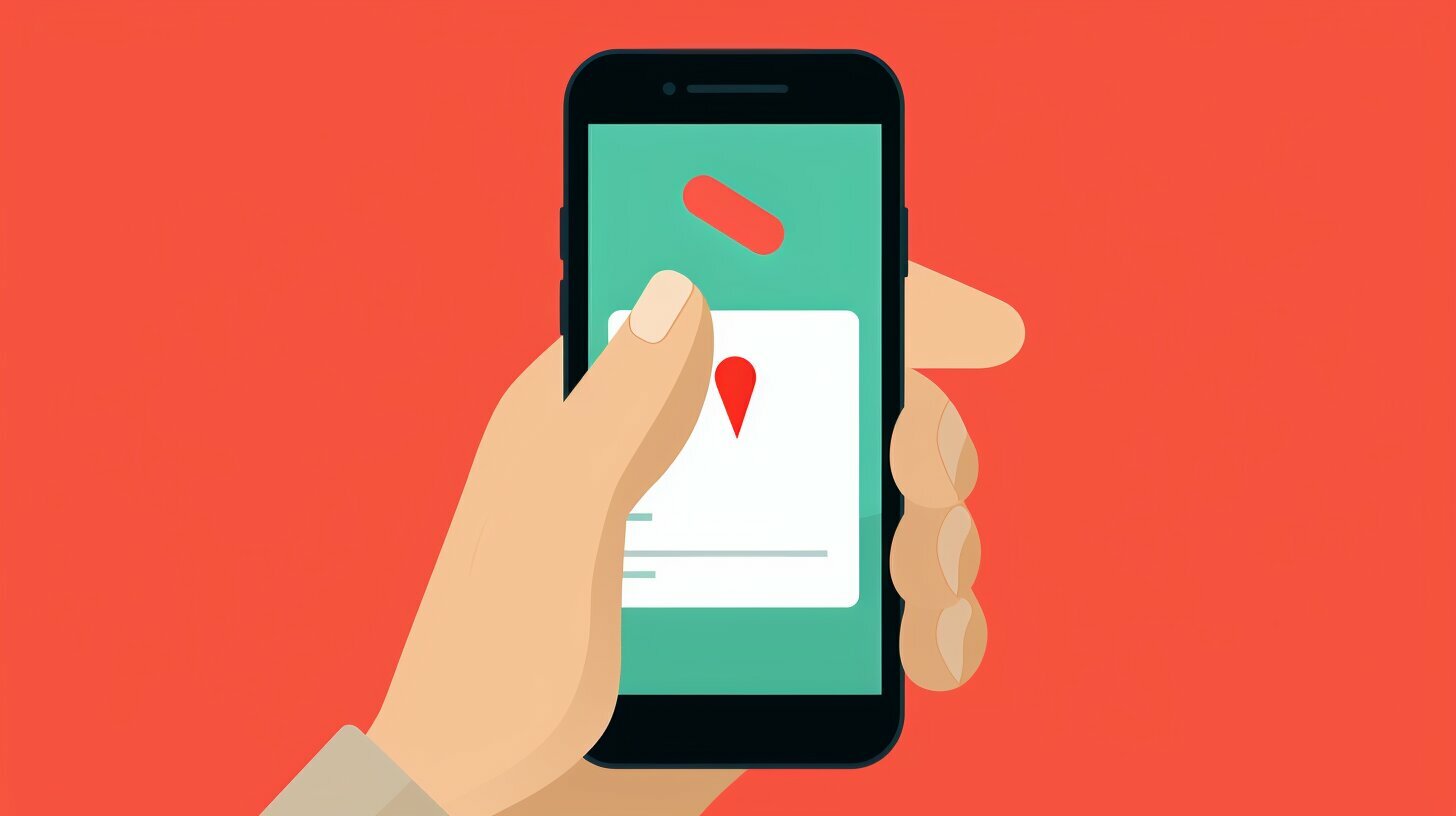If you’re not a fan of the Safari search bar being at the bottom of your iPhone screen after the iOS 15 update, you can easily move it back to the top. There are two methods to do this.
The first method is to go to Safari, tap the “AA” symbol next to the address bar, and select “Show Top Address Bar.” This will immediately move the search bar to the top and keep it there even after closing and reopening Safari.
The second method is to go to your iPhone’s Settings, scroll down and tap on Safari, select “Tabs,” and switch the option to “Single Tab.” This will also move the search bar back to the top when you open Safari.
If you change your mind and want to go back to the bottom placement, you can follow the same steps but select “Show Bottom Tab Bar” in Safari or switch the “Tab Bar” option in Safari settings.
Overall, Apple provides the option for users to choose the placement of the search bar based on their preference.
Key Takeaways:
- You can easily move the search bar to the top of your iPhone screen after the iOS 15 update.
- The first method involves changing the settings in Safari, while the second method requires adjustments in your iPhone’s settings.
- By selecting “Show Top Address Bar” in Safari or switching to “Single Tab” in Safari settings, you can move the search bar to the top.
- To revert back to the bottom placement, simply follow the same steps but select “Show Bottom Tab Bar” in Safari or switch the “Tab Bar” option in Safari settings.
- Apple allows users to customize the search bar placement based on their preference.
Method 1: Using Safari Settings
To move the search bar to the top, open Safari and tap on the “AA” symbol next to the address bar. From the dropdown menu, select “Show Top Address Bar.” This will instantly relocate the search bar to the top of your iPhone screen, providing a more convenient browsing experience.
If you prefer having the search bar at the bottom again, simply follow the same steps but choose “Show Bottom Tab Bar” in the “AA” menu. This will move the search bar back to its original position.
Safari settings offer a quick and straightforward way to customize the search bar placement on your iPhone. Whether you want it at the top or bottom, the choice is yours.
Table 1: Safari Settings Options
| Setting | Option |
|---|---|
| Show Top Address Bar | Relocates search bar to the top |
| Show Bottom Tab Bar | Moves search bar back to the bottom |
With the ability to shift the search bar position on your iPhone, you can enhance your browsing experience and personalize your device to suit your preferences. Safari settings provide a quick and convenient method to arrange the search bar placement according to your needs.
Remember, the search bar placement can be easily adjusted whenever you desire. Whether you want to improve one-handed navigation or simply prefer a different layout, moving the search bar to the top or bottom on your iPhone is just a few taps away.
Method 2: Adjusting iPhone Settings
Another way to relocate the search bar to the top is by adjusting the settings on your iPhone. This method allows you to customize the position of the search bar according to your preference.
To begin, navigate to the Settings app on your iPhone. Scroll down until you find the option for Safari and tap on it. This will open the Safari settings menu.
Once in the Safari settings, locate the “Tabs” option and tap on it. You will see a selection of tab-related settings.
| Step | Instruction |
|---|---|
| 1 | In the “Tabs” settings, find the option for “Open Tabs” |
| 2 | Choose the “Single Tab” option |
| 3 | Exit the Settings app and open Safari |
By selecting the “Single Tab” option, you will effectively move the search bar to the top of the Safari app. This setting change will remain in effect even after closing and reopening Safari.
If you decide to revert back to the bottom placement of the search bar, simply follow the same steps explained above, but choose the “Tab Bar” option instead. This will move the search bar back to its original position at the bottom of the Safari app.
Customizing the Search Bar Position
Apple understands that not everyone has the same preference when it comes to the placement of the search bar on their iPhone. That’s why they provide users with the ability to easily adjust its position based on their needs.
- Method 1: Using Safari Settings
- Method 2: Adjusting iPhone Settings
Whether you choose to move the search bar to the top or keep it at the bottom, the power is in your hands to customize your iPhone’s search bar placement.
Changing the Search Bar Placement
By following the steps mentioned above, you can easily change the placement of the search bar on your iPhone. If you’re not a fan of the Safari search bar being at the bottom of your iPhone screen after the iOS 15 update, you can easily move it back to the top. There are two methods to do this.
Method 1: Using Safari Settings
- Open Safari on your iPhone.
- Tap the “AA” symbol next to the address bar.
- Select “Show Top Address Bar.”
This will immediately move the search bar to the top and keep it there even after closing and reopening Safari.
Method 2: Adjusting iPhone Settings
- Go to your iPhone’s Settings.
- Scroll down and tap on Safari.
- Select “Tabs.”
- Switch the option to “Single Tab.”
This will also move the search bar back to the top when you open Safari.
If you change your mind and want to go back to the bottom placement, you can follow the same steps but select “Show Bottom Tab Bar” in Safari or switch the “Tab Bar” option in Safari settings. Overall, Apple provides the option for users to choose the placement of the search bar based on their preference.
Reverting Back to Bottom Placement
If you decide to go back to the bottom placement of the search bar, you can follow the same steps mentioned above. To make it easier for you, here’s a brief summary of the process:
- Open Safari on your iPhone.
- Tap on the “AA” symbol located next to the address bar.
- Select “Show Bottom Tab Bar” from the options listed.
By following these steps, the search bar will be returned to its original position at the bottom of the iPhone screen when you open Safari.
It’s worth mentioning that if you prefer adjusting the search bar placement through the iPhone’s settings, you can also revert back to the bottom placement using a similar process. Here’s a summary:
- Go to your iPhone’s Settings.
- Scroll down and tap on Safari.
- Select “Tabs.”
- Switch the option to “Tab Bar.”
Once you have completed these steps, the search bar will again be located at the bottom of the screen when you open Safari.
| Method | Steps |
|---|---|
| Safari Settings | 1. Open Safari 2. Tap “AA” symbol 3. Select “Show Bottom Tab Bar” |
| iPhone Settings | 1. Go to Settings 2. Tap on Safari 3. Select “Tabs” 4. Switch to “Tab Bar” |
Conclusion
In conclusion, changing the search bar position on your iPhone is a simple process that can be done through Safari settings or adjusting your iPhone settings. If you’re not a fan of the Safari search bar being at the bottom of your iPhone screen after the iOS 15 update, you can easily move it back to the top using these methods.
To move the search bar to the top using Safari settings, simply open Safari and tap the “AA” symbol next to the address bar. Then, select “Show Top Address Bar” and the search bar will immediately move to the top. This change will persist even after closing and reopening Safari.
If you prefer to adjust your iPhone settings, go to your iPhone’s Settings, scroll down and tap on Safari. From there, select “Tabs” and switch the option to “Single Tab.” This will also move the search bar back to the top when you open Safari.
If you decide to revert back to the bottom placement of the search bar, simply follow the same steps but select “Show Bottom Tab Bar” in Safari or switch the “Tab Bar” option in Safari settings.
Overall, Apple provides the option for users to choose the placement of the search bar based on their preference. Whether you prefer having it at the top or bottom of your iPhone screen, these methods allow you to customize the search bar position with ease.
FAQ
Q: How do I move the search bar to the top on my iPhone?
A: To move the search bar to the top on your iPhone, you can use one of two methods. The first method is to open Safari, tap the “AA” symbol next to the address bar, and select “Show Top Address Bar.” This will immediately move the search bar to the top and keep it there. The second method is to go to your iPhone’s Settings, scroll down and tap on Safari, select “Tabs,” and switch the option to “Single Tab.” This will also move the search bar back to the top when you open Safari.
Q: How can I change the search bar position on my iPhone?
A: To change the search bar position on your iPhone, you can follow either of the two methods mentioned earlier. Method 1 involves accessing the Safari settings, while Method 2 requires adjusting the iPhone settings. Both methods will allow you to relocate the search bar to the top of your iPhone screen.
Q: Can I customize the search bar position on my iPhone?
A: Yes, you can customize the search bar position on your iPhone. By using the methods described earlier, you can easily rearrange the location of the search bar based on your preference. Whether you want it at the top or bottom of your screen, Apple provides the option to choose your preferred placement.
Q: How do I revert back to the bottom placement for the search bar?
A: If you’ve moved the search bar to the top and want to revert back to the bottom placement, simply follow the same steps as before but select “Show Bottom Tab Bar” in Safari or switch the “Tab Bar” option in Safari settings. This will move the search bar back to its original position at the bottom of the screen.