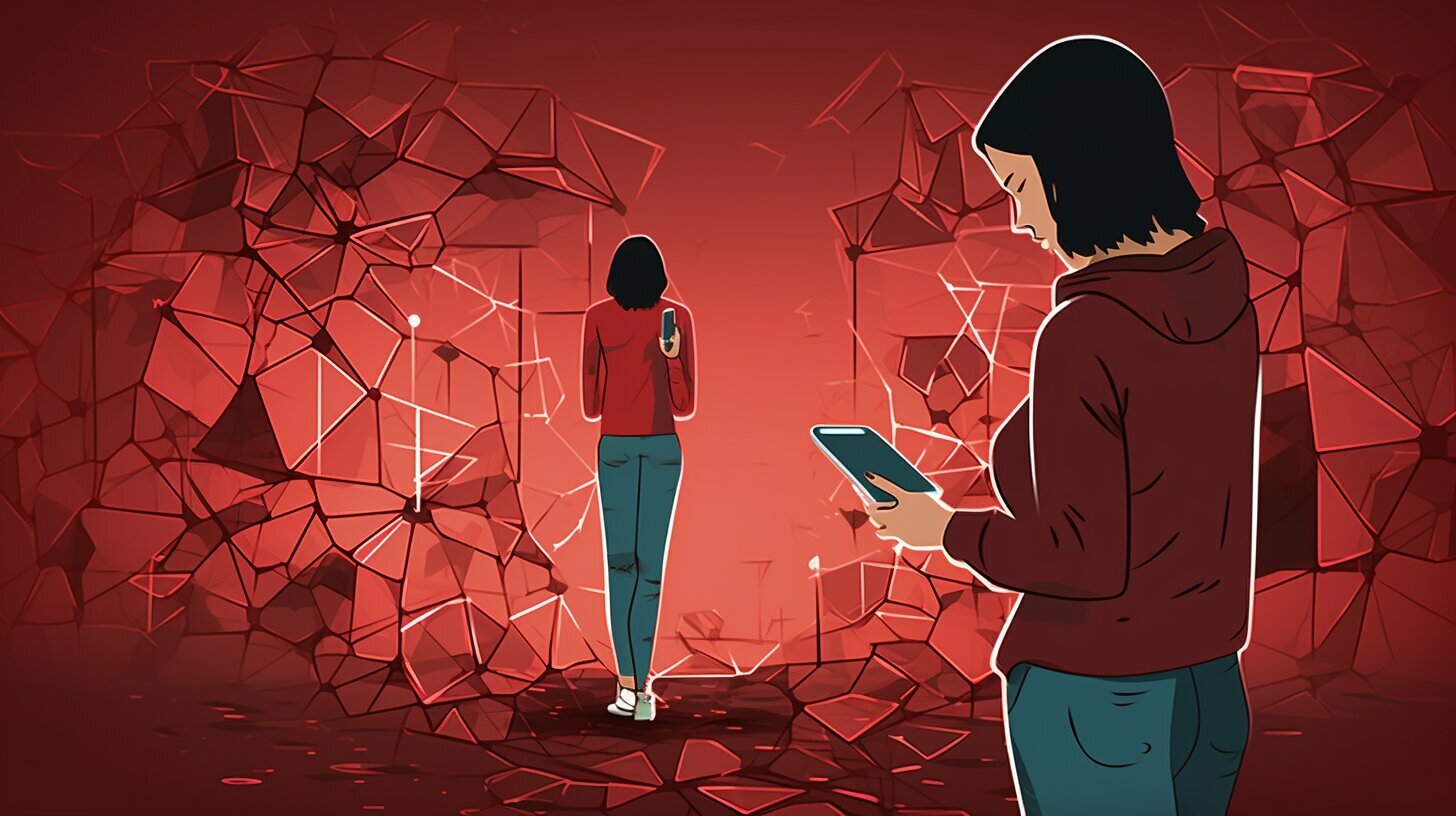Are you struggling with the “why can’t I share my location on iPhone” problem? Don’t worry, we’re here to help! Sharing your location can be a useful feature, whether you want to keep your loved ones updated on your whereabouts or simply find your way around town. However, if you’re experiencing difficulties with iPhone location sharing, there are several steps you can take to troubleshoot and fix the issue.
Key Takeaways:
- Make sure “Share My Location” is enabled in the Find My app’s “Me” section.
- Try quitting and relaunching the Find My or Messages app, or restarting your iPhone.
- Toggle off and on the “Share My Location” option in the Find My preferences.
- Disable and re-enable location sharing in the Messages or Find My app.
- Check that your date, time, and location services settings are correct.
- Contact Apple Support or use a repair tool like iSunshare iOS Repair Genius if none of the above solutions work.
In the following sections, we will provide detailed guidance on troubleshooting iPhone location sharing, checking settings and preferences that may affect location sharing, restarting and resetting your iPhone, and seeking further assistance if needed. By following these steps, you’ll be able to fix the issue and start sharing your location with ease.
Troubleshooting iPhone Location Sharing
If you’re having trouble sharing your location on your iPhone, there are some troubleshooting steps you can try. Follow these suggestions to help resolve the issue:
- Check your Find My app settings: Open the Find My app and tap on the “Me” tab. Make sure the “Share My Location” option is turned on. If it’s already on, try toggling it off and on again to refresh the settings.
- Quit and relaunch the Find My or Messages app: Sometimes, app glitches can interfere with location sharing. Double-click the home button (or swipe up from the bottom on newer iPhones) to open the app switcher. Swipe left or right to find the Find My or Messages app, then swipe it up or off the screen to close it. Open the app again to see if the issue is resolved.
- Restart your iPhone: A simple restart can often fix minor software glitches. Press and hold the power button until the “slide to power off” option appears. Slide it to turn off your device, then press and hold the power button again until the Apple logo appears.
- Verify your date, time, and location services settings: Incorrect date, time, or location settings can prevent your iPhone from sharing your location. Go to Settings > General > Date & Time to ensure that your device is set to the correct time zone and that “Set Automatically” is turned on. Also, check that your Location Services are enabled by going to Settings > Privacy > Location Services.
Summary
“If you’re having trouble sharing your location on your iPhone, there are some troubleshooting steps you can try.”
In this section, we’ve provided you with simple troubleshooting methods to help resolve the issue of being unable to share your location on your iPhone. By checking your Find My app settings, quitting and relaunching the app, restarting your device, and verifying your date, time, and location services settings, you can eliminate common causes of location sharing problems. If none of these solutions work, you can seek further assistance from Apple Support or use a repair tool like iSunshare iOS Repair Genius to fix the issue.
| Steps to Troubleshoot iPhone Location Sharing | Details |
|---|---|
| Check Find My app settings | Turn on “Share My Location” and toggle off and on again if necessary |
| Quit and relaunch the Find My or Messages app | Close the app and reopen it to refresh the settings |
| Restart your iPhone | Turn off and on your device to resolve software glitches |
| Verify date, time, and location services settings | Ensure correct time zone, enable “Set Automatically,” and check location services |
Checking Settings and Preferences
Before proceeding with further troubleshooting, it’s important to check your settings and preferences. These can often be the cause of issues with sharing your location on your iPhone. Here are some steps you can take to ensure everything is set up correctly:
- Find My app: Open the Find My app and tap on the “Me” tab. Make sure that the “Share My Location” option is turned on. If it’s already enabled, try toggling it off and on again to refresh the settings.
- Messages app: Open the Messages app and go into a conversation. Tap on the contact’s name at the top of the screen and select “Info.” Check if the “Share My Location” option is available and enabled. If it’s disabled, toggle it on.
- Date, time, and location services: Go to the Settings app and navigate to “General” > “Date & Time.” Ensure that the “Set Automatically” option is turned on. Then, go back to the main Settings screen and select “Privacy” > “Location Services.” Make sure that Location Services are enabled and that the necessary apps have permission to access your location.
If none of the above steps resolve the issue, you can try quitting and relaunching the Find My or Messages app, as well as restarting your iPhone. These simple actions can sometimes resolve minor glitches and allow location sharing to function properly. However, if the problem persists, it may be necessary to seek further assistance.
If you are still unable to share your location on your iPhone, you can contact Apple Support for expert help. They have dedicated teams who can guide you through more advanced troubleshooting steps specific to your device and software version. Alternatively, you can consider using a reputable repair tool like iSunshare iOS Repair Genius. These tools are designed to diagnose and fix various software issues, including problems with location sharing.
Summary:
In this section, we discussed the importance of checking your settings and preferences before proceeding with further troubleshooting. We provided step-by-step instructions on how to verify your Find My and Messages app settings, as well as ensure your date, time, and location services are correctly configured. We also mentioned the option of quitting and relaunching apps or restarting your iPhone as simple troubleshooting steps. Lastly, we recommended reaching out to Apple Support or using a reliable repair tool like iSunshare iOS Repair Genius if the issue persists.
| Points Covered | Keywords |
|---|---|
| Checking settings and preferences | unable to share location on iPhone, unable to enable location sharing on iPhone |
| Find My app settings | unable to share location on iPhone, unable to enable location sharing on iPhone |
| Messages app settings | unable to share location on iPhone, unable to enable location sharing on iPhone |
| Date, time, and location services settings | unable to share location on iPhone, unable to enable location sharing on iPhone |
| Contacting Apple Support | unable to share location on iPhone |
| Using a repair tool | unable to share location on iPhone |
Restarting and Resetting
If the previous steps didn’t resolve the problem, restarting or resetting your iPhone might help. Here’s how you can do it:
- Restart your iPhone by pressing and holding the power button until the slider appears. Slide it to power off, and then press and hold the power button again until the Apple logo appears.
- If a restart doesn’t work, you can try a hard reset. On iPhone 8 or later models, quickly press and release the volume up button, then quickly press and release the volume down button. Finally, press and hold the side button until the Apple logo appears.
- For iPhone 7 or earlier models, press and hold the power button and volume down button together until the Apple logo appears.
Keep in mind that resetting your iPhone will erase all data and settings, so it should be used as a last resort. To perform a reset:
- Go to the Settings app and tap on “General”.
- Scroll down and select “Reset”.
- Choose “Erase All Content and Settings”.
- Enter your passcode if prompted, and confirm your selection.
Once the reset is complete, you can set up your iPhone as new or restore from a backup. However, make sure to back up your data before proceeding with a reset to avoid losing important information.
| Pros | Cons |
|---|---|
| Restarts and resets can help resolve software-related issues with location services and sharing. | Resetting your iPhone will erase all data and settings, requiring you to set it up again from scratch. |
| Performing a restart is quick and easy, without any data loss. | A hard reset may not work for all iPhone models, so it’s important to know which method applies to your device. |
Seeking Further Assistance
If you’ve exhausted all the troubleshooting steps and are still unable to share your location on your iPhone, there are additional resources you can turn to for assistance. At this point, it may be beneficial to contact Apple Support for expert help. They have a team of knowledgeable technicians who can guide you through the process of resolving the location sharing issue.
Another option you can explore is using a reliable repair tool like iSunshare iOS Repair Genius. This tool is designed specifically to fix various iOS issues, including problems with location sharing. It offers a user-friendly interface and step-by-step instructions to help you easily resolve the issue on your own.
Remember, troubleshooting can sometimes be complex, and it’s essential to seek assistance from trusted sources when needed. Apple Support and repair tools like iSunshare iOS Repair Genius are reliable resources that can provide the necessary guidance to get your iPhone’s location sharing feature up and running again.
FAQ
Q: Why can’t I share my location on my iPhone?
A: If you’re experiencing difficulties sharing your location on your iPhone, there are several possible solutions you can try.
Q: How do I fix the iPhone location sharing issue?
A: First, make sure that location sharing is set up properly in the Find My app by turning on “Share My Location” in the “Me” section. If that doesn’t work, you can try quitting and relaunching the Find My or Messages app, or restarting your iPhone.
Q: What should I do if toggling off and on the “Share My Location” option doesn’t work?
A: If toggling off and on the “Share My Location” option in the Find My preferences doesn’t solve the issue, you can try disabling and re-enabling location sharing in the Messages or Find My app. Additionally, check that your date, time, and location services are set correctly.
Q: What if none of the solutions work?
A: If none of the solutions mentioned above work, you can contact Apple Support for further assistance. Alternatively, you can use a repair tool like iSunshare iOS Repair Genius to fix the location sharing issue.