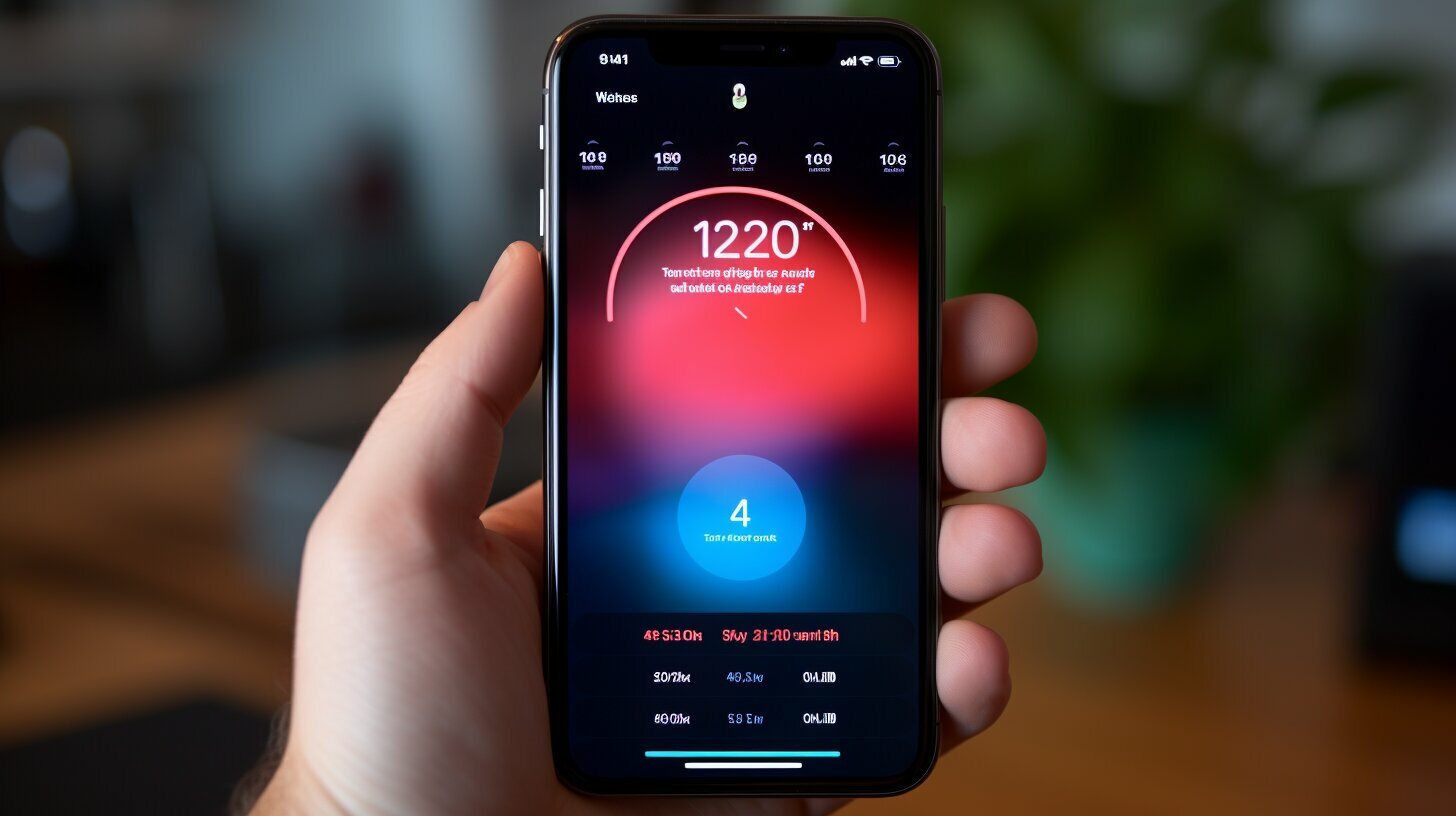Are you wondering how to display the battery percentage on your iPhone XR? In this guide, I will show you three different ways to keep track of your battery life.
To show the battery percentage on an iPhone XR, there are a few methods you can use. First, you can swipe down from the right of the notch to open the Control Center and view the battery percentage. Alternatively, you can ask Siri by saying “What is the battery percentage?” Another option is to add a battery widget to your home screen or Today View. Simply swipe right on the home screen to go to the Today View, select Edit, tap the “+” sign, search for “Batteries” in the search bar, and select the desired widget design. With these methods, you can easily keep track of your iPhone XR’s battery percentage.
Key Takeaways:
- Swipe down from the right of the notch to open the Control Center and view the battery percentage.
- Ask Siri “What is the battery percentage?” to get the information quickly.
- Add a battery widget to your home screen or Today View for convenient access to the battery percentage.
- Swipe right on the home screen, select Edit, tap the “+” sign, search for “Batteries,” and choose your preferred widget design.
- These methods help you stay informed about your iPhone XR’s battery life.
Accessing Battery Percentage through Control Center
One of the easiest ways to see your iPhone XR’s battery percentage is by accessing the Control Center. Simply swipe down from the right side of the notch on your iPhone XR screen, and the Control Center will appear. Here, you can find various shortcuts and settings, including the battery percentage.
Once you open the Control Center, you’ll immediately see the battery percentage displayed on the top right corner of the screen. This convenient method allows you to check your battery status quickly and easily, without the need to navigate through menus or settings.
By regularly monitoring your battery percentage, you can stay informed about your iPhone XR’s battery life and ensure that you have enough power to get you through the day. Accessing the battery percentage through the Control Center is a simple and efficient way to keep track of your battery status at all times.
| Steps to Access Battery Percentage through Control Center |
|---|
| 1. Swipe down from the right side of the notch on your iPhone XR screen. |
| 2. The Control Center will appear, and you can see the battery percentage displayed on the top right corner of the screen. |
With these steps, you can easily access the battery percentage on your iPhone XR and stay informed about your device’s battery life.
Asking Siri for Battery Percentage
Did you know you can simply ask Siri about your iPhone XR’s battery percentage? Let me show you how to enable this feature. With Siri’s help, checking your battery status becomes even easier and more convenient.
To enable Siri, go to your iPhone XR’s settings and tap on “Siri & Search.” Make sure the “Listen for ‘Hey Siri'” option is turned on. This allows you to activate Siri hands-free by saying “Hey Siri.” Alternatively, you can press and hold the side button or the Home button, depending on your iPhone XR model, to activate Siri manually.
Once Siri is activated, simply say “Hey Siri, what is the battery percentage?” or “Hey Siri, how much battery do I have left?” Siri will respond with the current battery percentage, providing you with the information you need without having to manually check the battery status on your device.
| Tips: |
|---|
| Make sure your iPhone XR is connected to the internet in order to use Siri. |
| Keep in mind that using Siri to check the battery percentage requires voice activation or manual activation through the side button or Home button. |
| You can also ask Siri other questions related to your iPhone XR’s battery, such as “How long will my battery last?” or “How do I improve battery life?”. Siri can provide useful tips and information to help you optimize your device’s battery performance. |
With the option to ask Siri about your iPhone XR’s battery percentage, you can easily stay informed about your device’s battery status. Whether you’re on the go or busy with other tasks, Siri is always ready to assist you.
Adding a Battery Widget to Home Screen or Today View
If you prefer having the battery percentage always visible on your iPhone XR, you can add a battery widget to your home screen or Today View. This allows you to easily keep track of your device’s battery life without having to navigate through menus.
To add a battery widget, simply follow these step-by-step instructions:
- Swipe right on your home screen to access the Today View.
- Scroll to the bottom and tap the “Edit” button.
- Tap the “+” sign next to the “Batteries” option in the list.
- Use the search bar to find the desired battery widget design.
- Select the widget and customize its appearance if desired.
- Tap “Done” to save your changes and exit the editing mode.
Once you have added the battery widget, you will see the battery percentage displayed on your home screen or Today View. This allows you to easily monitor your iPhone XR’s battery life and make informed decisions about its usage.
| Advantages of adding a battery widget: | Disadvantages of adding a battery widget: |
|---|---|
|
|
Conclusion:
By adding a battery widget to your iPhone XR’s home screen or Today View, you can easily keep track of your device’s battery percentage. Whether you prefer a visual representation or a numeric display, adding a widget provides a convenient way to stay informed about your iPhone XR’s battery life. Just remember to consider the potential drawbacks such as resource usage and screen clutter before making your decision.
Step-by-Step Instructions for Adding Battery Widget
Let’s walk through the process of adding a battery widget to your iPhone XR’s home screen or Today View. With just a few simple steps, you can have easy access to your device’s battery percentage whenever you need it.
- Start by swiping right on your iPhone XR’s home screen or lock screen to access the Today View.
- Once in the Today View, scroll down to the bottom and tap on the “Edit” button.
- In the “Add Widgets” screen, you’ll see a list of available widgets. To find the battery widget, use the search bar at the top and type in “Batteries”.
- Select the “Batteries” widget from the search results to add it to your Today View.
- You can now customize the battery widget by tapping on the green “+” or red “-” buttons to add or remove battery indicators for different devices. If you only want to display the battery percentage for your iPhone XR, make sure the switch next to it is turned on. You can also drag the grab handles on the right side to rearrange the position of the battery widget.
- Once you’re satisfied with your customizations, tap on the “Done” button at the top right corner of the screen.
Now, when you swipe right to access the Today View on your iPhone XR, you will see the battery widget displaying the battery percentage for your device. It’s a convenient way to keep track of your battery life without having to navigate through menus.
Table: Battery Widget Customization Options
| Option | Description |
|---|---|
| Green “+” button | Adds battery indicators for different devices |
| Red “-” button | Removes battery indicators for different devices |
| Battery switch | Turns on/off the display of battery percentage for iPhone XR |
With the battery widget readily available on your home screen or Today View, you can easily stay informed about your iPhone XR’s battery life. Whether you’re in a rush or just want a quick glance, this widget provides a user-friendly solution to keep track of your battery percentage.
Conclusion
By utilizing the Control Center, asking Siri, or adding a battery widget, you can easily view your iPhone XR’s battery percentage and enhance your overall iPhone experience. With just a simple swipe down from the right of the notch, you can access the Control Center and check your battery status in an instant.
For those who prefer a hands-free approach, simply ask Siri “What is the battery percentage?” and she will provide you with the information you need. This voice command option is convenient when you’re on the go and need a quick update on your battery life.
If you want to have constant visibility of your battery percentage, adding a battery widget to your home screen or Today View is the way to go. It only takes a few steps to customize your widget and have the battery percentage displayed prominently on your screen.
With these easy-to-use methods, you’ll never have to worry about running out of battery unexpectedly. Stay informed and ensure that your iPhone XR always has enough power to keep up with your busy schedule. Start implementing these tips today and enjoy a seamless iPhone experience!
FAQ
Q: How can I show the battery percentage on my iPhone XR?
A: There are a few methods you can use. First, swipe down from the right of the notch to open the Control Center and view the battery percentage. Alternatively, you can ask Siri by saying “What is the battery percentage?” Another option is to add a battery widget to your home screen or Today View.
Q: How do I access the battery percentage through Control Center?
A: To access the battery percentage through Control Center, simply swipe down from the right of the notch on your iPhone XR and the battery percentage will be displayed at the top right corner of the screen.
Q: How can I ask Siri for the battery percentage?
A: To ask Siri for the battery percentage, just say “What is the battery percentage?” and Siri will respond with the current battery level on your iPhone XR.
Q: Can I add a battery widget to my home screen or Today View?
A: Yes, you can add a battery widget to your home screen or Today View. Swipe right on the home screen to go to the Today View, select Edit, tap the “+” sign, search for “Batteries” in the search bar, and select the desired widget design.
Q: How do I add a battery widget to my iPhone XR?
A: To add a battery widget to your iPhone XR, swipe right on the home screen to go to the Today View. Then, select Edit, tap the “+” sign, search for “Batteries” in the search bar, and select the desired widget design. The battery widget will now be added to your home screen or Today View.