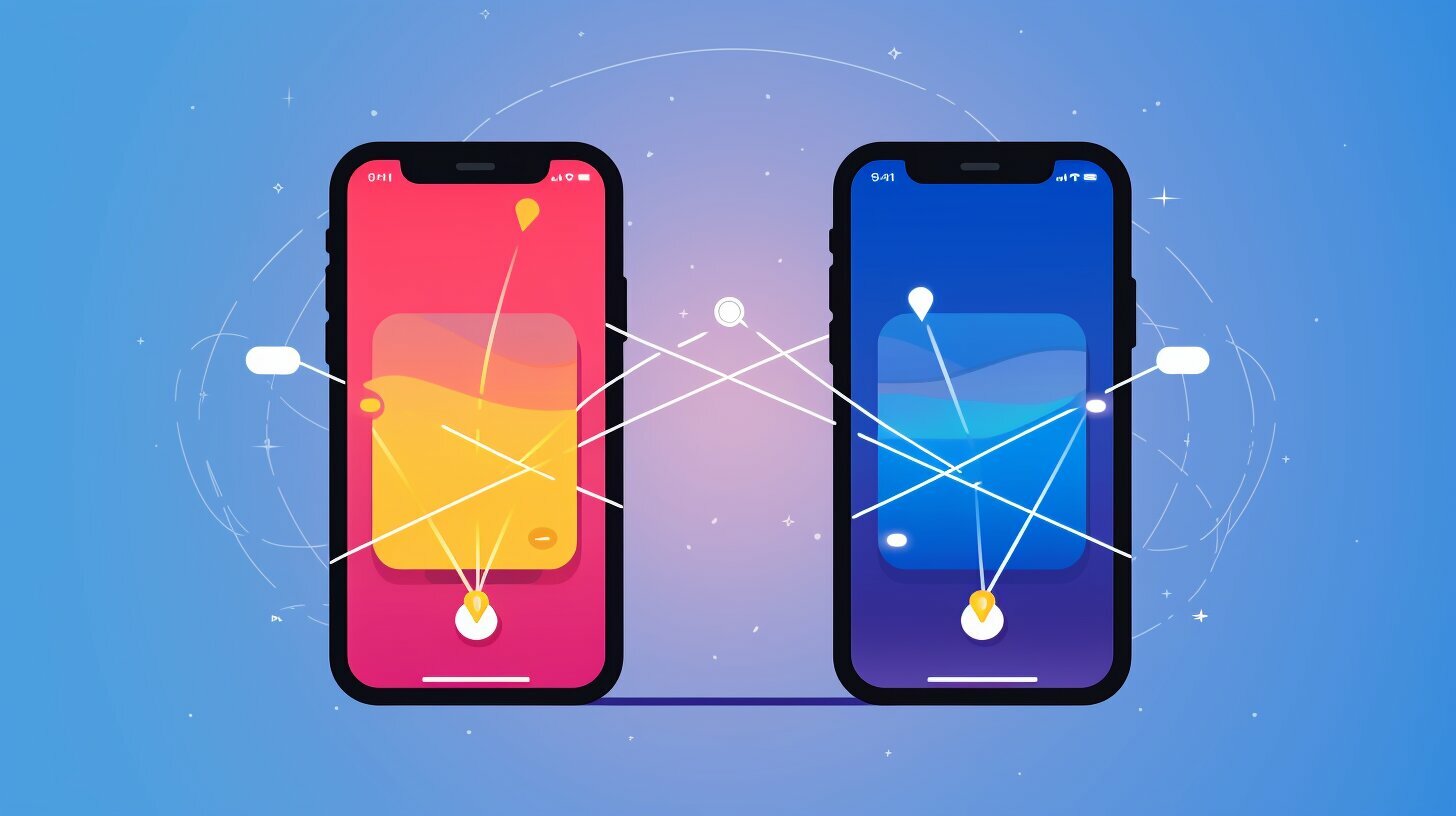Transferring an eSIM from one iPhone to another is a simple process that can be done easily with the right instructions. Whether you’re upgrading to a new iPhone or simply switching devices, this step-by-step guide will help you seamlessly transfer your eSIM.
Key Takeaways:
- Ensure that both iPhones have an internet connection and are updated to iOS 16 or later.
- Manual transfer: Go to Settings > Mobile Data > Set up mobile service. Follow the instructions provided by your telecom operator.
- Automatic transfer: Go to Settings > Mobile Data > Set up mobile service. Choose either “transfer from nearby iPhone” or “QR code” option, depending on your telecom operator’s support.
- Contact your telecom operator if your eSIM transfer requires manual assistance.
- Keep in mind that the eSIM transfer process may vary depending on the support provided by your telecom operator.
Now, let’s dive into the detailed steps and considerations for transferring your eSIM from one iPhone to another.
Important Considerations for eSIM Transfer
Before you begin the eSIM transfer process, there are a few important considerations to keep in mind. Ensuring a smooth transfer requires attention to these key factors:
- Internet Connection: Both iPhones involved in the transfer must have a stable internet connection. This is essential for initiating and completing the transfer process seamlessly.
- iOS Version: To transfer an eSIM between iPhones, it is crucial to have iOS 16 or later installed on each device. Make sure to update your iPhones to the latest iOS version before proceeding with the transfer.
- Manual Transfer: Some telecom operators may not support automatic eSIM transfers. In such cases, you will need to contact your telecom operator and follow their instructions to manually transfer the eSIM.
Quote: “Transferring an eSIM from one iPhone to another is a simple process.”
Now that you are familiar with the important considerations for eSIM transfer, let’s move on to the step-by-step guide for both manual and automatic transfer methods.
Step-by-Step Guide: How to Transfer eSIM from One iPhone to Another
| Manual Transfer | Automatic Transfer |
|---|---|
|
|
It is important to note that the method of eSIM transfer may vary depending on the support provided by your telecom operator. Be sure to check with your telecom operator for any specific guidelines or requirements when transferring an eSIM from one iPhone to another. With the right considerations in place, you can easily transfer your eSIM and enjoy uninterrupted mobile services on your new iPhone.
Manual Transfer Method
If your telecom operator doesn’t support automatic eSIM transfer, you can manually transfer your eSIM from one iPhone to another using these steps:
- Go to Settings > Mobile Data > Set up mobile service on your new iPhone.
- You will see a list of mobile numbers used on your old iPhone. Select the eSIM you want to transfer.
- If prompted, enter your telecom operator’s confirmation code. This code is typically provided by your operator via email or SMS.
- Follow the on-screen instructions to complete the transfer process.
Once the necessary steps are completed, you will receive a confirmation email for the eSIM transfer process. Make sure to check your email and follow any additional instructions provided by your telecom operator.
If you encounter any issues during the manual transfer, it is recommended to contact your telecom operator for further assistance. They will be able to provide specific instructions tailored to their services and ensure a successful transfer of your eSIM.
Table: Compatibility of iPhone Models with eSIM Functionality
| iPhone Model | eSIM Compatibility |
|---|---|
| iPhone 13 Pro Max | Yes |
| iPhone 13 Pro | Yes |
| iPhone 13 | Yes |
| iPhone 13 mini | Yes |
| iPhone 12 Pro Max | Yes |
| iPhone 12 Pro | Yes |
| iPhone 12 | Yes |
| iPhone 12 mini | Yes |
Please note that the method of eSIM transfer may vary depending on your telecom operator’s support. It is important to ensure that both your old and new iPhones support eSIM functionality. Refer to your telecom operator’s guidelines or contact their customer support for any specific requirements or instructions.
Automatic Transfer Method
If your telecom operator supports automatic eSIM transfer, you can use the convenient automatic transfer method to switch your eSIM to a different iPhone. This method offers two options for transferring your eSIM: “transfer from nearby iPhone” and “QR code.”
If you choose the “transfer from nearby iPhone” option, follow these steps:
- On your new iPhone, go to Settings > Mobile Data > Set up mobile service.
- Tap “Other options” at the bottom of the screen.
- From the list of available options, select “transfer from nearby iPhone.”
- On your old iPhone, you will receive a notification prompting you to transfer the eSIM. Enter the verification code displayed on your new iPhone.
- Once the code is verified, your eSIM will be transferred to the new iPhone.
If you prefer to use the “QR code” method, follow these steps:
- On your new iPhone, go to Settings > Mobile Data > Set up mobile service.
- Tap “Other options” at the bottom of the screen.
- Select the “QR code” option.
- Contact your telecom operator to obtain a QR code for eSIM transfer.
- Scan the QR code using the camera app on your new iPhone.
- Follow the on-screen instructions to complete the eSIM transfer process.
Remember, the availability and methods of eSIM transfer may vary depending on your telecom operator’s support. Always ensure that your iPhone models support eSIM functionality before initiating the transfer process.
| Automatic Transfer Method | Steps |
|---|---|
| “Transfer from nearby iPhone” | 1. Go to Settings > Mobile Data > Set up mobile service. 2. Tap “Other options” at the bottom of the screen. 3. Select “Transfer from nearby iPhone.” 4. Enter the verification code on your new iPhone when prompted. 5. Confirm the transfer to complete the process. |
| “QR code” | 1. Go to Settings > Mobile Data > Set up mobile service. 2. Tap “Other options” at the bottom of the screen. 3. Choose the “QR code” option. 4. Obtain a QR code from your telecom operator. 5. Scan the QR code using your new iPhone’s camera app. 6. Follow the on-screen instructions to finalize the transfer. |
Methods Vary Depending on Telecom Operator
It’s important to note that the method of transferring an eSIM may vary depending on your telecom operator’s support, so here are some helpful tips to ensure a smooth transfer.
1. Check your telecom operator’s website or contact their customer support to understand their specific eSIM transfer process. They may provide detailed instructions or offer a dedicated app for transferring eSIMs between iPhones.
2. Before initiating the transfer, ensure that both iPhones have an active internet connection and are running the latest version of iOS, preferably iOS 16 or later. This will ensure compatibility and a seamless transfer experience.
3. If your telecom operator supports automatic eSIM transfer, consider using the “transfer from nearby iPhone” option. This convenient method allows you to transfer the eSIM by following a few easy steps, including entering a verification code on the new iPhone.
| Tips for a Smooth eSIM Transfer |
|---|
| 1. Back up your old iPhone before initiating the transfer to ensure you don’t lose any important data. |
| 2. If you encounter any issues during the eSIM transfer process, contact your telecom operator’s customer support for assistance. |
| 3. Keep in mind that some telecom operators may charge a fee for eSIM transfers, so it’s advisable to check their terms and conditions beforehand. |
| 4. It’s recommended to double-check the eSIM transfer confirmation email or message to ensure the transfer was successful. |
By following these tips and understanding the specific process outlined by your telecom operator, you can transfer your eSIM from one iPhone to another smoothly and efficiently.
Conclusion
Transferring an eSIM to a new iPhone is a straightforward process that can be accomplished by following the appropriate steps and considering the necessary factors. To begin, ensure that both iPhones have an internet connection and are updated to iOS 16 or later. This will ensure compatibility and a smooth transfer process.
If your telecom operator supports automatic eSIM transfer, you can choose to use the manual transfer method. Simply go to Settings > Mobile Data > Set up mobile service on your new iPhone. You will see a list of mobile numbers used on your old iPhone. If your telecom operator does not support automatic transfer, reach out to them for specific instructions.
Alternatively, you can opt for the automatic transfer method. Access Settings > Mobile Data > Set up mobile service on your new iPhone and tap “Other options” at the bottom of the screen. From there, you can choose between the “transfer from nearby iPhone” or “QR code” options. Follow the on-screen instructions to complete the transfer.
It is important to note that the eSIM transfer process may vary depending on your telecom operator’s support. Ensure that your iPhone models support eSIM functionality and reach out to your telecom operator for any specific guidelines or steps that may be required. By adhering to these instructions, you can successfully move your eSIM to a new iPhone and enjoy uninterrupted mobile service.
FAQ
Q: Can I transfer an eSIM from one iPhone to another?
A: Yes, transferring an eSIM from one iPhone to another is possible.
Q: What are the prerequisites for transferring an eSIM?
A: To transfer an eSIM, both iPhones should have an internet connection and be updated to iOS 16 or later.
Q: How can I manually transfer my eSIM to a new iPhone?
A: To manually transfer your eSIM, go to Settings > Mobile Data > Set up mobile service and follow the provided instructions. If your telecom operator doesn’t support automatic eSIM transfer, you may need to contact them for further guidance.
Q: Is there an automatic transfer method for eSIM?
A: Yes, there is an automatic transfer method. Go to Settings > Mobile Data > Set up mobile service and choose either “transfer from nearby iPhone” or “QR code.” Follow the on-screen instructions to complete the transfer.
Q: Do all telecom operators support eSIM transfer?
A: The method of eSIM transfer may vary depending on your telecom operator’s support. It is advisable to contact your telecom operator for specific instructions.
Q: What should I do if I encounter difficulties during the eSIM transfer?
A: If you encounter difficulties during the eSIM transfer process, it is recommended to contact your telecom operator for assistance and guidance.
Source Links
- https://appleinsider.com/inside/iphone/tips/how-to-add-and-transfer-esims-to-iphone
- https://mobiletrans.wondershare.com/iphone-transfer/transfer-esim-to-new-iphone.html
- https://www.indiatoday.in/technology/tech-tips/story/transfer-airtel-vodafone-idea-jio-esim-from-iphone-to-iphone-2352112-2023-03-27