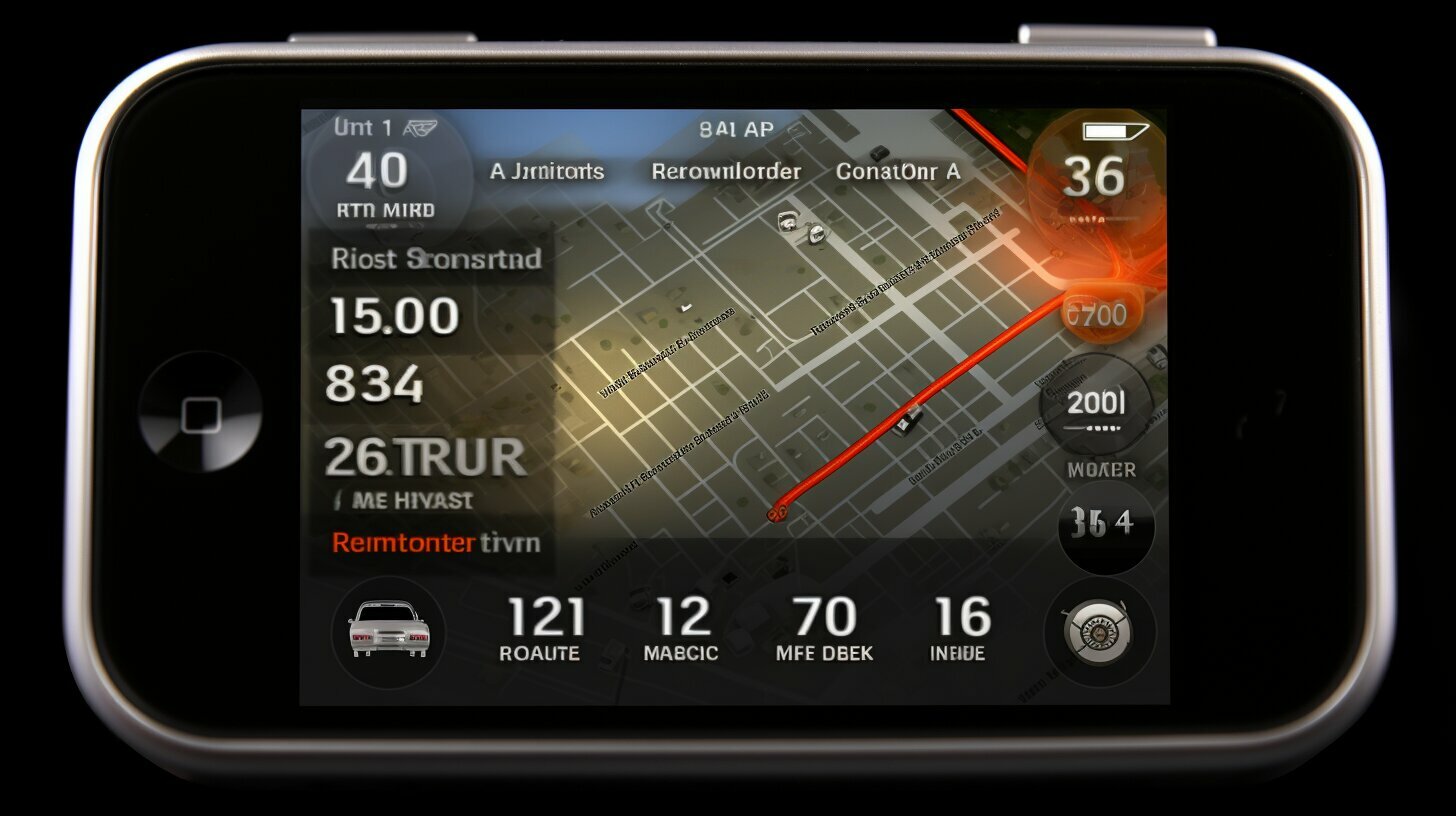Accidentally calling emergency services on your iPhone can be a cause for concern. But what exactly happens when you make an unintended Emergency SOS call? In this section, we will explore the consequences of accidentally triggering Emergency SOS on your iPhone and provide guidance on how to handle the situation.
Key Takeaways:
- Accidental Emergency SOS calls can happen easily with the various activation methods available on the iPhone.
- You can prevent accidental activations by disabling quick-access options in the Emergency SOS settings.
- If you accidentally call emergency services, hang up immediately, and explain it was a mistake if they call back.
- Accidental calls are unlikely to result in trouble as long as they are not intentional or repeated.
- Newer iPhone models have additional features like Crash Detection and Fall Detection that can also trigger Emergency SOS calls.
How to Prevent Accidental Emergency SOS Calls
To prevent accidental calls to emergency services, it’s important to take some precautions and disable certain features on your iPhone. With the Emergency SOS feature on iPhones, it’s easy to trigger an unintended call by mistake. Here are some steps you can follow to avoid such accidental activations and unnecessary calls to emergency services:
- Disable “Call with Hold” and “Call with 5 Presses”: Go to Settings > Emergency SOS and toggle off these options. By doing this, you eliminate the quick-access methods that can lead to unintentional calls.
- Use a protective case: Invest in a sturdy protective case for your iPhone that covers the side and volume buttons. This can prevent accidental presses and minimize the risk of triggering Emergency SOS.
- Be mindful of button placement: When holding your iPhone, make sure your fingers are not inadvertently pressing the side and volume buttons. Pay attention to how you grip the device to avoid accidental SOS calls.
- Disable unnecessary features: If you have a newer iPhone model that includes Crash Detection and Fall Detection features, consider disabling them if you don’t need them. These features can also trigger Emergency SOS calls, so disabling them can help prevent false alarms.
By taking these steps, you can significantly reduce the chances of accidentally calling emergency services on your iPhone. It’s important to ensure that the Emergency SOS feature is available when you truly need it, without the risk of false alarms causing confusion and unnecessary panic.
Remember, even with these preventive measures in place, accidents can still happen. If you do accidentally call emergency services, don’t panic. Simply hang up immediately, and in most cases, emergency services will dismiss the call. If they call you back, calmly explain that it was a mistake. As long as accidental calls are not intentional or repeated, you are unlikely to face any trouble with the authorities.
Additional Considerations
It’s worth mentioning that the Emergency SOS feature on iPhones is designed with the user’s safety in mind. While accidental calls can occur, it’s crucial to keep in mind that this feature can be a lifesaver during genuine emergencies. So, always be mindful of the settings and features on your iPhone to ensure that you can access help when you need it, while minimizing the risk of unintended activations.
Deactivating Emergency SOS on iPhone
If you want to ensure you don’t accidentally trigger Emergency SOS, you can disable the quick-access options on your iPhone. By taking a few simple steps, you can minimize the risk of unintentional emergency calls. Here’s how:
- Open the Settings app on your iPhone.
- Scroll down and tap on “Emergency SOS.”
- You will see two options: “Call with Hold” and “Call with 5 Presses.” Toggle off both options to disable the quick-access for Emergency SOS.
Once you have disabled these settings, you won’t trigger Emergency SOS by holding down the volume and side buttons or rapidly pressing the side button. However, it’s important to note that sliding the Emergency SOS slider will still activate the feature.
Disabling Crash Detection and Fall Detection
In addition to disabling the quick-access options, you may also consider turning off Crash Detection and Fall Detection features if they’re not necessary for you. These features, available on newer iPhone models, can also trigger Emergency SOS calls if they detect a potential accident or fall.
- Go to Settings on your iPhone.
- Tap on “Emergency SOS.”
- Scroll down and toggle off “Fall Detection” or “Crash Detection,” depending on the functionality you want to disable.
By following these steps, you can have peace of mind knowing that you won’t accidentally activate Emergency SOS on your iPhone. However, please note that in case of a genuine emergency, you can still access Emergency SOS by calling emergency services directly.
| Pros | Cons |
|---|---|
| Minimize the risk of accidental emergency calls | Sliding the Emergency SOS slider will still activate the feature |
| Peace of mind knowing you won’t trigger Emergency SOS accidentally | Disabling Crash Detection and Fall Detection features may prevent genuine emergencies from being detected |
Handling an Accidental Emergency SOS Call
If you find yourself in the unfortunate situation of accidentally calling emergency services on your iPhone, it’s crucial to know how to handle the call appropriately. First and foremost, try to remain calm and quickly hang up the call. In most cases, emergency services will understand that it was unintentional and dismiss the call. However, if they happen to call you back, it’s important to pick up and explain that it was a mistake. They will appreciate your honesty and understanding.
To minimize the chances of accidental emergency calls, it’s recommended to disable certain features on your iPhone. For example, if you have an iPhone X or later, you can disable the quick-access options for Emergency SOS by going to Settings > Emergency SOS and toggling off “Call with Hold” and “Call with 5 Presses.” This way, you won’t trigger Emergency SOS by mistake when handling your device.
It’s worth mentioning that some newer iPhone models are equipped with additional features like Crash Detection and Fall Detection. While these features can be helpful in certain situations, they can also inadvertently trigger emergency calls. If you don’t find these features necessary for your daily use, you may consider disabling them. Simply go to Settings > Emergency SOS and toggle off “Fall Detection” and “Crash Detection” to avoid any false alarms.
| Emergency SOS Activation Methods | Steps to Prevent Accidental Activation |
|---|---|
| Press and hold the side and volume buttons | Disable “Call with Hold” and “Call with 5 Presses” under Settings > Emergency SOS |
| Rapidly press the side button five times | Disable “Call with Hold” and “Call with 5 Presses” under Settings > Emergency SOS |
| Slide the Emergency SOS slider | Disable “Call with Hold” and “Call with 5 Presses” under Settings > Emergency SOS |
| Hold down the volume and side buttons and slide the Emergency SOS slider | Disable “Call with Hold” and “Call with 5 Presses” under Settings > Emergency SOS, consider disabling “Fall Detection” and “Crash Detection” if not necessary |
Accidental emergency SOS calls can happen to anyone, but with the right knowledge and precautions, you can minimize the chances of it occurring. Remember, by promptly hanging up and explaining the accidental call if necessary, you can help emergency services prioritize their resources for genuine emergencies. Stay informed and make use of the settings available on your iPhone to prevent unintended calls to emergency services.
Additional Considerations and iPhone Features
Apart from the common ways of accidentally calling emergency services, there are other aspects to consider regarding Emergency SOS on your iPhone. One important feature to be aware of is Crash Detection. This feature is available on newer iPhone models and uses advanced sensors to detect if you’ve been involved in a car accident. If a crash is detected, your iPhone automatically initiates an Emergency SOS call and notifies your emergency contacts with your location. This can be a valuable safety measure, but it’s essential to understand how it works to avoid false alarms.
Fall Detection is another feature found on newer iPhone models. It uses the device’s built-in accelerometer and gyroscope to detect if you’ve taken a hard fall. If a fall is detected, your iPhone will prompt you to confirm if you’re okay. If you don’t respond, it automatically initiates an Emergency SOS call and notifies your emergency contacts. While this feature can be beneficial for older adults or individuals at risk of falls, it’s crucial to configure it properly and be aware of how it may trigger accidental emergency calls.
To manage these additional features and avoid unnecessary Emergency SOS calls, you have the option to disable them. Simply go to your iPhone’s Settings, then tap on “Emergency SOS.” From there, you can toggle off both Crash Detection and Fall Detection if you prefer not to use them. By customizing these settings based on your specific needs, you can ensure that Emergency SOS is only activated when it’s truly necessary.
| Tip: | Regularly review and update your emergency contacts in the Health app on your iPhone to ensure that the right people are notified in case of an emergency. |
|---|
In conclusion, understanding the additional considerations and features associated with Emergency SOS on your iPhone is crucial for avoiding accidental calls to emergency services. By familiarizing yourself with features like Crash Detection and Fall Detection, you can make informed decisions about when and how to use these functionalities. Remember to configure these settings to suit your needs and preferences, ensuring that Emergency SOS is readily available for emergencies while minimizing the risk of false alarms.
Conclusion
Accidentally calling Emergency SOS on your iPhone doesn’t have to be a cause for major concern. With the right knowledge and steps, you can minimize the chances of triggering it accidentally and know how to respond if it does happen.
There are multiple ways to activate Emergency SOS on your iPhone, so it’s important to familiarize yourself with them. By disabling the quick-access options in your iPhone settings, you can prevent accidental calls to emergency services. However, it’s crucial to note that even with these settings disabled, you can still trigger Emergency SOS by holding down the volume and side buttons and sliding the Emergency SOS slider.
If you accidentally call emergency services, the best course of action is to hang up immediately. In most cases, emergency services will dismiss the call, but if they call back, you can explain that it was a mistake. It’s unlikely to get in trouble for an accidental call, as long as it’s not done intentionally or repeatedly.
It’s also worth considering that newer iPhone models have additional features like Crash Detection and Fall Detection, which can also trigger Emergency SOS calls. If you find that these features are causing false alarms, you can disable them in your iPhone settings.
Remember, the key is to stay informed and prepared. By following these steps, you can confidently use the Emergency SOS feature on your iPhone and ensure that accidental calls are kept to a minimum.
FAQ
Q: What happens if you accidentally call Emergency SOS on iPhone?
A: Accidentally calling emergency services on your iPhone can happen quite easily, especially with the Emergency SOS feature. In most cases, emergency services will dismiss the call, but if they call back, you can explain that it was a mistake. It’s unlikely to get in trouble for an accidental call, as long as it’s not done intentionally or repeatedly.
Q: How can I prevent accidental Emergency SOS calls?
A: To prevent accidental activation, you can disable the quick-access options by going to Settings > Emergency SOS and toggling off “Call with Hold” and “Call with 5 Presses.” However, even with these settings disabled, you can still trigger Emergency SOS by holding down the volume and side buttons and sliding the Emergency SOS slider.
Q: How do I deactivate Emergency SOS on iPhone?
A: To deactivate Emergency SOS on your iPhone, you can disable the quick-access options by going to Settings > Emergency SOS and toggling off “Call with Hold” and “Call with 5 Presses.”
Q: What should I do if I accidentally call emergency services?
A: If you accidentally call emergency services, you should hang up immediately. In most cases, emergency services will dismiss the call. If they call back, you can explain that it was a mistake. It’s important to handle the situation responsibly and avoid any potential consequences.
Q: Are there any additional considerations with Emergency SOS on iPhone?
A: Yes, newer iPhone models have features like Crash Detection and Fall Detection, which can also trigger Emergency SOS calls. To avoid false alarms, you can consider disabling these features if they’re not necessary for you.