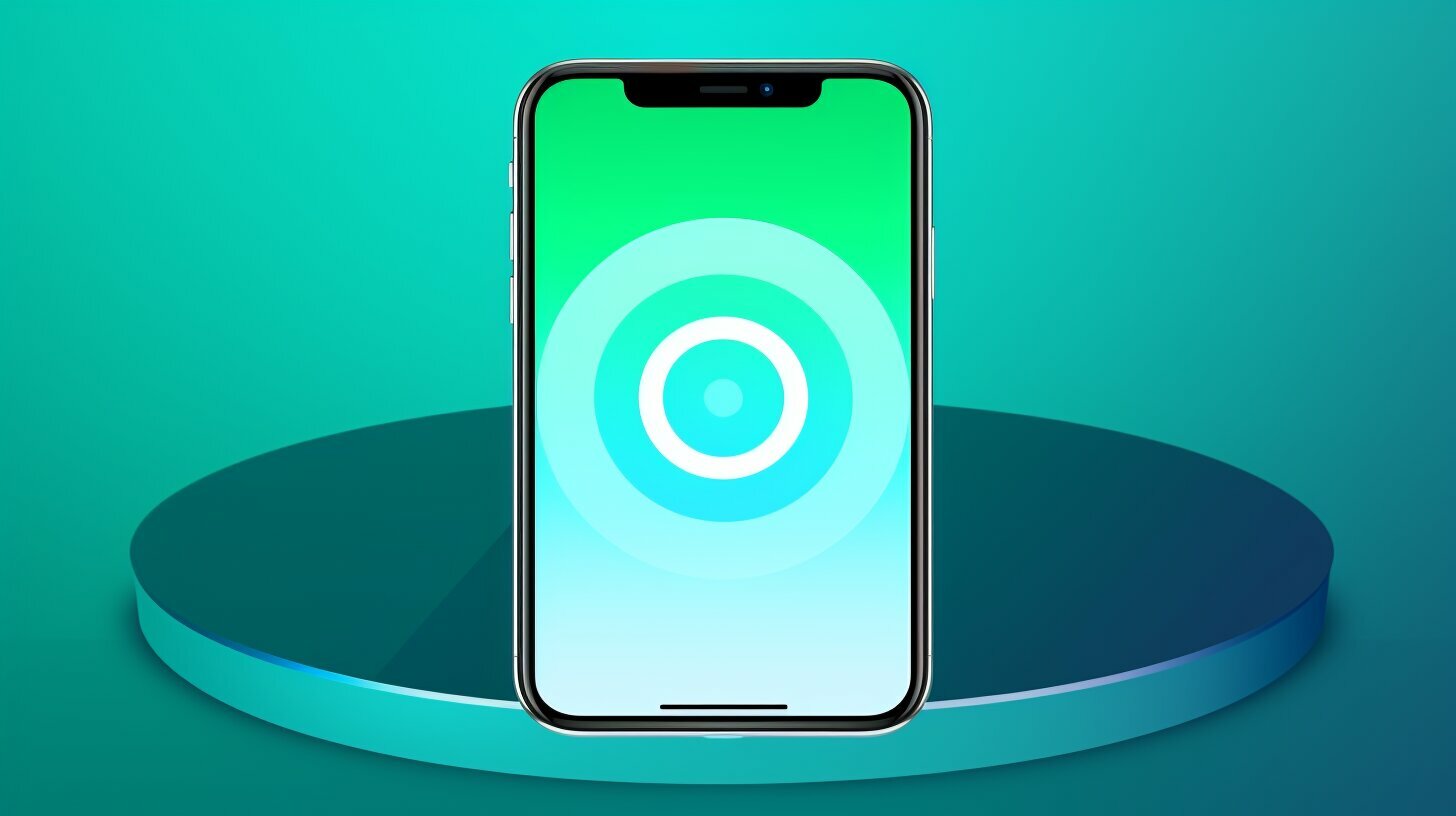Conclusion
Resetting your iPhone 11 to its factory settings without a password is possible through multiple methods. One option is to use a third-party app like iPhone Unlocker or SD iPhone Unlocker, which will guide you through the process with on-screen instructions. These apps provide a simple and user-friendly way to reset your device and start fresh.
Another method is to utilize iTunes or Finder on a computer. By entering recovery mode and selecting the “Restore” button, you can restore your iPhone 11 to its original settings. This method requires a computer and a USB cable to connect your device.
If you prefer a remote solution, you can use iCloud’s Find My iPhone feature. Simply sign in to iCloud.com, select your device, and choose the “Erase iPhone” option. This will remotely erase all data on your iPhone 11 and restore it to its factory settings. Alternatively, if you have another iPhone or iPad running iOS 13 or later, you can use the Find My app to erase your iPhone 11 remotely.
Regardless of the method you choose, it is crucial to back up your data before performing a factory reset. This will ensure that you don’t lose any important information or personal files. Take the time to save your photos, contacts, and documents to a secure location so that you can easily restore them after the reset.
In conclusion, resetting your iPhone 11 without a password is achievable through various methods. Whether you opt for a third-party app, utilize iTunes or Finder, or remotely erase your device via iCloud or the Find My app, it’s essential to back up your data beforehand. By following these steps, you can safely and effectively restore your iPhone 11 to its factory settings.
FAQ
Q: How can I reset my iPhone 11 without a password?
A: There are several methods to reset an iPhone 11 without a password. You can use third-party apps like iPhone Unlocker or SD iPhone Unlocker, follow the instructions in iTunes or Finder on a computer, use iCloud’s Find My iPhone feature on iCloud.com, or use the Find My app on another iPhone or iPad running iOS 13 or later.
Q: Will resetting my iPhone 11 erase all my data?
A: Yes, resetting your iPhone 11 will restore it to factory settings and erase all data. It is important to have a backup if you want to restore your content afterwards.
Q: Can I remotely erase my iPhone 11 without a computer?
A: Yes, you can use iCloud’s Find My iPhone feature on iCloud.com or the Find My app on another iPhone or iPad running iOS 13 or later to remotely erase your iPhone 11.
Q: Do I need to enter recovery mode to reset my iPhone 11?
A: Entering recovery mode is one of the methods to reset your iPhone 11 using iTunes or Finder on a computer. Other methods, like using third-party apps or iCloud’s Find My iPhone feature, do not require entering recovery mode.
Q: Is it necessary to back up my data before resetting my iPhone 11?
A: It is highly recommended to back up your data before performing a factory reset on your iPhone 11. This will ensure that you can restore your content afterwards if needed.
Q: What is the best method to reset my iPhone 11 without a password?
A: The best method may vary depending on your specific situation and preferences. You can choose to use a third-party app like iPhone Unlocker or SD iPhone Unlocker, follow the instructions in iTunes or Finder on a computer, use iCloud’s Find My iPhone feature on iCloud.com, or use the Find My app on another iPhone or iPad running iOS 13 or later.
Q: Can I restore my iPhone 11 after resetting it?
A: Yes, you can restore your iPhone 11 after resetting it if you have previously made a backup of your data. Once the reset is complete, you can use iTunes, Finder, or iCloud to restore your content.