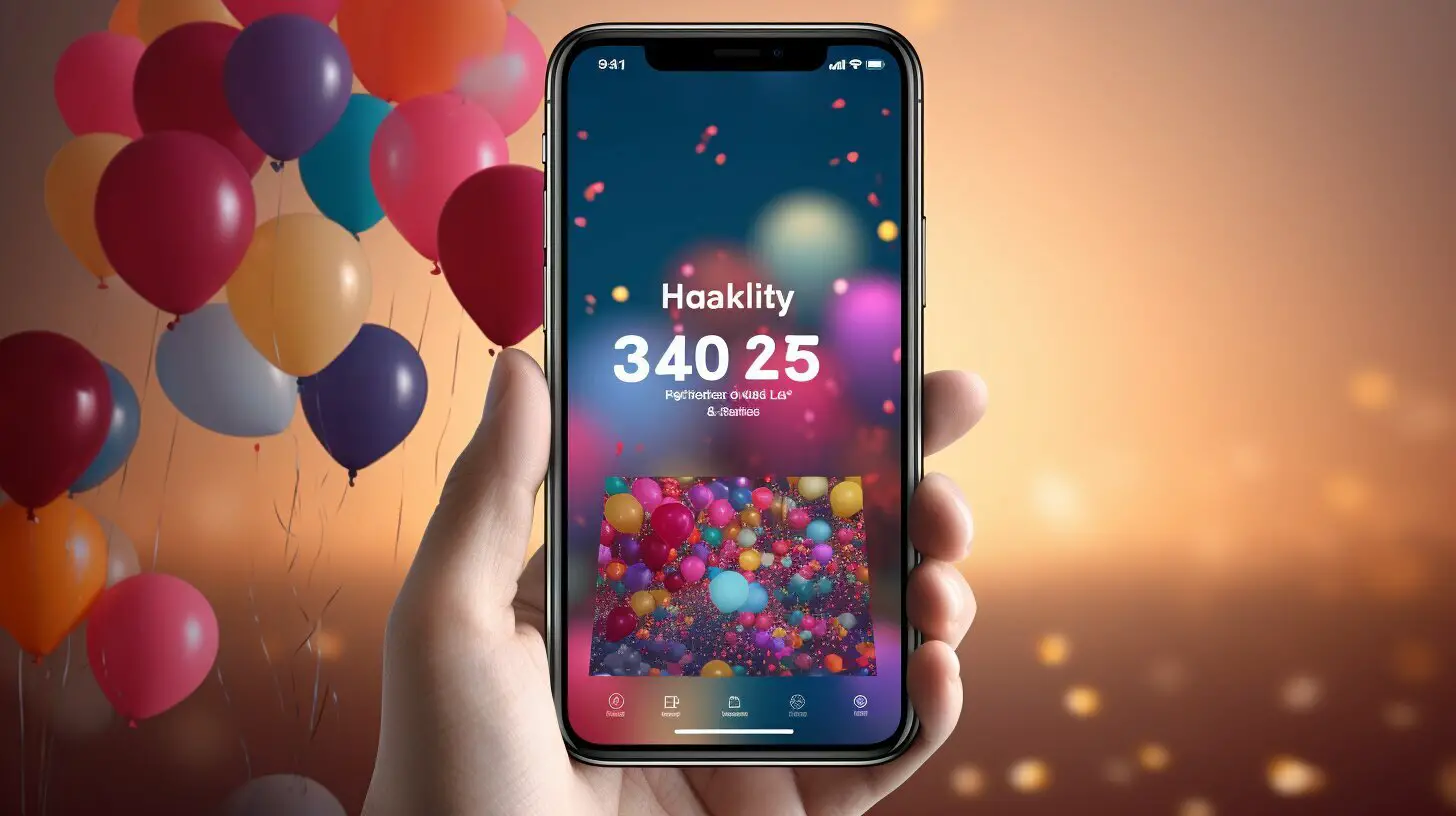Adding birthdays to your iPhone calendar is a simple and convenient way to ensure you never miss an important celebration. With just a few steps, you can have all your loved ones’ birthdays right at your fingertips, and even receive reminders so you can send your well wishes on time.
Here’s how you can easily add birthdays to your iPhone calendar:
- Open the Apple Calendar app on your iPhone.
- Tap on “Calendars” at the bottom of the interface.
- Tick the checkbox next to “Birthdays” under the “Other” heading.
- Tap “Done” to include birthdays from your contacts with your events.
- To hide birthdays from your calendar, untick the box next to “Birthdays”.
- To set up birthday notifications, go to Settings > Calendar > Default Alert Times > Birthdays.
- To add a birthday to a contact, open Contacts and navigate to the contact whose birthday you want to add. Tap on the field to add a birthday and enter the date. Save the changes to see the birthday on your calendar.
These steps work not only for iPhone but also for iPad users. If you’re using a Mac, you can show or hide the Birthdays calendar by ticking the box next to “Birthdays” in the calendar list. And if you prefer managing your calendar on iCloud.com, simply log in with your Apple ID, go to Calendar preferences, and tick the box next to “Show Birthdays calendar”.
By following these simple steps, you can easily add birthdays to your iPhone calendar and be reminded of upcoming celebrations. Never miss that special day again!
Key Takeaways:
- Adding birthdays to your iPhone calendar is easy and convenient.
- Tick the “Birthdays” checkbox in the Apple Calendar app to include birthdays from your contacts.
- Set up birthday notifications in Settings > Calendar > Default Alert Times > Birthdays.
- Add birthdays to your contacts to have them appear on your calendar automatically.
- Show or hide the Birthdays calendar on Mac and iCloud.com to customize your calendar view.
Step-by-Step Guide: Adding Birthdays to iPhone Calendar
Follow these easy steps to seamlessly add birthdays to your iPhone calendar and keep track of all the special occasions.
- Open the Apple Calendar app on your iPhone.
- Tap on “Calendars” at the bottom of the interface.
- Tick the checkbox next to “Birthdays” under the “Other” heading.
- Tap “Done” to include birthdays from your contacts with your events.
- To hide birthdays from your calendar, untick the box next to “Birthdays”.
- You can also set birthday notifications by going to Settings > Calendar > Default Alert Times > Birthdays.
- To add a birthday to a contact, open Contacts and navigate to the contact whose birthday you want to add. Tap on the field to add a birthday and enter the date. Save the changes to see the birthday on your calendar.
These steps apply to iPhone and iPad. For Mac users, you can show or hide the Birthdays calendar by ticking the box next to “Birthdays” in the calendar list. To show or hide the Birthdays calendar on iCloud.com, log in with your Apple ID, go to Calendar preferences, and tick the box next to “Show Birthdays calendar”.
By following these steps, you can easily add birthdays to your iPhone calendar and receive notifications for upcoming birthdays.
Setting Birthday Reminders on iPhone
Customize your iPhone calendar to receive timely reminders for birthdays and stay on top of all the important celebrations. With just a few simple steps, you can ensure that you never forget a loved one’s birthday again. Here’s how to set up birthday reminders on your iPhone:
- Open the Apple Calendar app on your iPhone.
- Tap on “Calendars” at the bottom of the interface.
- Tick the checkbox next to “Birthdays” under the “Other” heading.
- Tap “Done” to include birthdays from your contacts with your events.
- To hide birthdays from your calendar, untick the box next to “Birthdays”.
To further refine your birthday reminders, you can adjust the notification settings. Simply go to Settings, select Calendar, and then Default Alert Times. From there, you can choose how far in advance you’d like to be notified of upcoming birthdays. This way, you can plan ahead and ensure you never miss an important celebration.
Adding birthdays to your contacts is another useful feature that integrates seamlessly with your iPhone calendar. To add a birthday to a contact, open the Contacts app, locate the desired contact, and tap on the field to add a birthday. Enter the date and save the changes to see the birthday event appear on your calendar. It’s a convenient way to keep track of important dates for your friends, family, and colleagues.
By following these simple steps and customizing your iPhone calendar, you can stay organized and never miss a birthday. Whether it’s your best friend’s special day or a work colleague’s celebration, your iPhone will keep you informed so you’re always ready to join the festivities.
| Steps to Set Birthday Reminders on iPhone: |
|---|
| 1. Open the Apple Calendar app |
| 2. Tap on “Calendars” |
| 3. Tick the checkbox next to “Birthdays” |
| 4. Tap “Done” to include birthdays |
| 5. Adjust the notification settings in Settings > Calendar > Default Alert Times |
| 6. Add birthdays to your contacts for easy integration with your calendar |
Adding Birthdays to Contacts
Enhance your iPhone calendar by adding birthdays directly to your contacts and effortlessly keep track of all the important dates. By following these simple steps, you can ensure that birthdays are automatically synced to your iPhone calendar, making it easier to stay organized and never miss a celebration.
- Open the Contacts app on your iPhone.
- Select the contact for whom you want to add a birthday.
- Tap on the “Edit” button located at the top right corner of the screen.
- Scroll down to find the “add birthday” option.
- Select the date of birth from the calendar and tap “Done”.
- Save the changes, and the birthday will be added to the contact’s information.
Once you have added the birthdays to your contacts, they will automatically appear on your iPhone calendar. This integration ensures that you have all the relevant information in one place, allowing you to plan celebrations and send birthday wishes with ease.
By taking advantage of this feature, you can stay on top of all the important birthdays in your life, be it family, friends, or colleagues. Never again will you have to rely solely on memory or miss out on an opportunity to show someone you care on their special day. With birthdays seamlessly integrated into your iPhone calendar, you can easily manage and prioritize your celebrations.
| Contact Name | Birthday |
|---|---|
| John Smith | June 15 |
| Sarah Johnson | October 8 |
| Michael Brown | December 3 |
Start harnessing the power of your iPhone calendar by adding birthdays to your contacts today. With just a few taps, you can ensure that you never forget to celebrate the special moments in the lives of the people who matter most to you.
Managing Birthdays on Mac
Mac users can easily manage birthdays on their devices by following these steps to ensure a seamless experience.
To show or hide the Birthdays calendar on your Mac, simply open the Apple Calendar app and navigate to the calendar list on the left-hand side of the interface. Scroll down until you find the “Birthdays” option and tick the box next to it to show the calendar. If you want to hide the Birthdays calendar, simply untick the box. This feature allows you to customize your calendar view and focus on the events that matter most to you.
If you want to edit or delete a birthday event on your Mac, simply click on the birthday in your calendar and select “Edit” or “Delete” from the options that appear. This allows you to make changes or remove the event altogether, ensuring that your calendar stays up to date with accurate information.
Additionally, you can set up birthday notifications on your Mac to never miss an important celebration. To do this, click on the “Apple” menu in the top-left corner of your screen, go to “System Preferences,” and then click on “Notifications.” From there, you can select the Calendar app and customize your preferences for birthday notifications, such as the alert style and sound.
| Benefits of managing birthdays on Mac: |
|---|
| 1. Convenient access to your calendar and birthday events |
| 2. Easy customization options to show or hide the Birthdays calendar |
| 3. Simple editing and deletion of birthday events |
| 4. Customizable birthday notifications to stay on top of upcoming celebrations |
By managing birthdays on your Mac, you can stay organized and easily keep track of important dates and events. With the ability to customize your calendar view, edit or delete birthday events, and set up notifications, you can ensure that you never miss a special celebration.
Managing Birthdays on iCloud.com
If you use iCloud.com, keep your calendar organized by managing birthdays and customizing the display to suit your preferences. The Birthdays feature on iCloud.com allows you to have a dedicated calendar for all your contacts’ birthdays. Here’s how you can make the most of this feature:
Showing or Hiding the Birthdays Calendar
To show or hide the Birthdays calendar on iCloud.com, follow these simple steps:
- Log in to iCloud.com using your Apple ID.
- Go to the Calendar app.
- In the calendar list on the left-hand side, scroll down until you find the “Birthdays” option.
- Tick the box next to “Show Birthdays calendar” to display the birthdays on your calendar.
- Untick the box to hide the Birthdays calendar.
By customizing the display of the Birthdays calendar, you can easily view and manage all upcoming birthdays from your contacts.
Adding and Editing Birthday Events
To add a birthday event, simply click on the desired date on your calendar and fill in the details, including the contact’s name and the date of their birthday. You can also set reminders for the events to receive notifications beforehand.
If you need to edit any birthday events, hover over the event on your calendar and click on the pencil icon. Make the necessary changes, such as updating the date or adding additional notes, and click “Save” to apply the modifications.
| Contact Name | Birthday |
|---|---|
| John Smith | May 15th |
| Jane Doe | July 7th |
| Mike Johnson | September 20th |
With the ability to add and edit birthday events, you can ensure that your iCloud.com calendar stays up to date with the latest information and helps you stay organized.
By utilizing the features and options available on iCloud.com, managing birthdays on your iPhone becomes a seamless experience. Whether it’s showing or hiding the Birthdays calendar or adding and editing birthday events, you can customize your calendar to suit your preferences and never miss an important birthday again.
Tips for Effective Birthday Management
Maximize the functionality of your iPhone calendar with these handy tips for efficient and hassle-free birthday management.
1. Set up birthday notifications: To ensure you never miss a birthday, go to Settings, tap on Calendar, and navigate to Default Alert Times. From there, select Birthdays and choose the preferred notification time. This way, you’ll receive alerts reminding you of upcoming birthdays, allowing you to plan accordingly.
2. Create a birthday event: For a more personalized approach, consider creating a dedicated event for each birthday. Open the Apple Calendar app, tap on the desired date, and select the “+” icon to create a new event. Fill in the necessary details, such as the person’s name and the occasion, and ensure the event is set to recur annually. You can even add a special note or attach a photo to make it more memorable.
3. Sync contacts with birthdays: Take advantage of iPhone’s integration with your contacts by syncing their birthdays with the calendar. Open the Contacts app, select the contact whose birthday you want to add, and tap on the field to enter the date. Once saved, the birthday will automatically appear on your iPhone calendar, making it easier to keep track of important dates.
4. Customize birthday reminders: Tailor your birthday notifications to suit your preferences. Open the Apple Calendar app, tap on “Calendars,” find the “Birthdays” option under the “Other” heading, and tap on the “i” icon next to it. Here, you can choose how many days before the birthday you want to receive a reminder and even set multiple reminders for extra convenience.
| Tip | Action |
|---|---|
| Add a birthday event | Create a dedicated event for each birthday and make it recurring annually. |
| Sync contacts with birthdays | Add the birthday to the contact’s information, and it will automatically appear on your iPhone calendar. |
| Customize birthday reminders | Tailor your notifications by selecting how many days in advance you want to be reminded. |
With these simple yet effective tips, you can ensure that you never miss a birthday and effortlessly manage all your important dates in one place. Whether it’s setting up birthday notifications, creating dedicated events, or syncing contacts, the iPhone calendar offers a wide range of features to help you stay organized and celebrate every occasion with ease.
Conclusion
By incorporating these tips into your iPhone calendar management routine, you can streamline the process of tracking and celebrating birthdays. Say goodbye to the stress of remembering important dates and embrace the convenience and efficiency that your iPhone calendar can provide. With just a few taps, you can have all the information you need at your fingertips, allowing you to focus on creating meaningful connections and enjoying special moments with your loved ones.
Conclusion
By following these easy steps and utilizing the features of the iPhone calendar, you can ensure that you never miss a birthday celebration again.
To add birthdays to your iPhone calendar easily, open the Apple Calendar app on your iPhone and tap on “Calendars” at the bottom of the interface. Tick the checkbox next to “Birthdays” under the “Other” heading and tap “Done” to include birthdays from your contacts with your events. You can also set birthday notifications by going to Settings > Calendar > Default Alert Times > Birthdays.
To add a birthday to a contact, open Contacts and navigate to the contact whose birthday you want to add. Tap on the field to add a birthday and enter the date. Save the changes to see the birthday appearing on your calendar.
For Mac users, you can show or hide the Birthdays calendar by ticking the box next to “Birthdays” in the calendar list. And if you’re using iCloud.com, log in with your Apple ID, go to Calendar preferences, and tick the box next to “Show Birthdays calendar” to show or hide the Birthdays calendar.
By simply following these steps, you can easily add birthdays to your iPhone calendar and receive notifications for upcoming birthdays. Say goodbye to missed celebrations and be sure to make everyone in your life feel special on their special day!
FAQ
Q: How do I add birthdays to my iPhone calendar?
A: To add birthdays to your iPhone calendar, open the Apple Calendar app, tap on “Calendars,” tick the checkbox next to “Birthdays” under the “Other” heading, and tap “Done.”
Q: Can I hide birthdays from my iPhone calendar?
A: Yes, you can hide birthdays from your calendar by unticking the box next to “Birthdays” in the Calendars section.
Q: How do I set up birthday notifications on my iPhone?
A: To set up birthday notifications, go to Settings > Calendar > Default Alert Times > Birthdays and choose your preferred notification settings.
Q: How do I add a birthday to a contact on my iPhone?
A: Open Contacts, navigate to the desired contact, tap on the field to add a birthday, and enter the date. Save the changes to see the birthday on your calendar.
Q: How can I manage birthdays on my Mac?
A: On Mac, you can show or hide the Birthdays calendar by ticking the box next to “Birthdays” in the calendar list.
Q: How can I manage birthdays on iCloud.com?
A: To manage birthdays on iCloud.com, log in with your Apple ID, go to Calendar preferences, and tick the box next to “Show Birthdays calendar.”
Q: Do you have any additional tips for managing birthdays on the iPhone calendar?
A: Yes, make sure to regularly update your contact’s birthdays, customize your birthday notifications, and utilize other calendar features to stay organized.