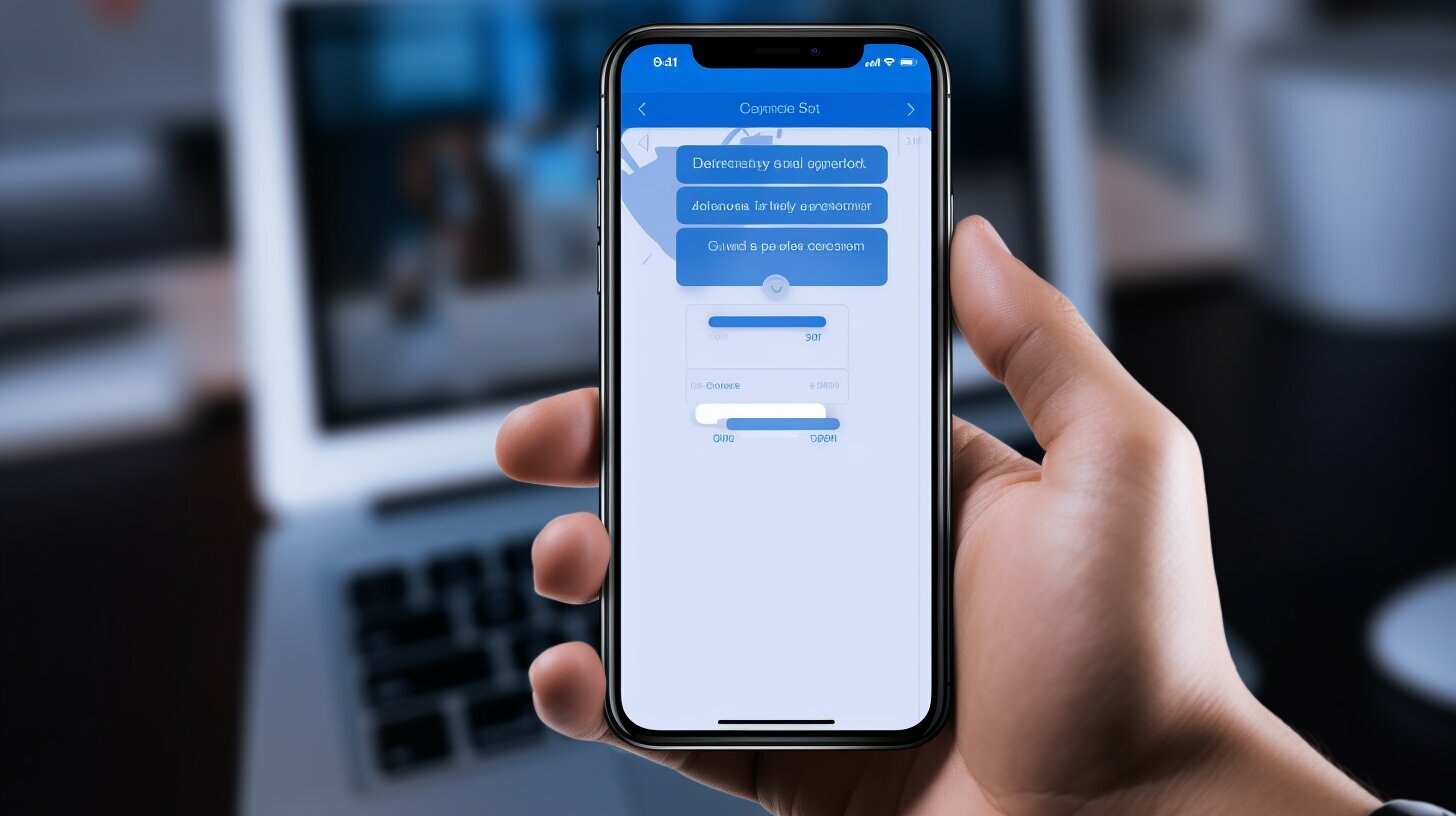Understanding Call Forwarding on iPhone
Before we dive into the step-by-step process, let’s first understand what call forwarding on iPhone is all about and how you can access the necessary settings.
Call forwarding is a useful feature that allows you to redirect incoming calls from your iPhone to another number. This can be particularly handy when you are unable to answer calls or when you want to ensure that all calls are directed to a different phone number. By enabling call forwarding, you can stay connected and never miss important calls.
To access the call forwarding settings on your iPhone, simply follow these steps:
- Open the Settings app on your iPhone.
- Scroll down and tap on “Phone”.
- Select the “Call Forwarding” option.
- Toggle the switch to enable call forwarding.
- Enter the phone number to which you want to forward your calls. Make sure to include the country code if necessary.
- Save the changes and exit the Settings app.
Once you have set up call forwarding on your iPhone, all incoming calls will be automatically redirected to the specified phone number. You can easily disable call forwarding by following the same steps and toggling the switch to off. Keep in mind that call forwarding may not work if it is not included in your cellular contract, so make sure to check with your mobile carrier for any additional requirements or charges.
| Carrier | Settings | Codes |
|---|---|---|
| AT&T | In iPhone Settings, go to “Phone” > “Call Forwarding”. | *21* [phone number] # |
| T-Mobile | In iPhone Settings, go to “Phone” > “Call Forwarding”. | *21* [phone number] # |
| Verizon | In iPhone Settings, go to “Phone” > “Call Forwarding”. | *72 [phone number] |
| Sprint | In iPhone Settings, go to “Phone” > “Call Forwarding”. | *72 [phone number] |
| U.S. Cellular | In iPhone Settings, go to “Phone” > “Call Forwarding”. | *72 [phone number] |
Setting Up Call Forwarding on iPhone
Now that you understand how call forwarding works, let’s get started with the process of setting it up on your iPhone. Follow these simple steps to enable call forwarding and start redirecting your calls to a different phone number.
- Open the Settings app on your iPhone.
- Scroll down and tap on “Phone”.
- Tap on “Call Forwarding”.
- Toggle the “Call Forwarding” switch to enable it.
- Enter the phone number you want to forward your calls to.
- Press the “Back” button to save the changes.
That’s it! Your calls will now be forwarded to the specified phone number. You can always come back to the Call Forwarding settings to disable or modify the forwarding number as needed.
Note: Some carriers may charge additional fees for call forwarding services. Please check with your carrier for any associated costs.
Alternative Methods for Call Forwarding on iPhone
In addition to setting up call forwarding through the iPhone’s settings, there are alternative methods you can explore:
- Using your mobile carrier’s call forwarding service: Contact your carrier and inquire about their call forwarding options and follow their instructions to set it up.
- Using third-party apps: Apps like Skype and Vonage offer call forwarding features. Download the app, set up an account, and follow their instructions to enable call forwarding.
By utilizing these alternative methods, you can customize your call forwarding experience according to your preferences and specific needs.
| Carrier | Instructions |
|---|---|
| AT&T | Go to the AT&T website or contact customer service for instructions on setting up call forwarding. |
| T-Mobile | Dial *21* followed by the phone number you want to forward calls to. Press the “Call” button to activate call forwarding. |
| Verizon | Dial *72 followed by the phone number you want to forward calls to. Press the “Call” button to activate call forwarding. |
| Sprint | Dial *72 followed by the phone number you want to forward calls to. Press the “Call” button to activate call forwarding. |
| U.S. Cellular | Contact U.S. Cellular customer service for instructions on setting up call forwarding. |
Remember, call forwarding can be a convenient feature that allows you to stay connected even when you’re unable to answer calls on your iPhone. Experiment with different methods and find the one that works best for you.
Alternative Methods for Call Forwarding on iPhone
While setting up call forwarding through the iPhone’s settings is the most common method, there are alternative ways to forward calls from your iPhone to another number. These alternatives can be especially useful if you’re looking for more flexibility or if your carrier doesn’t offer built-in call forwarding options. Let’s explore some of these alternatives.
1. Using Mobile Carrier Services
Many mobile carriers offer call forwarding services that can be activated by dialing specific codes on your iPhone. To activate call forwarding through your carrier, simply dial the corresponding code followed by the number you want to forward your calls to. For example, on AT&T, you can activate call forwarding by dialing “*21*#.” This method allows you to easily enable and disable call forwarding without accessing your iPhone’s settings.
2. Third-Party Apps
Besides carrier services, there are also third-party apps available that offer call forwarding capabilities. Apps like Skype and Vonage allow you to forward calls from your iPhone to another number using their respective services. To set up call forwarding through these apps, simply download the app, create an account, and follow their instructions to enable call forwarding. This can be a convenient option if you frequently make international calls or if you prefer the additional features offered by these apps.
3. VoIP (Voice over Internet Protocol)
If you’re looking for a more advanced call forwarding solution, you can explore VoIP services. VoIP allows you to make and receive calls over the internet, giving you the flexibility to forward calls to any device with an internet connection. There are various VoIP services available that offer call forwarding features, such as Google Voice and RingCentral. By setting up call forwarding through a VoIP service, you can route incoming calls to your iPhone or any other device, ensuring you never miss an important call.
| Method | Pros | Cons |
|---|---|---|
| Using Mobile Carrier Services | Easy to activate/deactivate | Dependent on carrier support |
| Third-Party Apps | Additional features, international calling options | Requires app download and account creation |
| VoIP | Flexibility to forward calls to any device with internet access | Requires internet connection |
Remember, when considering alternative methods for call forwarding on your iPhone, be sure to check with your carrier for any additional charges or limitations. Additionally, compatibility and features may vary depending on your iPhone model and carrier policies. Select the method that best suits your needs and enjoy the convenience of forwarding calls to another number on your iPhone.
Setting Up Call Forwarding with Different Carriers
Depending on your mobile carrier, the steps to enable call forwarding on your iPhone may vary slightly. Here’s a breakdown of the process for different carriers:
AT&T
- Open the Settings app on your iPhone.
- Scroll down and tap on “Phone”.
- Select “Call Forwarding”.
- Toggle the switch to enable call forwarding.
- Enter the phone number where you want your calls forwarded to.
- Tap on the back button to save the setting.
T-Mobile
- Open the Settings app on your iPhone.
- Scroll down and tap on “Phone”.
- Tap on “Call Forwarding”.
- Toggle the switch to enable call forwarding.
- Enter the phone number where you want your calls forwarded to.
- Tap on “Save” to save the setting.
Verizon
- Open the Phone app on your iPhone.
- Dial *72.
- Enter the phone number where you want your calls forwarded to.
- Press the Call button.
- Wait for the confirmation tone or message.
- Hang up the phone.
Sprint
- Open the Phone app on your iPhone.
- Dial *72.
- Enter the phone number where you want your calls forwarded to.
- Press the Call button.
- Wait for the confirmation tone or message.
- Hang up the phone.
U.S. Cellular
- Open the Settings app on your iPhone.
- Scroll down and tap on “Phone”.
- Tap on “Call Forwarding”.
- Toggle the switch to enable call forwarding.
- Enter the phone number where you want your calls forwarded to.
- Tap on “Save” to save the setting.
It’s important to note that call forwarding may not work if it is not included in your cellular contract. If you encounter any issues, it’s best to contact your mobile carrier for assistance. Now that you have the instructions for setting up call forwarding with different carriers, you can easily forward calls to a different number on your iPhone.
Disabling Call Forwarding on iPhone
If you ever decide to stop call forwarding on your iPhone, it’s important to know how to disable it. Here’s how you can do that.
To disable call forwarding on your iPhone, follow these simple steps:
- Open the “Settings” app on your iPhone.
- Scroll down and tap on “Phone”.
- Tap on “Call Forwarding”. If you don’t see this option, it means that call forwarding is not currently enabled on your device.
- Toggle the switch next to “Call Forwarding” to turn it off.
Once you’ve completed these steps, call forwarding will be disabled on your iPhone. Any calls to your iPhone will now ring on your device instead of being forwarded to another number.
It’s worth noting that call forwarding may not work if it is not included in your cellular contract. If you’re unsure about your contract or have any questions about call forwarding, it’s always best to reach out to your mobile service provider for clarification.
| Step | Instructions |
|---|---|
| Step 1 | Open the “Settings” app on your iPhone. |
| Step 2 | Scroll down and tap on “Phone”. |
| Step 3 | Tap on “Call Forwarding”. If you don’t see this option, it means that call forwarding is not currently enabled on your device. |
| Step 4 | Toggle the switch next to “Call Forwarding” to turn it off. |
By following these steps, you can easily disable call forwarding on your iPhone whenever you no longer need it. This gives you control over where your calls are directed and ensures that you receive them directly on your device.
Conclusion
By following the simple steps outlined in this guide, you can easily forward calls to another number on your iPhone, ensuring that you never miss an important call.
Call forwarding on iPhone is a convenient feature that allows you to redirect incoming calls to a different phone number. Whether you’re traveling, working from home, or simply want to streamline your communication, setting up call forwarding on your iPhone is straightforward.
In this guide, we explored the concept of call forwarding on iPhone and provided detailed instructions on how to set it up. We discussed accessing the call forwarding settings in your iPhone’s Settings app and provided alternative methods for call forwarding using mobile carrier services and third-party apps.
Additionally, we provided carrier-specific instructions for setting up call forwarding on different carriers, including AT&T, T-Mobile, Verizon, Sprint, and U.S. Cellular. It’s important to note that call forwarding may not work if it is not included in your cellular contract, so be sure to check with your carrier to ensure compatibility.
Remember, having call forwarding enabled on your iPhone gives you the flexibility to manage your calls effectively and stay connected wherever you are. So, go ahead and explore the various methods of call forwarding on your iPhone, and never miss an important call again!
FAQ
Q: How do I set up call forwarding on my iPhone?
A: To set up call forwarding on your iPhone, you can access the call forwarding settings through the iPhone’s Settings app. Go to Settings > Phone > Call Forwarding and enable the option. You will then be prompted to enter the phone number you want to forward calls to. Once you enter the number, call forwarding will be activated on your iPhone.
Q: Can I use third-party apps to set up call forwarding on my iPhone?
A: Yes, there are third-party apps like Skype and Vonage that allow you to set up call forwarding on your iPhone. These apps have their own call forwarding features and settings that you can configure to forward calls to another number.
Q: How can I set up call forwarding with my specific mobile carrier?
A: The steps to set up call forwarding may vary depending on your mobile carrier. Here are instructions for setting up call forwarding with different carriers:
– AT&T: Dial *21* followed by the phone number you want to forward calls to and #, then press the Call button.
– T-Mobile: Dial *21* followed by the phone number you want to forward calls to and #, then press the Call button.
– Verizon: Dial *72 followed by the phone number you want to forward calls to and #, then press the Call button.
– Sprint: Dial *72 followed by the phone number you want to forward calls to and #, then press the Call button.
– U.S. Cellular: Dial *72 followed by the phone number you want to forward calls to and #, then press the Call button. Alternatively, you can access the call forwarding settings in the iPhone’s Settings app under Cellular > Call Forwarding.
Q: How do I disable call forwarding on my iPhone?
A: To disable call forwarding on your iPhone, go to the call forwarding settings in the iPhone’s Settings app. Under Phone > Call Forwarding, disable the call forwarding option. This will deactivate call forwarding on your iPhone.
Q: Will call forwarding work on my iPhone if it is not included in my cellular contract?
A: Call forwarding may not work on your iPhone if it is not included in your cellular contract. It is advisable to check with your mobile carrier to confirm if call forwarding is included in your plan or if any additional charges may apply.