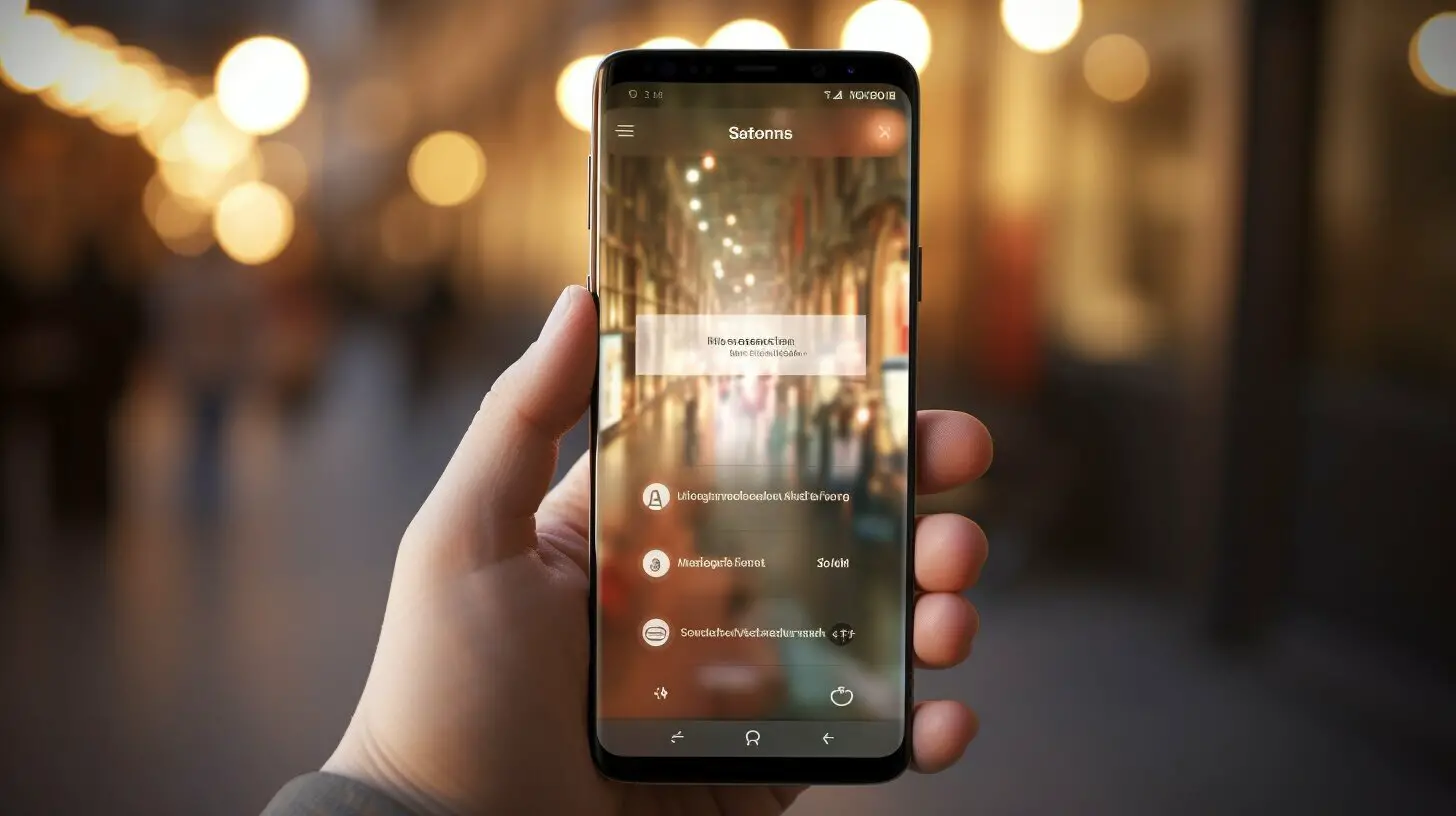Are you looking to simplify the process of sharing pictures on your iPhone? Learn how to unlock the suggested contacts feature when sending pictures with these helpful tips.
Key Takeaways:
- The suggested contacts feature on iPhone can be beneficial for quickly sharing pictures with frequently contacted individuals.
- In iOS 13, it is not possible to completely disable the suggested contacts feature.
- However, you can still use the sharing menu to send pictures to contacts who are not suggested.
- Be aware that suggested contacts are based on recent behavior and may include individuals you frequently message or share pictures with.
- Apple has faced criticism for the lack of user customization options regarding the suggested contacts feature.
Understanding iPhone’s Suggested Contacts Feature
Before diving into the process of unlocking the suggested contacts feature on your iPhone, let’s first understand how it works and why it can make sharing pictures easier.
When you open the sharing menu on your iPhone to send a picture, you may have noticed a list of suggested contacts appearing at the top. These suggestions are based on your recent behavior, such as frequent messaging or sharing of pictures. They aim to make the process of sharing pictures more convenient by presenting you with contacts you often interact with.
For example, if you frequently send pictures to your family members or close friends, they will likely appear as suggested contacts. This eliminates the need for you to search for their names or scroll through your contacts list every time you want to share a picture.
However, it is important to note that this feature cannot be removed in iOS 13. While you may not want certain contacts to be suggested, you can still use the rest of the sharing menu to send pictures to someone who is not suggested. This gives you the flexibility to choose any contact you want, regardless of whether they appear in the suggested contacts list or not.
| Benefits of iPhone’s Suggested Contacts Feature | Potential Privacy Concerns |
|---|---|
|
|
Now that you have a better understanding of how the suggested contacts feature works on your iPhone, you can make informed decisions about utilizing it when sending pictures. In the next section, we will explore how to effectively use the suggested contacts feature and navigate any issues you may encounter.
How to Use Suggested Contacts on iPhone
Ready to start using the suggested contacts feature on your iPhone? Follow these simple steps to make sharing pictures a breeze.
- Open the Photos app on your iPhone and select the picture you want to share.
- Tap the share button, which is typically represented by a square with an arrow pointing upwards.
- A list of suggested contacts will appear at the top of the sharing menu. These contacts are based on your recent behavior and frequent interactions.
- If the person you want to share the picture with is listed as a suggested contact, simply tap their name to send it to them.
- If the person you want to share the picture with is not listed as a suggested contact, don’t worry. Scroll down to find the “Messages” or “Mail” icon in the sharing menu.
- Tap the icon corresponding to your desired messaging or email app, and manually type in the recipient’s name or phone number.
- Once you’ve entered the recipient’s information, you can add a message or additional attachments if desired.
- Finally, tap the send button to share the picture with the contact.
Remember, the suggested contacts feature can make sharing pictures more efficient by automatically suggesting contacts based on your recent interactions. However, if you have concerns regarding privacy or don’t want certain contacts to appear in the suggestions, there is currently no way to disable this feature in iOS 13.
“The suggested contacts feature on iPhone has made sharing pictures a breeze for me. It saves me time by automatically suggesting the people I frequently interact with. It’s a handy feature, but I wish there was an option to customize or disable it if needed.” – iPhone user
Table: Pros and Cons of iPhone’s Suggested Contacts Feature
| Pros | Cons |
|---|---|
| Efficient and time-saving | Lack of user customization |
| Convenient for sending pictures to frequent contacts | Privacy concerns for sensitive suggestions |
| Reduces the need for manual contact search | Inability to remove or disable the feature in iOS 13 |
Although the suggested contacts feature has its advantages, Apple has faced criticism for not providing users with the option to customize or turn off this feature. As a result, some users may have concerns about privacy or the suggestions of contacts that may appear. It’s important to be aware of this feature and its limitations when sharing pictures on an iPhone.
Troubleshooting iPhone’s Suggested Contacts
Encountering problems with your iPhone’s suggested contacts feature? Don’t worry, we’ve got you covered! Here are some troubleshooting tips to help you get it working smoothly.
If you find that suggested contacts are not showing up when you try to send pictures, there are a few things you can try. First, make sure you have the latest version of iOS installed on your iPhone. Sometimes, updating to the latest software can resolve any glitches or bugs that may be causing the issue. Additionally, check your contact list to ensure that the individuals you want to send pictures to are saved as contacts on your device.
If the problem persists, try resetting your iPhone’s settings. This will not delete any of your data, but it will restore your device’s settings to their factory defaults. To do this, go to Settings > General > Reset > Reset All Settings. Keep in mind that you will need to reconfigure your personalized settings after the reset.
It’s also worth noting that the suggested contacts feature may not work if you have recently reset your iPhone or restored it from a backup. In this case, give your device some time to adjust and relearn your contact preferences. The suggested contacts should gradually appear as you use your iPhone and interact with your contacts.
| Issue | Troubleshooting Tips |
|---|---|
| Suggested contacts not showing up |
|
| Suggested contacts not working after reset or restore |
|
Remember, Apple has not provided an option to disable or customize the suggested contacts feature. If you have concerns about privacy or find the suggestions inconvenient, consider reaching out to Apple’s customer support for further assistance. They may be able to provide additional guidance or insights regarding the suggested contacts feature on your iPhone.
Apple’s Lack of User Customization
Despite its usefulness, Apple’s suggested contacts feature has drawn criticism for not providing users with the ability to customize or disable it entirely. Let’s explore the implications and user feedback regarding this limitation.
One of the main concerns raised by users is the lack of control over which contacts appear in the suggested list. As the feature is based on recent behavior and frequently messaged or shared pictures, it can sometimes display suggestions that users may not want or need. This lack of customization has sparked frustration and privacy concerns among iPhone users.
Moreover, some users have reported issues with the suggested contacts not showing or not working as expected. Apple has not provided a straightforward solution or alternative for users who wish to disable the feature. This lack of options has caused inconvenience for those who prefer to manually select recipients when sending pictures.
Feedback from users has been mixed. While some appreciate the convenience of the suggested contacts feature, others have expressed the need for more control and customization options. Privacy-conscious individuals, in particular, have voiced concerns about potential privacy breaches if their partners or other unintended contacts are suggested when sharing pictures.
| Pros | Cons |
|---|---|
| Convenient for quickly sharing pictures with frequent contacts | Lack of control and customization options |
| Time-saving when sending pictures to suggested contacts | Privacy concerns and potential breaches |
| Issues with suggested contacts not showing or not working |
In conclusion, while the suggested contacts feature on iPhone can be a time-saving and convenient tool for sharing pictures, it has its limitations. Apple’s decision not to provide user customization options and the inability to disable the feature entirely have been criticized. It remains important for iPhone users to be aware of this feature’s functionality and take necessary precautions to maintain their privacy and control over shared content.
Conclusion
By unlocking and understanding how to use iPhone’s suggested contacts feature when sending pictures, you can streamline your sharing experience and make it even more enjoyable. Be mindful of the lack of customization options and consider the privacy implications, but let this feature enhance your ability to share memories effortlessly.
When sending pictures on an iPhone, the suggested contacts feature can be both helpful and convenient. These suggestions are based on recent behavior and may include individuals with whom you frequently message or share pictures. While you cannot remove this feature in iOS 13, you can still utilize the rest of the sharing menu to send pictures to someone else who is not suggested.
However, it is important to be aware of the privacy concerns that may arise from this feature. If you have concerns about your partner seeing suggestions of other contacts or if you value your privacy, it is crucial to consider these factors before using the suggested contacts feature. Unfortunately, Apple has not provided users with the option to turn off this feature, which has sparked criticism for the lack of user customization.
Despite these limitations, the suggested contacts feature on iPhone can greatly simplify the process of sending pictures to your most frequent contacts. So embrace this feature, but always stay vigilant and mindful of the implications it may have on your privacy. Remember, effortless sharing should not come at the expense of your comfort and security.
FAQ
Q: Can I disable the suggested contacts feature when sending pictures on an iPhone?
A: No, it is not possible to remove the suggested contacts feature in iOS 13. However, you can still use the rest of the sharing menu to send pictures to someone who is not suggested.
Q: How does the suggested contacts feature work on iPhone?
A: The suggested contacts feature on iPhone is based on recent behavior and can include individuals you frequently message or share pictures with. It aims to make it easier for you to share content with people you often communicate with.
Q: How can I effectively use the suggested contacts feature on my iPhone?
A: To use the suggested contacts feature, simply access the sharing menu when sending pictures, and select a suggested contact to share with. If you want to send pictures to someone who is not suggested, you can still do so by using the rest of the sharing menu options.
Q: What should I do if the suggested contacts are not showing on my iPhone?
A: If the suggested contacts are not showing, you can try restarting your device or updating to the latest software version. If the issue persists, you may need to contact Apple Support for further assistance.
Q: Why does Apple not provide an option to turn off the suggested contacts feature?
A: Apple has faced criticism for the lack of user customization options regarding the suggested contacts feature. While this feature can be convenient, it also raises privacy concerns for some users. Apple has not provided an option to turn off this feature, but user feedback may influence future updates.