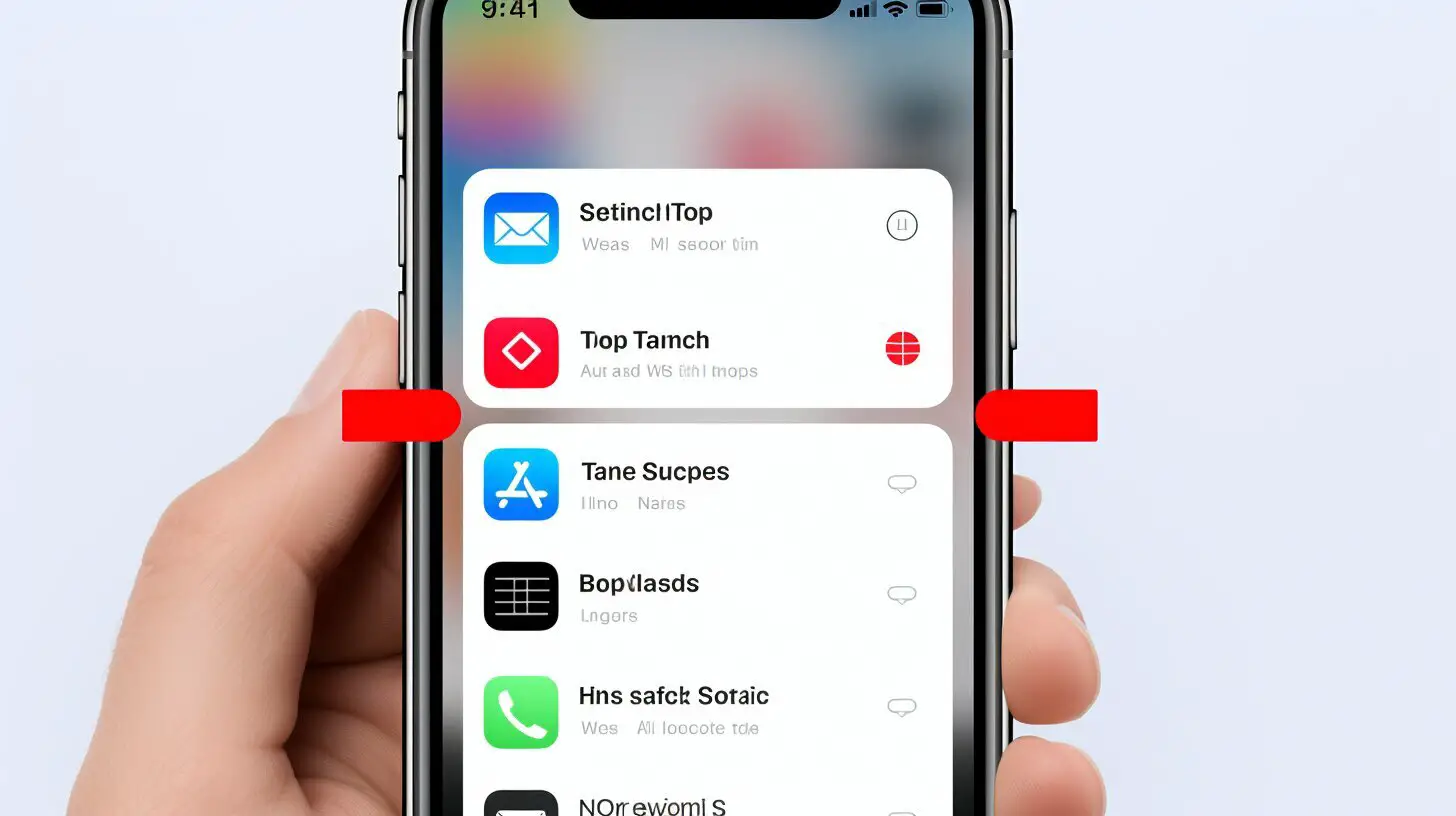Are you looking to clear your YouTube search history on your iPhone? Follow this easy step-by-step guide to protect your privacy.
If you want to delete your YouTube search history on your iPhone, you can follow these steps:
- Open the YouTube app on your iPhone.
- Tap on your profile icon at the top-right corner of the screen.
- Select “Settings” from the menu.
- Scroll down and tap “Clear search history” under the “History & privacy” section.
- Confirm your choice by tapping “Clear Search History.”
Note that clearing your search history on one device will also remove it from all devices that are signed into the same account. Additionally, you can also delete specific searches by tapping on the search entry and selecting “Delete.” You can also pause your search history by going to the “Settings” menu and disabling the “Include your searches on YouTube” option.
Clearing your YouTube search history can help improve your recommendations and ensure your privacy.
Key Takeaways:
- Clearing your YouTube search history on your iPhone is easy with these simple steps.
- Deleted search history on one device will be removed from all devices using the same account.
- You can delete specific searches or pause your search history to further manage your privacy.
- Clearing your YouTube search history can enhance your recommendation accuracy.
- Protecting your privacy is important, and clearing your YouTube search history is one way to do it.
Why should you delete your YouTube search history?
Deleting your YouTube search history on your iPhone not only protects your privacy but also helps to improve your recommendations on the platform. By clearing your search history, you ensure that your previous searches cannot be accessed by others who might use your device or account.
Moreover, clearing your YouTube search history allows the platform to provide more accurate and relevant recommendations based on your current interests and preferences. This means you’ll be able to discover new content that aligns with your tastes without any bias from previous searches.
Additionally, deleting your YouTube search history can help prevent any embarrassing or sensitive search queries from being visible to others who might access your device. It’s a simple and effective way to maintain your privacy and ensure that your YouTube experience remains personalized and tailored to your preferences.
How to delete your YouTube search history on iPhone
- Open the YouTube app on your iPhone.
- Tap on your profile icon at the top-right corner of the screen.
- Select “Settings” from the menu.
- Scroll down and tap “Clear search history” under the “History & privacy” section.
- Confirm your choice by tapping “Clear Search History.”
Clearing your search history on one device will also remove it from all devices signed into the same account.
Remember, you can also delete specific searches from your YouTube search history by tapping on the search entry and selecting “Delete.” Additionally, if you wish to pause your search history, you can go to the “Settings” menu and disable the “Include your searches on YouTube” option. This will prevent new searches from being recorded and added to your history.
By taking these steps to manage and delete your YouTube search history on your iPhone, you can enjoy a more private and personalized browsing experience while discovering new content that aligns with your interests.
| Benefits of deleting your YouTube search history on iPhone: |
|---|
| Protects your privacy |
| Improves recommendations |
| Prevents embarrassing or sensitive search queries from being visible |
| Allows for a tailored and personalized YouTube experience |
How to delete your YouTube search history on iPhone
Follow these easy steps to delete your YouTube search history on your iPhone using the YouTube app:
- Open the YouTube app on your iPhone.
- Tap on your profile icon at the top-right corner of the screen.
- Select “Settings” from the menu.
- Scroll down and tap “Clear search history” under the “History & privacy” section.
- Confirm your choice by tapping “Clear Search History.”
Note that clearing your search history on one device will also remove it from all devices that are signed into the same account. Additionally, you can also delete specific searches by tapping on the search entry and selecting “Delete.” You can also pause your search history by going to the “Settings” menu and disabling the “Include your searches on YouTube” option.
Clearing your YouTube search history can help improve your recommendations and ensure your privacy.
Summary:
Deleting your YouTube search history on your iPhone is a simple process that can be done using the YouTube app. By following the steps outlined above, you can easily clear your search history and improve your browsing experience. Remember that clearing your history on one device will also remove it from all devices connected to the same YouTube account. Additionally, you have the option to delete specific searches or pause your search history altogether. Taking control of your YouTube search history can enhance your privacy and ensure that your recommendations are tailored to your preferences.
Clearing specific searches on iPhone
If you want to remove specific searches from your YouTube search history on your iPhone, simply follow these steps:
- Open the YouTube app on your iPhone.
- Tap on your profile icon at the top-right corner of the screen.
- Select “Settings” from the menu.
- Scroll down and tap “Clear search history” under the “History & privacy” section.
- Confirm your choice by tapping “Clear Search History.”
Note that clearing your search history on one device will also remove it from all devices that are signed into the same account.
You can also delete specific searches by tapping on the search entry and selecting “Delete.” This allows you to remove individual searches without clearing your entire search history.
If you want to maintain a clean search history and keep your YouTube experience personalized, you can easily remove specific searches from your iPhone. Just follow the steps mentioned above to clear your search history or delete specific entries.
Summary:
In summary, to delete specific searches from your YouTube search history on your iPhone, open the YouTube app, go to settings, and clear your search history. Alternatively, you can delete individual search entries by selecting “Delete.” Taking control of your search history helps improve recommendations and ensures your privacy.
| Advantages | Disadvantages |
|---|---|
| – Improved recommendations | – Manually deleting each entry can be time-consuming |
| – Enhanced privacy | – Clearing search history may impact personalized content |
Pausing your YouTube search history on iPhone
Want to take a break from YouTube search history tracking? Here’s how you can pause your search history on your iPhone.
To pause your YouTube search history on your iPhone, follow these simple steps:
- Open the YouTube app on your iPhone.
- Tap on your profile icon at the top-right corner of the screen.
- Select “Settings” from the menu.
- Scroll down and tap “History & privacy”.
- Disable the “Include your searches on YouTube” option.
By pausing your search history, you can prevent new searches from being recorded. This can be useful if you want to keep your YouTube search history private or just take a break from personalized recommendations.
| Benefits of pausing your YouTube search history on iPhone: |
|---|
| Protect your privacy by preventing YouTube from tracking your searches. |
| Take a break from personalized recommendations and explore new content. |
| Ensure that your YouTube search history is not recorded on your iPhone. |
Remember:
If you decide to resume search history tracking in the future, simply follow the same steps and enable the “Include your searches on YouTube” option in the YouTube app settings.
Clearing YouTube search history across devices
When you clear your YouTube search history on your iPhone, it’s automatically cleared from all devices connected to the same account. This means that any searches you remove from your iPhone will no longer be visible on your computer, tablet, or any other device where you’re logged into YouTube.
To clear your YouTube search history, follow these steps:
- Open the YouTube app on your iPhone.
- Tap on your profile icon at the top-right corner of the screen.
- Select “Settings” from the menu.
- Scroll down and tap “Clear search history” under the “History & privacy” section.
- Confirm your choice by tapping “Clear Search History.”
Once you’ve completed these steps, your YouTube search history will be deleted not only from your iPhone but also from any other devices logged into the same YouTube account. This helps ensure that your search history remains private and your recommendations are accurate across all devices.
| Device | Search History Status |
|---|---|
| iPhone | Search history cleared |
| iPad | Search history cleared |
| Computer | Search history cleared |
Remember, clearing your YouTube search history is an important step in managing your privacy and improving your personalized viewing experience. By deleting unwanted searches, you can ensure that YouTube’s recommendations are more relevant to your interests.
Additional tips for YouTube search history management
Take control of your YouTube search history management with these additional tips and settings available on your iPhone.
1. Disable search history: To prevent YouTube from recording your search history, go to the YouTube app settings on your iPhone. Scroll down and tap on “Search History” under the “History & privacy” section. Toggle off the switch next to “Include your searches on YouTube.”
2. Manage watch history: If you want to clear your watch history along with your search history, you can do so by going to the same “History & privacy” section in the YouTube app settings. Tap on “Clear watch history” and confirm your choice. This will remove all the videos you have watched from your YouTube history.
3. Adjust privacy settings: Customize your YouTube privacy settings by tapping on “Privacy” in the YouTube app settings. Here, you can control who can see your saved videos, liked videos, and subscriptions. You can choose between public, private, or unlisted visibility options for each category.
| Tip | Description |
|---|---|
| 1 | Turn on Incognito mode |
| 2 | Disable autoplay |
| 3 | Use restricted mode |
“I love being able to control my YouTube search history and privacy settings on my iPhone. It gives me peace of mind knowing that the content I watch and search for is private, and I can adjust my settings according to my preferences.” – YouTube user
Summary
By following these additional tips and settings, you can have better control over your YouTube search history on your iPhone. From disabling search history to managing privacy settings, these options allow you to customize your YouTube experience and ensure your privacy.
Conclusion
By following these simple steps, you can easily delete your YouTube search history on your iPhone, ensuring your privacy and improving your YouTube experience.
If you want to delete your YouTube search history on your iPhone, you can do so by opening the YouTube app on your device. Tap on your profile icon at the top-right corner of the screen, then select “Settings” from the menu. Scroll down to find the “Clear search history” option under the “History & privacy” section. Confirm your choice by tapping “Clear Search History.”
It’s important to note that clearing your search history on one device will also remove it from all devices that are signed into the same account. This ensures that your search history remains private and consistent across all your devices.
Additionally, you can also delete specific searches from your YouTube search history on your iPhone. Simply tap on the search entry you want to remove and select “Delete.”
To further manage your search history, you can pause it altogether by going to the “Settings” menu in the YouTube app and disabling the “Include your searches on YouTube” option. This allows you to prevent new searches from being recorded and improves your overall privacy.
Clearing your YouTube search history can have multiple benefits. It helps improve your recommendations by removing unwanted or irrelevant search data, and it also ensures your privacy by not storing any sensitive information. By following these simple steps, you can take control of your YouTube search history on your iPhone and enjoy a more personalized and private YouTube experience.
FAQ
Q: How do I delete my YouTube search history on my iPhone?
A: To delete your YouTube search history on your iPhone, follow these steps: Open the YouTube app on your iPhone, tap on your profile icon, select “Settings,” scroll down and tap “Clear search history” under the “History & privacy” section, and confirm your choice by tapping “Clear Search History.”
Q: Why should I delete my YouTube search history?
A: Deleting your YouTube search history helps improve your recommendations and ensures your privacy by removing your previous search records.
Q: How can I delete specific searches from my YouTube search history on my iPhone?
A: To delete specific searches, simply tap on the search entry and select “Delete.” This will remove the individual search record from your YouTube search history on your iPhone.
Q: How can I pause my YouTube search history on my iPhone?
A: To pause your YouTube search history on your iPhone, go to the “Settings” menu in the YouTube app and disable the “Include your searches on YouTube” option. This will prevent new searches from being recorded in your search history.
Q: Does clearing my YouTube search history on my iPhone remove it from other devices?
A: Yes, clearing your YouTube search history on your iPhone will remove it from all devices that are signed into the same account. This ensures that your search history is synchronized across your devices.
Q: Are there any additional tips for managing my YouTube search history on my iPhone?
A: Yes, you can also consider adjusting the settings for your YouTube search history in the app’s “Settings” menu. This allows you to further customize how your search history is managed and stored on your iPhone.