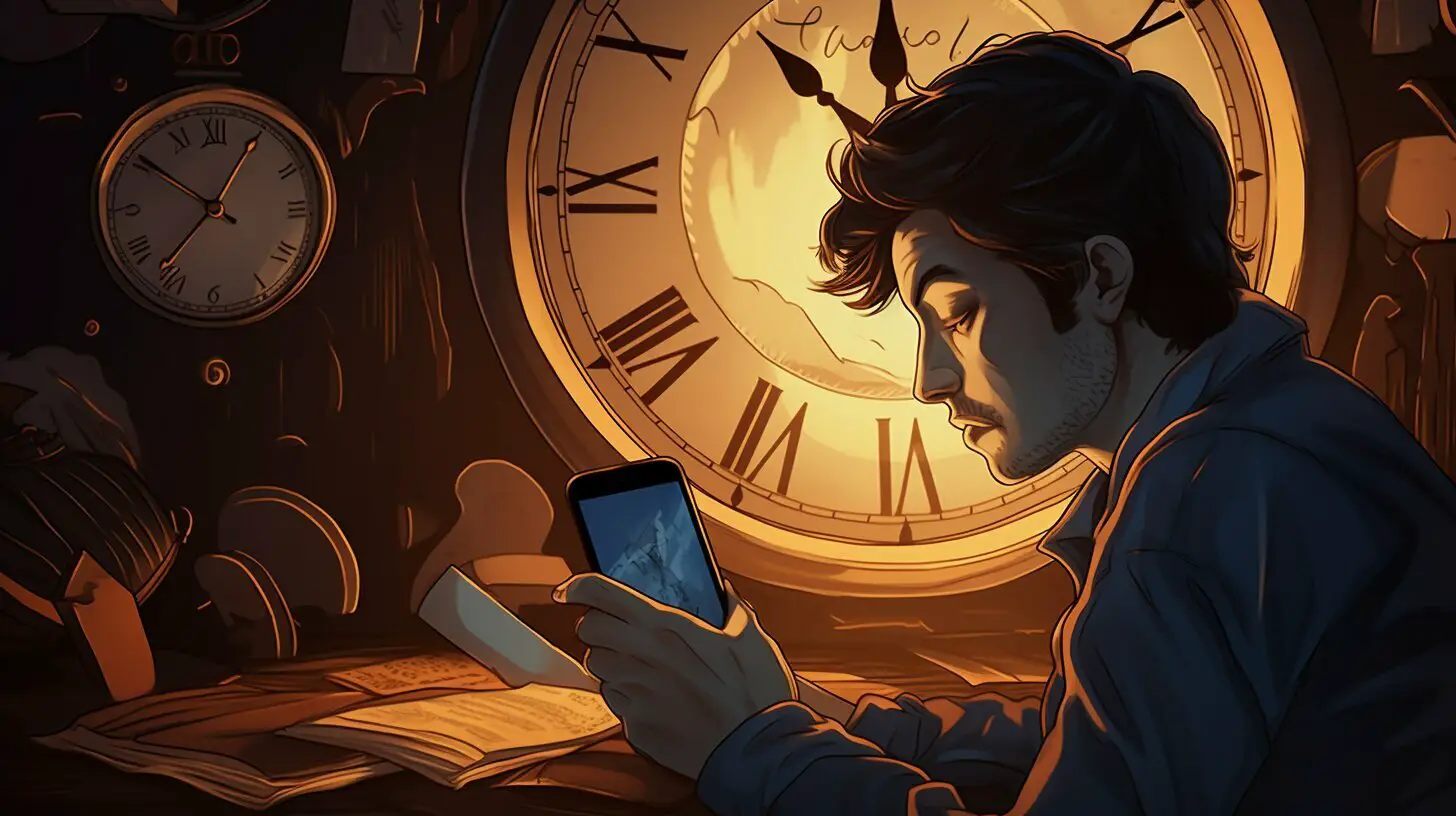Have you ever wondered how long it takes for your iPhone to complete a backup? The duration of an iPhone backup can vary depending on factors such as the amount of content and the speed of the internet connection. In some cases, backups can take several days, especially if there is a large amount of data to backup. However, waiting for an extended period is not normal and could indicate a problem with the backup process. So, let’s dive into the details and unravel the mystery behind iPhone backup duration.
Key Takeaways:
- The time needed for an iPhone backup can vary due to factors like data size and internet speed.
- If your backup is taking longer than expected, consider troubleshooting steps like canceling the backup, force restarting the phone, or trying a different WiFi network.
- Some users have experienced backups that took a week or more to complete, but eventually succeeded.
- Regularly backing up your iPhone is crucial to prevent data loss and ensure a smooth backup process.
- Additional tips and tricks can help speed up the iPhone backup process.
Factors Affecting iPhone Backup Duration
Several factors come into play when determining the duration of an iPhone backup. Understanding these factors can help shed light on why the backup process may take longer in certain situations. The two primary factors that can impact backup duration are the amount of data being backed up and the speed of the internet connection.
Firstly, the amount of content on your iPhone plays a significant role in backup duration. If you have a large number of photos, videos, or other media files, the backup process will naturally take longer as all this data needs to be transferred to your backup storage. Additionally, if you have multiple applications installed with a significant amount of data, it will contribute to the overall backup time.
Secondly, the speed of your internet connection can affect the backup duration. If you have a slow or unstable internet connection, the backup process will be slower as the data needs to be uploaded to the storage server. Conversely, a faster and stable internet connection will result in a quicker backup. It is recommended to connect to a reliable WiFi network with a strong signal to ensure a smooth and efficient backup process.
| Factors affecting iPhone backup duration |
|---|
| Amount of data being backed up |
| Speed of the internet connection |
By considering these factors, you can better understand why the backup process may take longer in certain instances. It is important to note that while backups can sometimes take several hours, waiting for an extended period, such as days, is not the norm and could indicate an issue with the backup process. If you find yourself waiting for an unusually long time, it may be worth troubleshooting the backup process by canceling the backup, force restarting your phone, trying a different WiFi network, or seeking assistance from an Apple Store.
Long Backup Times: Potential Issues and Solutions
Waiting for an extended period during the iPhone backup process can be frustrating, but there are steps you can take to address the issue. In some cases, backups can take a considerable amount of time, especially if you have a large amount of data on your device. However, if the backup process is taking an unusually long time, it could indicate a problem that needs to be resolved.
To resolve the issue, you can try canceling the backup and starting it again. Sometimes, temporary glitches can cause the backup to slow down, and restarting the process can help it run more smoothly. Additionally, force restarting your iPhone can also help. This can be done by pressing and holding the power button and either the volume up or volume down button until the Apple logo appears.
If restarting the backup or force restarting your iPhone doesn’t improve the situation, you can attempt to connect to a different WiFi network. A weak or unstable internet connection can impact the speed of the backup process. Trying a different network with a stronger signal could help expedite the backup.
If all else fails, it may be beneficial to seek assistance from an Apple Store or authorized service provider. They have the expertise to diagnose and resolve any underlying issues that may be causing the prolonged backup time. They can offer guidance and support to ensure that your backup process is completed successfully.
Table: Tips to Address Long Backup Times
| Solution | Description |
|---|---|
| Cancel and restart the backup | If the backup is taking too long, cancel it and start again to resolve any temporary glitches. |
| Force restart your iPhone | Press and hold the power button and either the volume up or volume down button until the Apple logo appears to force restart your device. |
| Connect to a different WiFi network | If your current network is weak or unstable, try connecting to a different WiFi network with a stronger signal to speed up the backup process. |
| Seek assistance from an Apple Store | If the issue persists, visit an Apple Store or authorized service provider for expert support and guidance. |
User Experiences: Lengthy Backups That Eventually Succeeded
Some iPhone users have reported unexpectedly long backup times that eventually completed successfully. These cases serve as a reminder that backup durations can vary significantly, depending on various factors. Patience and perseverance are key when facing lengthy backup times, as it is vital to safeguard your valuable data. While waiting for the backup to complete, you can utilize this time to explore other troubleshooting options that may help expedite the process.
Quotes from Users
“My iPhone backup took over a week to finish, and I was starting to lose hope. But much to my relief, the backup eventually succeeded, and the restore process was surprisingly quick. It’s important to remember that even though it may seem like the backup is taking forever, it could still turn out fine in the end.”
– Jennifer, iPhone user
“I was worried when my backup didn’t complete within the usual timeframe. However, after experiencing an extended backup duration of several days, it eventually finished successfully. It’s reassuring to know that even if the backup takes longer than expected, there’s still hope for a positive outcome.”
– Michael, iPhone user
While these user experiences highlight the possibility of lengthy backup times, it’s important to note that abnormal durations could indicate an underlying issue. If you find yourself waiting for an extended period without any progress, there are a few troubleshooting steps you can take.
- Cancel the backup and restart the process: Sometimes, a simple reset can help resolve any temporary glitches that may be causing the delay.
- Force restart your iPhone: If canceling the backup does not yield any results, try performing a force restart on your device. This can help clear any temporary software issues that could be hindering the backup process.
- Switch to a different WiFi network: A slow or unstable internet connection can significantly impact the backup speed. Attempting the backup on a different network, such as a friend’s house or a public WiFi hotspot, may yield better results.
- Seek assistance from an Apple Store: If all else fails, it may be beneficial to contact an Apple Store or Apple Support for further assistance. They can provide expert guidance tailored to your specific situation and help troubleshoot any potential hardware or software issues that may be affecting the backup process.
By implementing these troubleshooting steps and remaining patient, you can increase the chances of a successful backup. Remember, backups are essential for safeguarding your valuable data, so it’s worth the effort to ensure the process runs smoothly.
Regular Backups: Preventing Data Loss and Ensuring Smooth Process
To avoid potential setbacks and protect your data, it is crucial to establish a routine for regular iPhone backups. By regularly backing up your iPhone, you can ensure that your valuable data is safeguarded and minimize any potential disruptions that may occur during the backup process.
One of the primary advantages of regular backups is the prevention of data loss. In the event of a device failure, accidental deletion, or software issues, having a recent backup allows you to restore your data and get back up and running quickly. Without a backup, you risk losing important files, photos, contacts, messages, and more, which can be devastating.
Regular backups also play a significant role in ensuring a smooth backup process overall. If you consistently backup your iPhone, the amount of data to be backed up during each session is typically smaller, resulting in faster and more efficient backup times. Additionally, this reduces the strain on your internet connection, allowing for quicker uploads and downloads of your data.
Additional Tips for Speeding Up the Backup Process
In addition to establishing a regular backup routine, there are several tips and tricks you can utilize to speed up the iPhone backup process:
- Connect to a stable and reliable Wi-Fi network: A strong internet connection ensures a faster transfer of data during the backup process.
- Remove unnecessary data: Deleting unused apps, photos, videos, and other files can help reduce the backup size, resulting in faster backup times.
- Update your device and apps: Keeping your iPhone and apps updated to the latest versions can help optimize the backup process and improve overall performance.
- Restart your device: Occasionally, restarting your iPhone before initiating a backup can help clear temporary data and improve the efficiency of the backup process.
By following these tips and establishing a regular backup schedule, you can ensure that your iPhone data is protected, and the backup process remains swift and hassle-free.
| Pros of Regular Backups | Cons of Irregular Backups |
|---|---|
| Protects valuable data | Risk of data loss in the event of device failure or accidental deletion |
| Faster and more efficient backup process | Prolonged backup times and strain on internet connection |
| Quick restoration of data in case of issues | Potential disruptions and delays in recovering lost data |
Additional Tips for Speeding Up the Backup Process
If you are looking to expedite your iPhone backup process, here are some additional tips to consider:
- Remove Unnecessary Data: Before initiating a backup, it’s helpful to declutter your device by removing unnecessary data. Clear out old photos, videos, and apps that you no longer use to reduce the amount of content that needs to be backed up.
- Disable Unnecessary Services: Some services and features, such as iCloud Photo Library or automatic app downloads, can slow down the backup process. To speed things up, temporarily disable these services in your iPhone settings before performing a backup.
- Connect to a Fast and Stable Wi-Fi Network: The speed of your internet connection plays a significant role in the backup duration. To ensure a faster backup, connect to a reliable Wi-Fi network with a stable and high-speed connection. Avoid using public or congested networks that may cause delays.
- Reset Network Settings: In some cases, network-related issues can impact the backup process. Resetting your network settings can help resolve any connectivity problems and improve the overall backup speed. To do this, go to Settings > General > Reset > Reset Network Settings.
By following these tips, you can potentially reduce the time it takes to complete an iPhone backup. Remember, a faster backup process not only saves you time but also ensures that your valuable data is securely backed up for future use.
| Tip | Description |
|---|---|
| Remove Unnecessary Data | Declutter your device by removing old photos, videos, and apps that you no longer use. |
| Disable Unnecessary Services | Temporarily disable services like iCloud Photo Library or automatic app downloads to speed up the backup process. |
| Connect to a Fast Wi-Fi Network | Ensure a stable and high-speed Wi-Fi connection to expedite the backup. |
| Reset Network Settings | If experiencing network-related issues, resetting network settings can help resolve them and improve backup speed. |
Conclusion
Understanding the duration of an iPhone backup is crucial for maintaining the security and integrity of your data. The actual time needed for an iPhone backup can vary depending on several factors, including the amount of content to backup and the speed of your internet connection.
While it is not uncommon for backups to take a significant amount of time, waiting for an extended period could indicate an issue with the backup process. In such cases, there are several steps you can take to resolve the problem. First, consider canceling the backup and attempting it again. Additionally, force restarting your iPhone or changing to a different WiFi network may help speed up the backup process. If the problem persists, seeking assistance from an Apple Store is recommended.
Although some users have reported backups taking a week or more to complete, it’s worth noting that in many instances, the backup eventually succeeded, and the restore process was faster. Patience is essential during the backup process, as the timing can vary based on individual circumstances.
To prevent data loss and ensure a smooth backup process, it is advisable to perform regular backups. By doing so, you can minimize the risk of disruptions and safeguard your valuable data effectively. Remember to take advantage of the additional tips and tricks provided in this article to optimize backup speeds and reduce overall backup time.
FAQ
Q: How long does an iPhone backup take?
A: The duration of an iPhone backup can vary depending on factors such as the amount of content and the speed of the internet connection. In some cases, backups can take several days, especially if there is a large amount of data to backup.
Q: What should I do if my iPhone backup is taking too long?
A: If your iPhone backup is taking an unusually long time, there may be a problem with the backup process. Here are some suggestions to resolve the issue: cancel the backup, force restart your phone, try using a different WiFi network, or seek assistance from an Apple Store.
Q: Has anyone experienced backups taking a week or more to complete?
A: Yes, some users have reported that backups took a week or more to complete. However, eventually, the backup worked, and the restore process was faster.
Q: Why is it important to backup regularly?
A: Regularly backing up your iPhone is crucial to prevent data loss and ensure a smooth backup process. By backing up regularly, you can minimize potential disruptions and protect your valuable data effectively.
Q: Are there any tips for speeding up the backup process?
A: Yes, there are additional tips and tricks to speed up the iPhone backup process. These suggestions can help optimize backup speeds and reduce the overall time required to secure your iPhone data successfully.